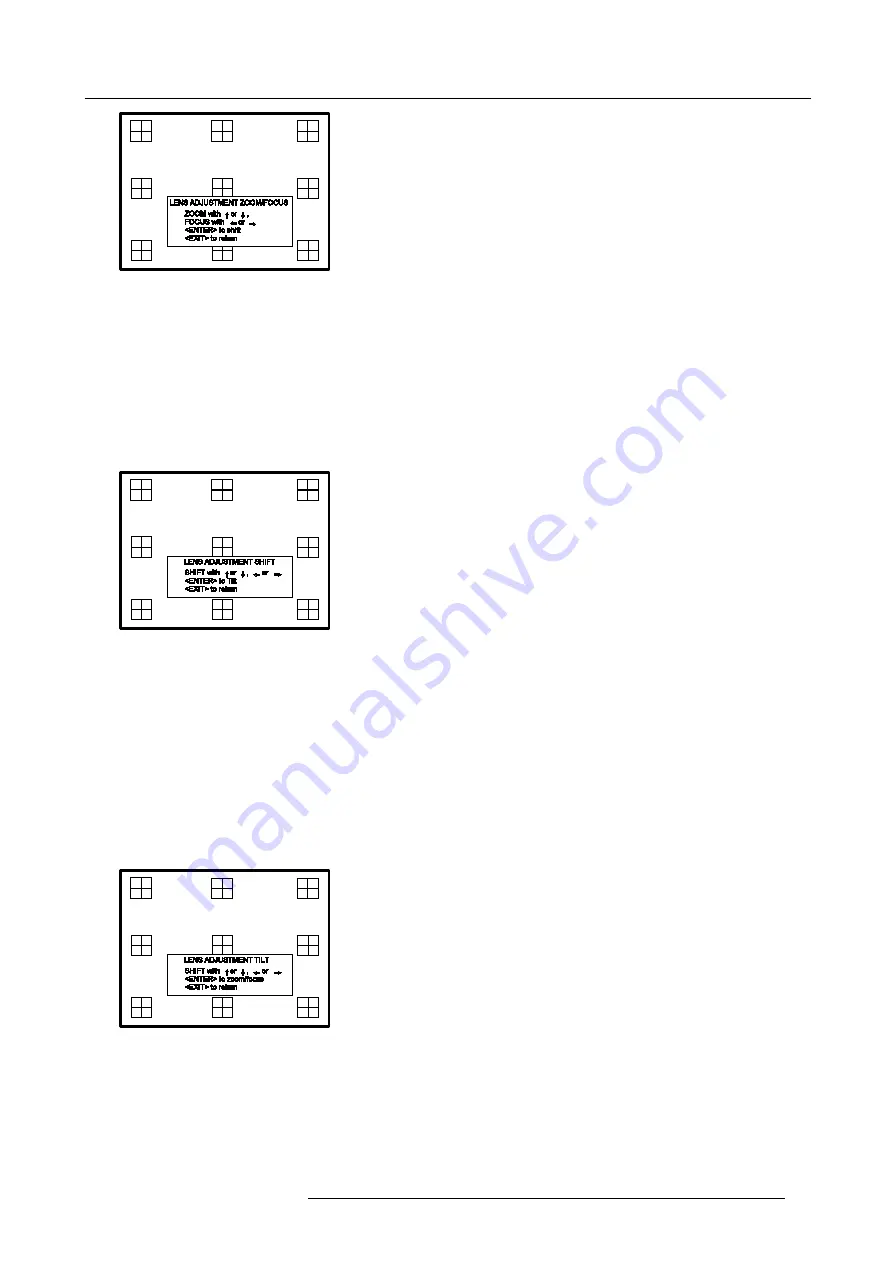
5. Getting Started
Image 5-3
Quick shift adjustment
1. Press the Selection key
*
, Barco key.
The zoom/focus menu will be displayed. (image 5-4)
2. Press
ENTER
.
The shift menu will be displayed.
Or,
Push the cursor key
↑
or
↓
to shift the image up or down and
←
or
→
to shift the image left or right.
3. When finished, press
EXIT
key to return or
ENTER
to continue to tilt adjustment.
Image 5-4
Quick tilt adjustment
1. Press the Selection key
*
, Barco key.
The zoom/focus menu will be displayed. (image 5-5)
2. Press
ENTER
.
The shift menu will be displayed.
3. Press
ENTER
.
The tilt menu will be displayed.
4. Push the cursor key
↑
or
↓
to tilt the image.
5. When finished, press
EXIT
key to return.
Image 5-5
5.4.3
Quick On Screen Color change
What can be done ?
For quick change of the on-screen color of the highlighted items.
The highlighted items on the menus can be displayed in red, green or yellow.
R5976333 BARCOELM R18 17092002
39
Содержание BARCOELM R18
Страница 1: ...BARCOPROJECTION BARCOELM R18 R9001990 OWNERS MANUAL 17092002 R5976333 02 ...
Страница 4: ......
Страница 8: ...Table of contents 4 R5976333 BARCOELM R18 17092002 ...
Страница 28: ...3 Installation Guidelines 24 R5976333 BARCOELM R18 17092002 ...
Страница 38: ...4 Connections 34 R5976333 BARCOELM R18 17092002 ...
Страница 48: ...5 Getting Started 44 R5976333 BARCOELM R18 17092002 ...
Страница 90: ...8 Installation Mode 86 R5976333 BARCOELM R18 17092002 ...
Страница 104: ...9 Service Mode 100 R5976333 BARCOELM R18 17092002 ...
Страница 106: ...10 Programmable Function Keys 102 R5976333 BARCOELM R18 17092002 ...
Страница 110: ...11 Standard Source set up Files 106 R5976333 BARCOELM R18 17092002 ...






























