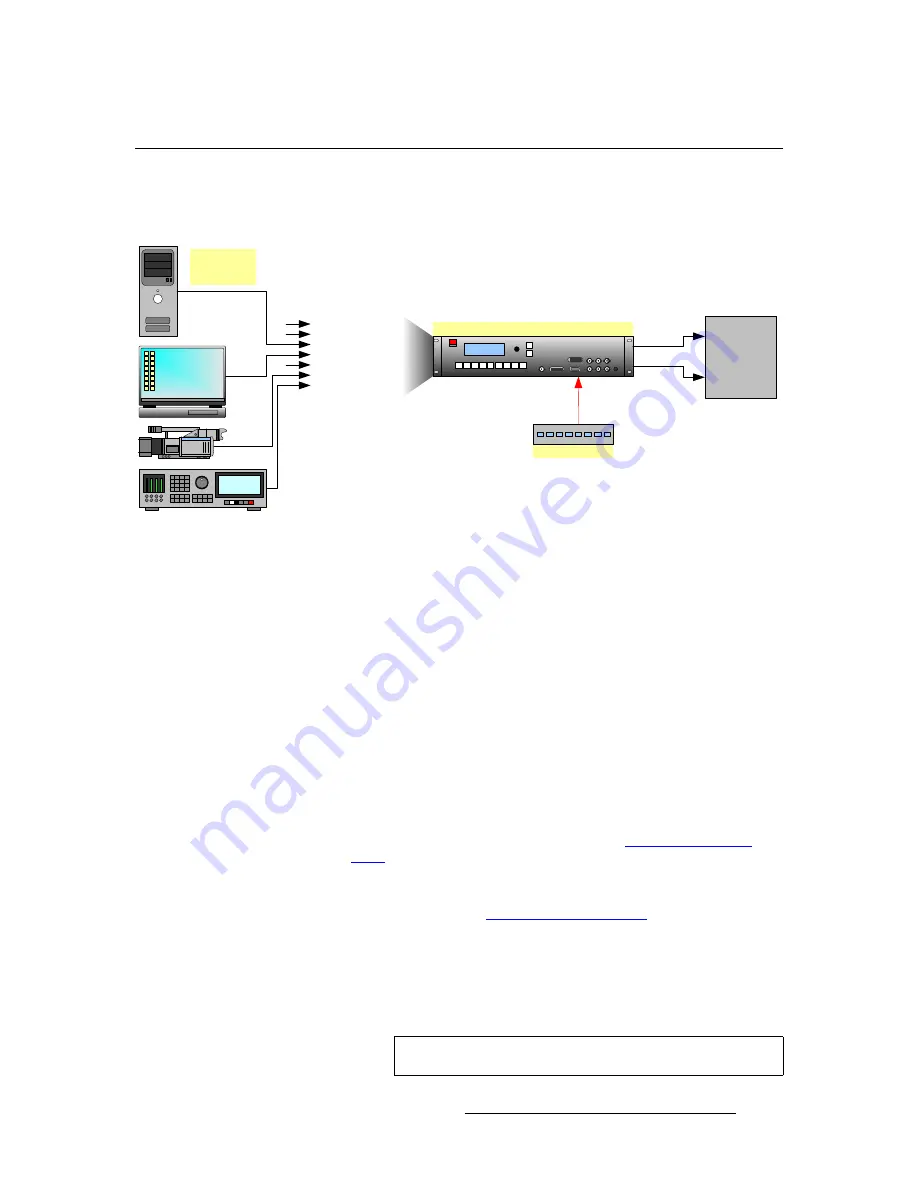
ACS-2048 • User’s Guide
29
3. Installation
Signal Installation
páÖå~ä=fåëí~ää~íáçå
The figure below illustrates a sample ACS-2048 system diagram. Use this figure for
reference during the signal installation process.
Figure 3-2.
ACS-2048 System Diagram (sample)
Use the following steps to install signals to/from the ACS-2048:
1. Input
connections
— any combination of inputs can be connected. If the system
detects valid sync on the input signal, the associated front panel input button will
light dim (backlight enabled). If sync is not detected, the button will not light.
a.
Connect an HD-SDI or SD-SDI source to the
Input 1
connector (e.g.,
from an SDI camera or SDI server).
b.
Connect a digital DVI or analog RGBHV source to the
Input 2
connector
(e.g., from a laptop or PC). This input does not support Composite,
S-Video, or YUV formats.
c.
Connect a digital DVI or analog RGBHV source to the
Input 3
connector.
Inputs 2 and 3 are identical. This input does not support Composite,
S-Video, or YUV formats.
d.
Connect a YUV or RGBHV source to the
Input 4
connector (e.g., from a
YUV or RGB source, or a laptop). This input does not support
Composite or S-Video formats. Refer to the “
” section on page 30 for a table of analog input combinations.
e.
Connect a YUV or RGBHV source to the
Input 5
connector. Inputs 4
and 5 are identical. This input does not support Composite or S-Video
formats. Refer to the “
” section on page 30
for a table of analog input combinations.
f.
Connect a Composite NTSC or PAL source to the
Input 6
connector
(e.g., from an analog camera).
g.
Connect an encoded NTSC or PAL Y/C source to the
Input 7
connector
(e.g., from an S-Video source, such as a DVD player).
Switch
ACS-2048
Barco
DP Series
Projector
Ethernet
DVI Out A
DVI Out B
Input 1 (HD/SD SDI)
Input 2 (DVI)
Input 3 (DVI)
Input 4 (Analog)
Input 5 (Analog)
Input 6 (Composite)
Input 7 (S-Video)
Sample
Source Input
Devices
Note
Input 8
is currently not implemented.






























