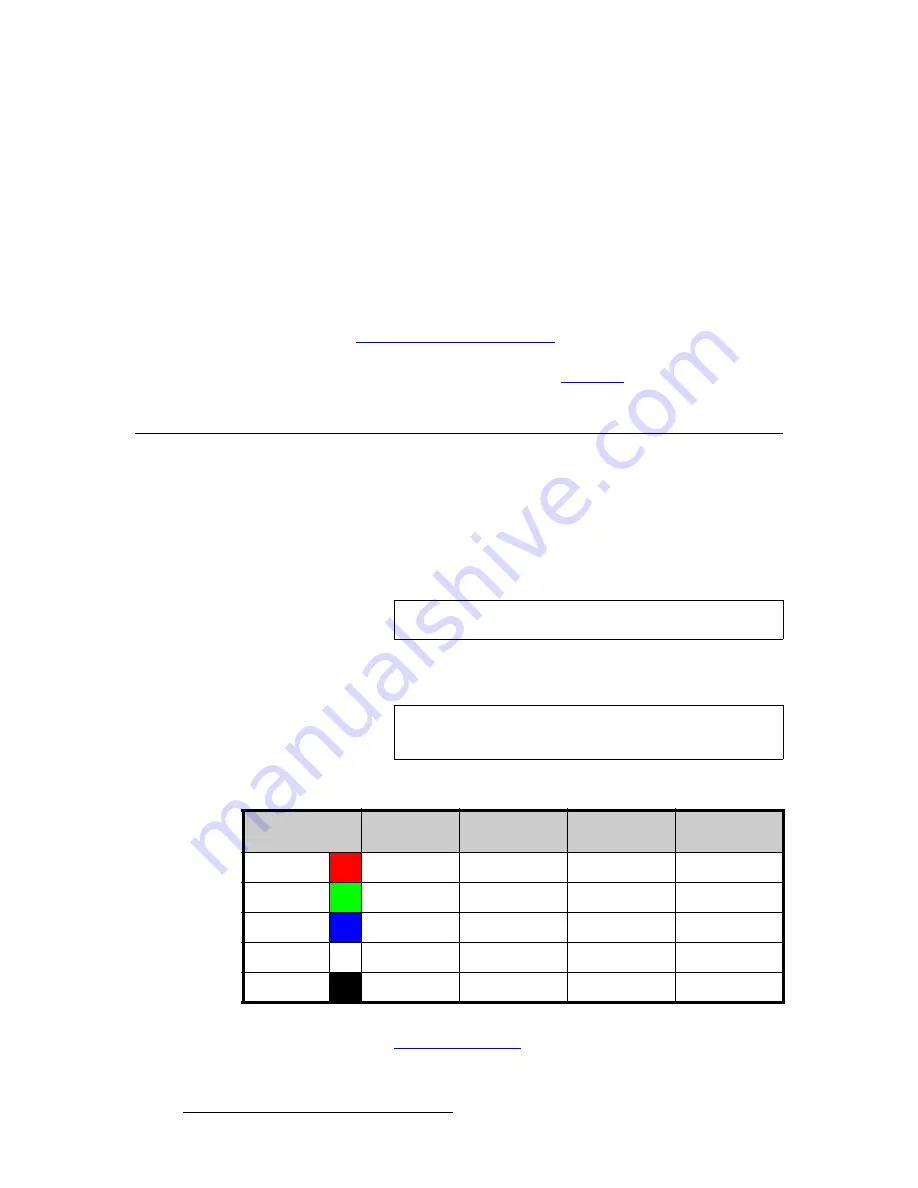
30
ACS-2048 • User’s Guide
3. Installation
Format Connection Table
2. Output
connections
:
a.
If you are operating the ACS-2048 in 10-bit or 12-bit mode, connect both
DVI outputs (A and B) to the projector’s DVI inputs A and B.
b.
If you are operating the ACS-2048 in 8-bit mode, connect DVI output A to
the projector’s DVI input A.
3. Communications
connection
:
a.
Connect the ACS-2048’s Ethernet port to an Ethernet switch, and
connect the switch to the other Ethernet devices in your local system
(e.g., laptop, projector, etc.). This connection enables you to
communicate with the ACS-2048 via Telnet. In Appendix B, refer to the
“
” section on page 93 for details.
This completes system signal installation. Please continue with system setup, menu
orientation and operations, as outlined in Chapter 4, “
” on page 31.
cçêã~í=`çååÉÅíáçå=q~ÄäÉ
Use the following table to connect various source formats to the ACS-2048, using the
universal input connectors (on
Input 4
and
Input 5
) in conjunction with a customer supplied
VGA to 5 x BNC breakout cable. Please note:
•
RGB format
— typical devices: Computers
•
YUV or YP
b
P
r
(Betacam) format
— typical devices: DVD player, Betacam deck
Using a customer supplied VGA to 5 x BNC breakout cable, multiple input combinations
are possible. Cells with checks denote the connections required for the indicated format.
Please contact
Barco Technical Support
for information on obtaining breakout cables. In
Appendix C, refer to the “
” section on page 108 for details.
Important
Inputs
4
and
5
do not support Composite or S-Video formats.
Note
For RGB with H and V sync, use the VGA connector directly
(
Input 4
), or all five BNCs (
Input 5
).
Table 3-2.
Analog Input Combinations using Breakout Cable
Breakout Cable
Wire Color
YUV
(YP
b
P
r
)
RGB
Sync on Green
RGB
Comp Sync
RGB
Separate H V
R
3
(P
r
)
3
3
3
G
3
(Lum)
3
3
3
B
3
(P
b
)
3
3
3
H Sync
3
3
V Sync
3






























