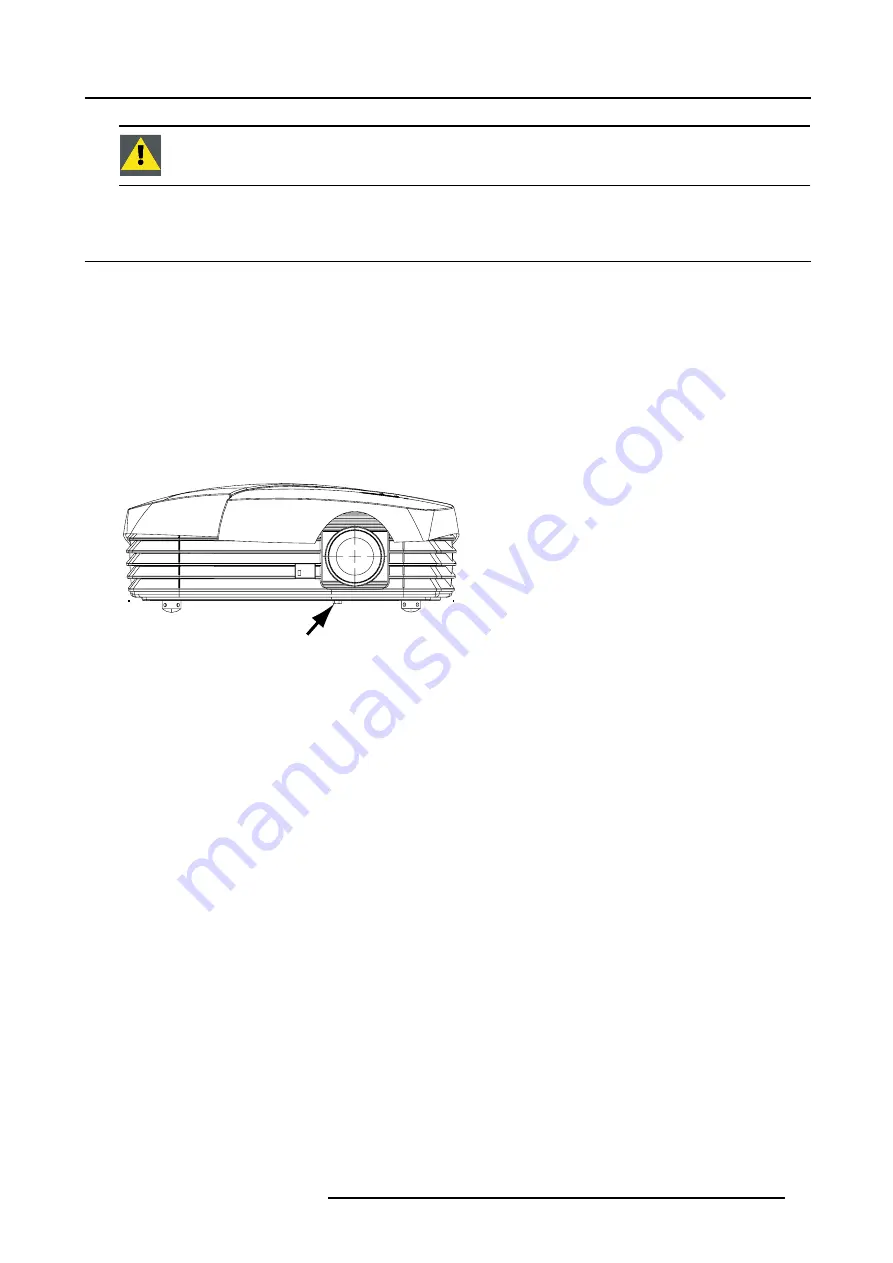
2. Installation Guidelines
Other lenses can also be cleaned safely with this Toraysee
TM
cloth.
2.6 Vertical lens shift
What can be done ?
The image can be shifted in a vertical way to position the image correctly on the screen.
Necessary tools
Spanner delivered in the package
How to shift the lens ?
1. Turn the lens shift bolt on the bottom side of the projector, just below the lens, until the desired image position is obtained.
When table mounted, turning to the left (clockwise) will shift the image upwards. Turning to the right (counter clockwise), will shift
the image downwards.
A
Image 2-3
Vertical lens shift bolt
A
Lens shift bolt
R5976763 CINEVERSUM 60/70 22042004
11
Содержание 70
Страница 1: ...HOME CINEMA CINEVERSUM 60 70 INSTALLATION MANUAL 22042004 R5976763 00 ...
Страница 4: ......
Страница 18: ...2 Installation Guidelines 14 R5976763 CINEVERSUM 60 70 22042004 ...
Страница 28: ...3 Connections 24 R5976763 CINEVERSUM 60 70 22042004 ...
Страница 38: ...6 Source Selection 34 R5976763 CINEVERSUM 60 70 22042004 ...
Страница 60: ...8 Advanced Settings 56 R5976763 CINEVERSUM 60 70 22042004 ...
Страница 84: ...A Specifications 80 R5976763 CINEVERSUM 60 70 22042004 ...
Страница 86: ...B Maintenance 82 R5976763 CINEVERSUM 60 70 22042004 ...






























