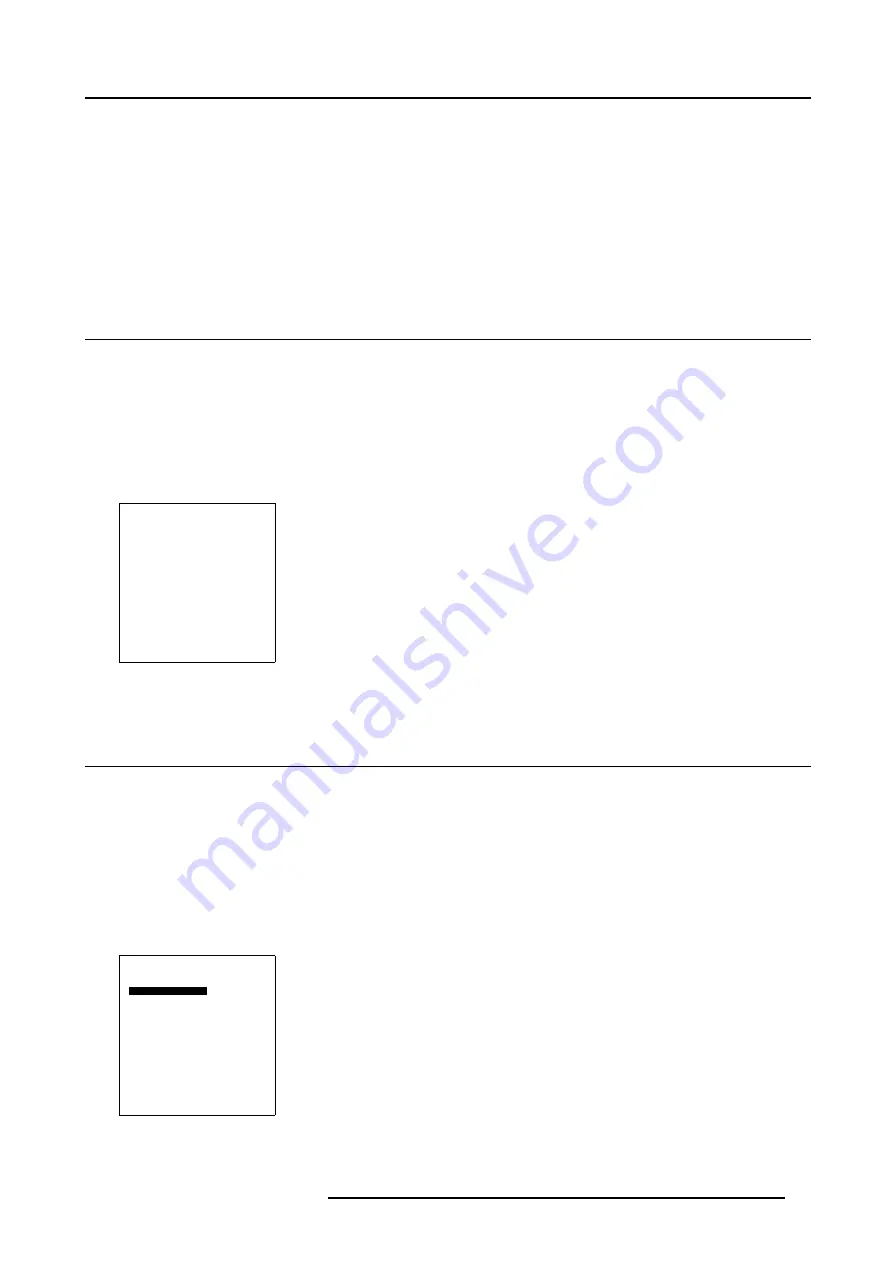
5. Getting used to the menu structure
5. GETTING USED TO THE MENU STRUCTURE
Overview
•
•
•
•
5.1 How to start up the menus
Box like menu structure
The menu structure is built up with boxes which allow easy access to different parameters for setting up the projector.
A menu box item can generate at its turn a menu box or it can generate an adjustment box such as a slide bar.
How to activate the menu structure
1. Press
ADJ
or
ENTER
on the RCU.
The Main menu box will be displayed. (menu 5-1)
Main Menu
Image settings
Advanced settings
Installation
Service
1. PC
2. RGB/Component
3. DVI
4. SVideo
* 5. Video
6. Component
Shutdown
Back
Menu 5-1
5.2 How to use the menus
How to select an item
1. Use the
↑
or
↓
keys to highlight the desired item. (menu 5-2)
2. Press
ENTER
to select.
If the selected item has sub menus, this sub menu will open.
If the selected item is an adjustment or selection, the adjustment or selection will be executed.
3. Use the
EXIT
key to close an adjustment or to return to the previous menu.
Note:
The menu will be closed automatically when there is no action on the menu detected about 5 seconds.
4. Use
ADJ
to quit the menu structure completely from anywhere in the menu tree.
Main Menu
Image settings
Advanced settings
Installation
Service
1. PC
2. RGB/Component
3. DVI
4. SVideo
* 5. Video
6. Component
Shutdown
Back
Menu 5-2
R5976763 CINEVERSUM 60/70 22042004
31
Содержание 70
Страница 1: ...HOME CINEMA CINEVERSUM 60 70 INSTALLATION MANUAL 22042004 R5976763 00 ...
Страница 4: ......
Страница 18: ...2 Installation Guidelines 14 R5976763 CINEVERSUM 60 70 22042004 ...
Страница 28: ...3 Connections 24 R5976763 CINEVERSUM 60 70 22042004 ...
Страница 38: ...6 Source Selection 34 R5976763 CINEVERSUM 60 70 22042004 ...
Страница 60: ...8 Advanced Settings 56 R5976763 CINEVERSUM 60 70 22042004 ...
Страница 84: ...A Specifications 80 R5976763 CINEVERSUM 60 70 22042004 ...
Страница 86: ...B Maintenance 82 R5976763 CINEVERSUM 60 70 22042004 ...
















































