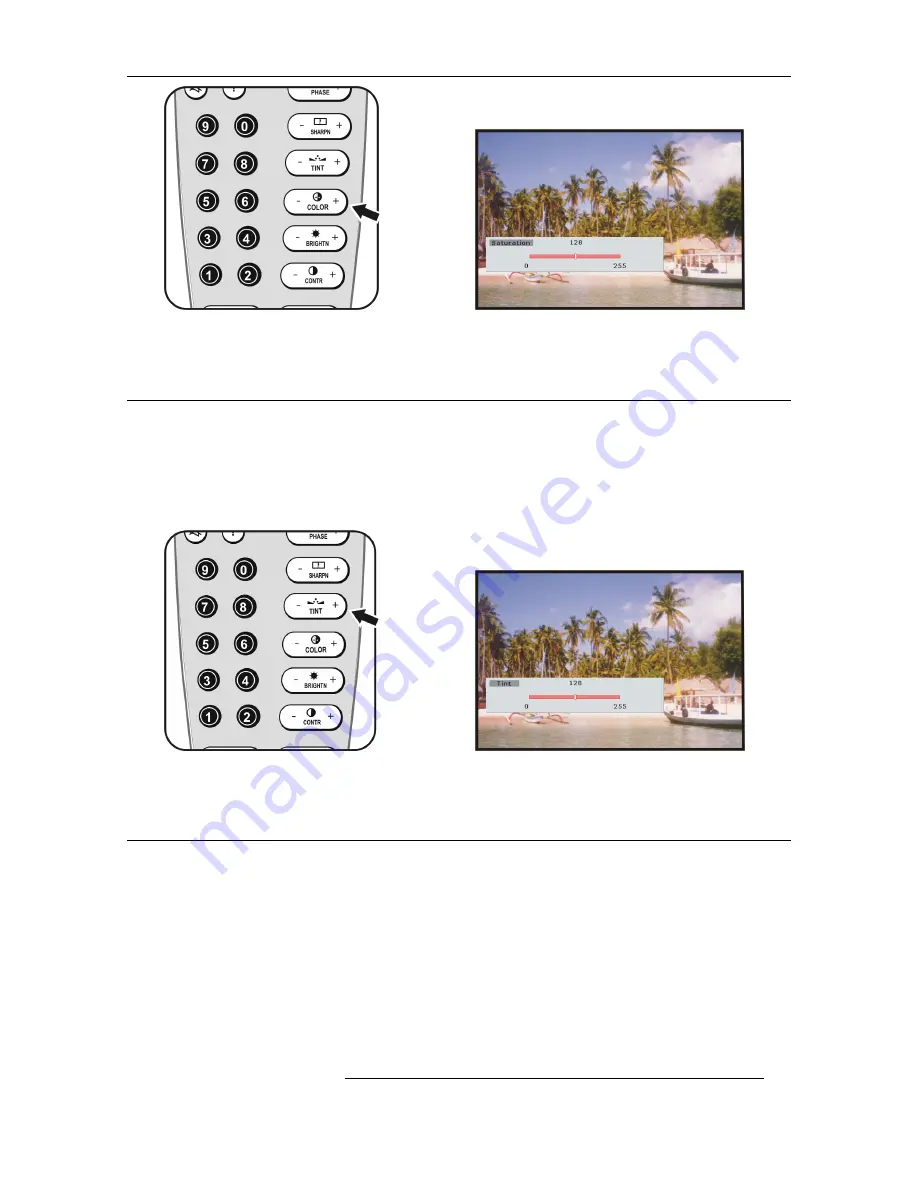
6. Image Control
R5976691 CINE VERSUM 70/60 12042004
19
Image 6-7
Image 6-8
6.5 Tint Control
How to adjust the Tint (hue)
The Tint function is used to adjust color hue to obtain true color reproduction and is only active for Video and S-Video when using the
NTSC 4.43 or NTSC 3.58 color system.
To adjust Tint, press the
(-)
or
(+)
side of the ’
TINT
’ button (image 6-9). The following barscale is overlayed on the source image
(image 6-10).
Press the
(+)
or
(-)
button until an optimal display is obtained. It is best to adjust tint while displaying an image with natural flesh tones.
Image 6-9
Image 6-10
6.6 Aspect Ratio Control
How to adjust the Aspect Ratio
This function allows you to modify or customize the image display mode to enhance the input image.
1. Press
*
on the remote control (image 6-11) to open the Aspect ratio menu.
The Aspect ratio menu appears on the screen including all available aspect ratios (image 6-12).
Содержание 70/60
Страница 2: ......
Страница 4: ...Table of contents 2 R5976691 CINE VERSUM 70 60 12042004 ...
Страница 14: ...3 Making Connections 12 R5976691 CINE VERSUM 70 60 12042004 ...
Страница 16: ...4 Switching ON OFF the Projector 14 R5976691 CINE VERSUM 70 60 12042004 ...
Страница 26: ...7 Picture In Picture 24 R5976691 CINE VERSUM 70 60 12042004 ...




















