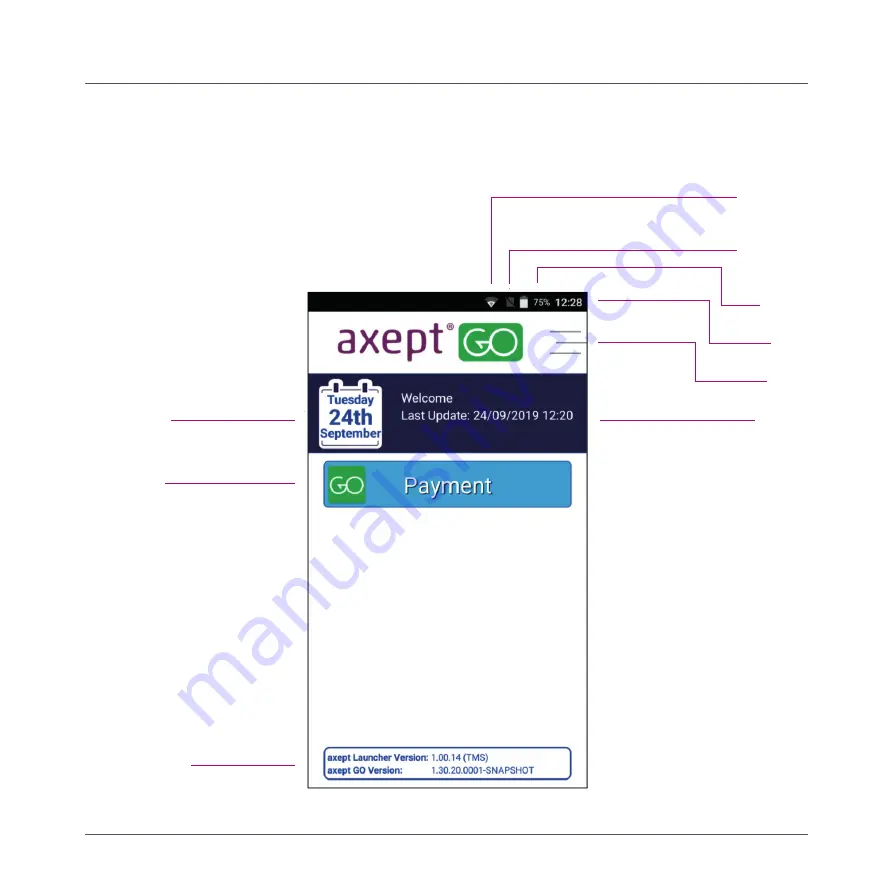
8
Step 4.
A920 Launcher.
When A920 completes the start-up process the
‘Launcher’ will be displayed. The Launcher allows the
user to configure items such as the Wi-Fi or cellular
settings before loading the main application.
Day and date
Info bar
Menu
Time
Battery
charge
Cellular
connection
WiFi
connection
Load button
Current versions
A920























