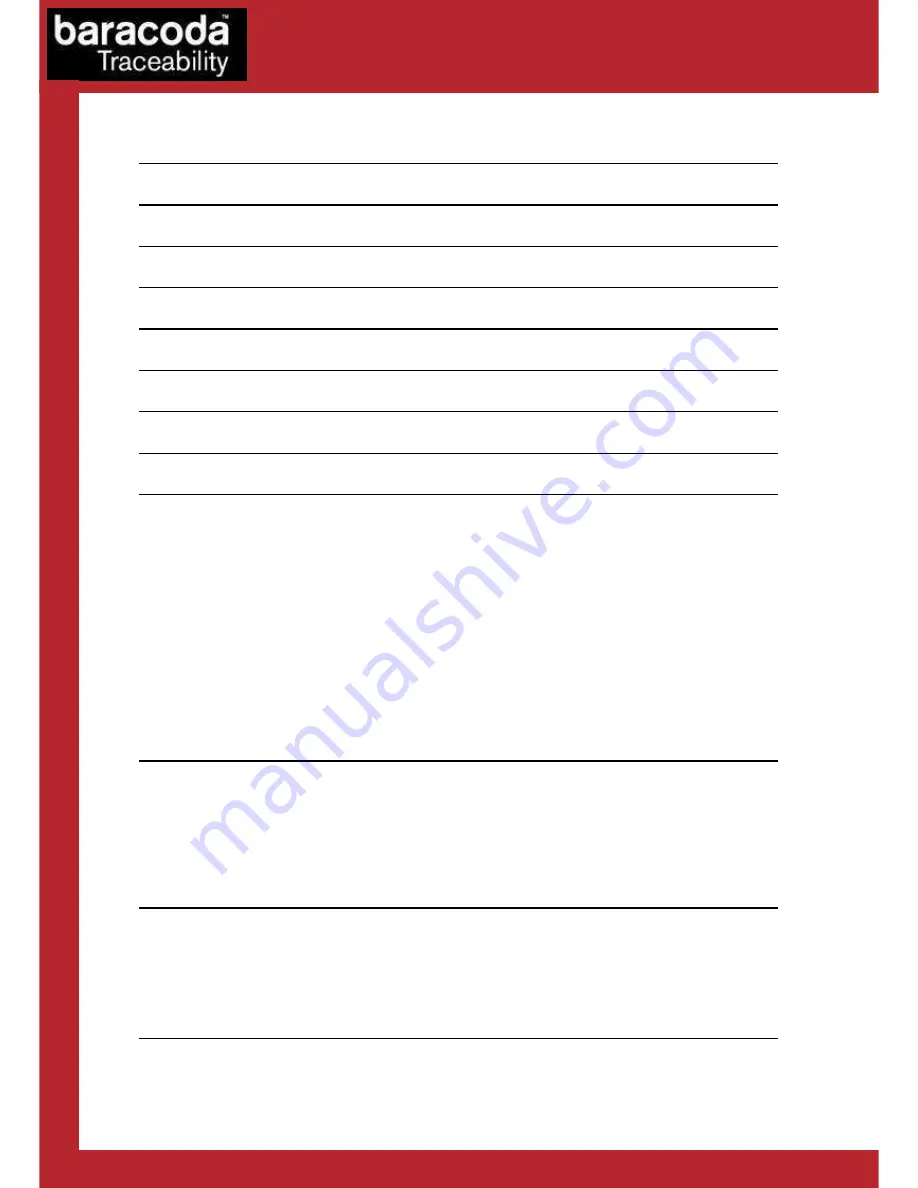
Baracoda RoadRunners Evolution – User Guide v1.6
- 2 -
Data Capture
for Workforce
in Motion
SUMMARY
SUMMARY
SUMMARY
SUMMARY
SUMMARY
...................................................................
2
REVISION HISTORY
..........................................................
3
INTRODUCTION
..............................................................
4
STATUS DISPLAY SUMMARY
....................................................
5
PDA STYLUS
................................................................
7
RECHARGING THE BATTERY
....................................................
7
INSTALLING / REPLACING BATTERIES
..........................................
8
SWITCHING ON THE READER
...................................................
8
CONFIGURING YOUR SCANNER
..................................................
9
R
ESET YOUR SCANNER
...........................................................
9
S
ECURITY
...................................................................
9
S
YMBOLOGY
..................................................................
9
D
ATA FORMAT
................................................................
10
B
ARACODA
H
EADER
..................................................... 10
T
IMESTAMP
.......................................................... 10
G
ENERAL
P
REFIX
/
S
UFFIX
.............................................. 10
S
YMBOLOGY
P
REFIX
/
S
UFFIX
............................................. 10
B
ARCODE
I
DENTIFIER
................................................... 11
B
EEPS AND
LED
S
.............................................................
11
P
OWER MANAGEMENT
............................................................
11
L
OW BATTERY
................................................................
11
QUICK START UP GUIDE
.....................................................
12
H
OW TO READ BARCODES
.........................................................
12
T
HE DIFFERENT USAGE MODES
.....................................................
14
T
HE DIFFERENT CONNECTION METHODS
...............................................
15
T
HE DIFFERENT READING MODES
...................................................
16
T
HE DIFFERENT WAYS TO CONNECT
R
OADRUNNERS
E
VOLUTION TO A HOST
.......................
17
SAFETY / REGULATORY.
.....................................................
19
FCC:
.....................................................................
19
EU:
......................................................................
20
L
ASER NOTICE
...............................................................
20
O
THERS INDICATIONS
: .........................................................
20
LIMITED WARRANTY.
........................................................
21



































