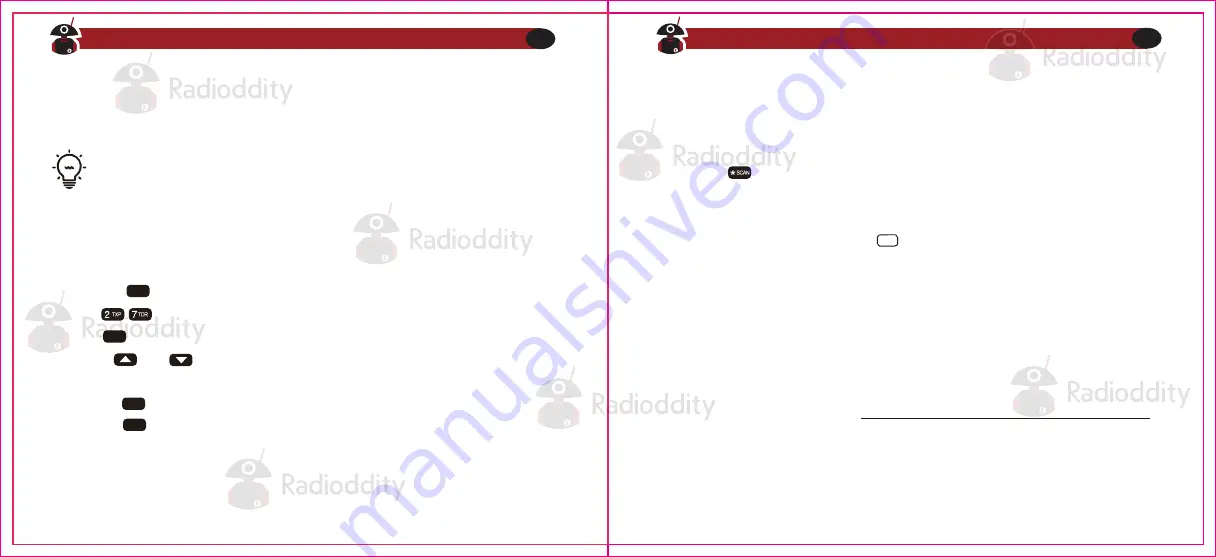
For more information on how to use the menu system see Chapter 4, Working the menu
system and Appendix B, Menu definitions. Information regarding how to set up CTCSS and
DCS can be found in Chapter 8, Selective calling
On manual programming you cannot overwrite an existing channel. You must first
delete the channel before updating or replacing it
Simplex channels
Duplex channels
Computer programming
The following steps assume that you're in Frequency (VFO) mode and that you’ve entered
the desired frequency to store to memory.
1. Press the key to enter the menu.
2. Enter on the numerical keypad to get to MEM-CH.
3. Press to select.
4. Use the and keys to select an empty memory channel, or enter it directly on
the numerical keypad.
5. Press the key to confirm.
6. Press the key to exit the menu.
Switch to Channel (MR) mode with the (VFO/MR) key to test your new channel. If you
would like to name your channel you will need to do that from a computer. More on that in
the section called “Computer programming”.
The following assumes you've setup a duplex channel in VFO mode on the upper display,
as described in Chapter 11, Repeaters, and that you're still in VFO mode.
1. Save as you would a regular simplex channel, as described in the previous section.
2. Press the key momentary to get into reverse mode
3. Save that again to the same memory channel just as in step one (1)
Switch to Channel (MR) mode with the key to test your new channel. If you would like
to name your channel you will need to do that from a computer. More on that in the section
called “Computer programming”.
The Radio kit does not include a programming cable. To attain a PC cable please visit
https://www.radioddity.com/
Download programming software at
https://www.radioddity.com/baofeng_download/
MENU
MENU
MENU
EXIT
VFO/MR
Visit Radioddity.com For Downloads And Help
45
Visit Radioddity.com For Downloads And Help
46


























