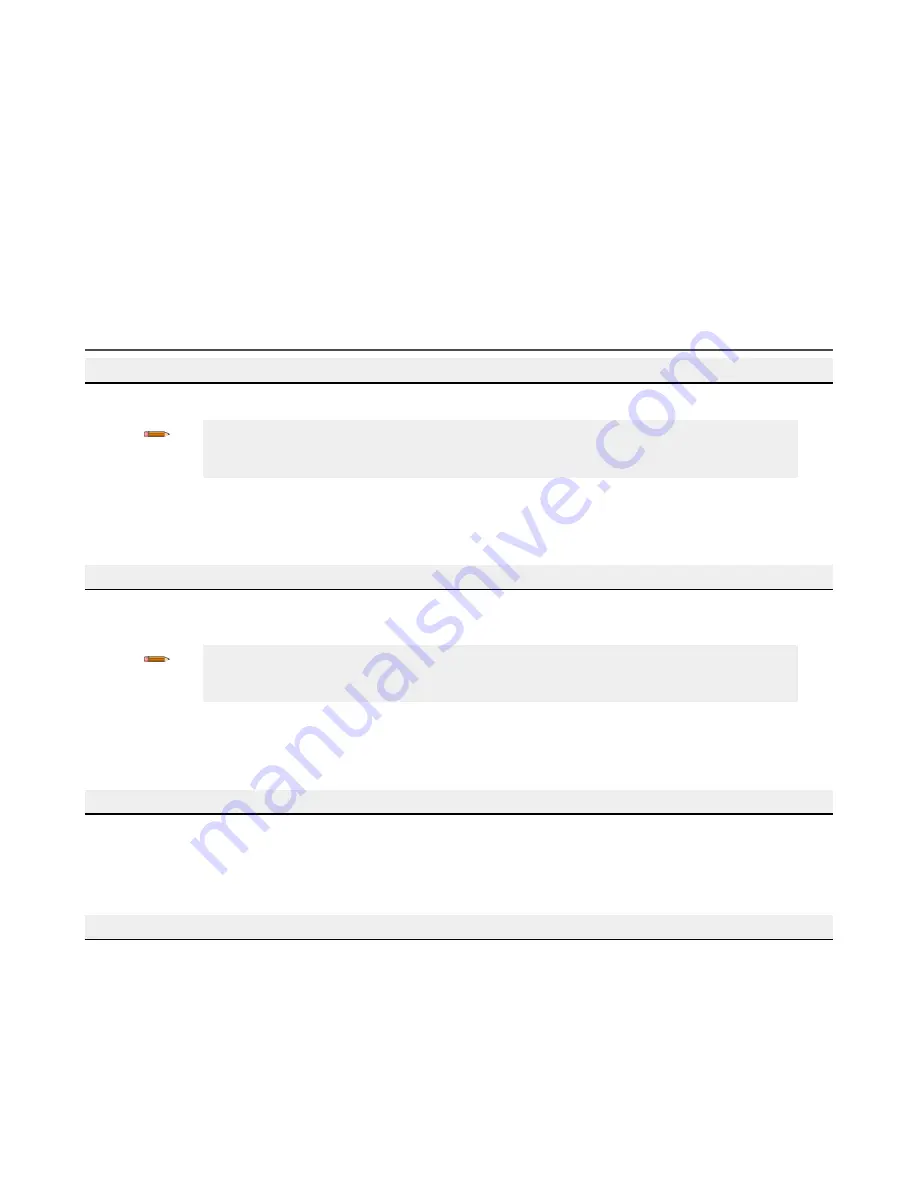
13 Troubleshooting
The Safety Controller is designed and tested to be highly resistant to a wide variety of electrical noise sources that are
found in industrial settings. However, intense electrical noise sources that produce EMI or RFI beyond these limits may
cause a random trip or lockout condition. If random trips or lockouts occur, check that:
• The supply voltage is within 24 V dc ± 20%
• The Safety Controller’s plug-on terminal blocks are fully inserted
• Wire connections to each individual terminal are secure
• No high-voltage or high-frequency noise sources or any high-voltage power lines are routed near the Safety
Controller or alongside wires that are connected to the Safety Controller
• Proper transient suppression is applied across the output loads
• The temperature surrounding the Safety Controller is within the rated ambient temperature (see
13.1 Software: Troubleshooting
Live Mode button is unavailable (grayed out)
1. Make sure the SC-USB2 cable is plugged into both the computer and the Safety Controller.
Note: Use of the Banner SC-USB2 cable is preferred. If other USB cables are used, make sure
that the cable includes a communication line. Many cell phone charging cables do not have a
communication line.
2. Verify that the Safety controller is installed properly—see
3. Exit the Software.
4. Unplug the Safety controller and plug it back in.
5. Start the Software.
Unable to read from the Safety Controller or send the configuration to the Safety Controller (buttons grayed out)
1. Make sure Live Mode is disabled
2. Make sure the SC-USB2 cable is plugged into both the computer and the Safety Controller
Note: Use of the Banner SC-USB2 cable is preferred. If other USB cables are used, make sure
that the cable includes a communication line. Many cell phone charging cables do not have a
communication line.
3. Verify that the Safety Controller is installed properly—see
on page 146.
4. Exit the Software.
5. Unplug the Safety Controller and plug it back in.
6. Start the Software.
Unable to move a block to a different location
Not all blocks can be moved. Some blocks can be moved only within certain areas.
• Safety Outputs are placed statically and cannot be moved. Referenced Safety Outputs can be moved anywhere
within the left and middle areas.
• Safety and Non-Safety Inputs can be moved anywhere within the left and middle areas.
• Function and Logic blocks can be moved anywhere within the middle area.
SC-XM2/3 button is unavailable (grayed out)
1. Make sure all connections are secure—SC-XMP2 to the USB port of the computer and to the SC-XM2 or SC-XM3
drive.
2. Verify that the SC-XMP2 Programming Tool is installed properly—see
on page 146.
3. Exit the Software.
4. Disconnect and re-connect all connections— SC-XMP2 to the USB port of the computer and to the SC-XM2 or
SC-XM3 drive.
5. Start the Software.
XS/SC26-2 and SC10-2 Safety Controllers
144
www.bannerengineering.com - Tel: + 1 888 373 6767






























