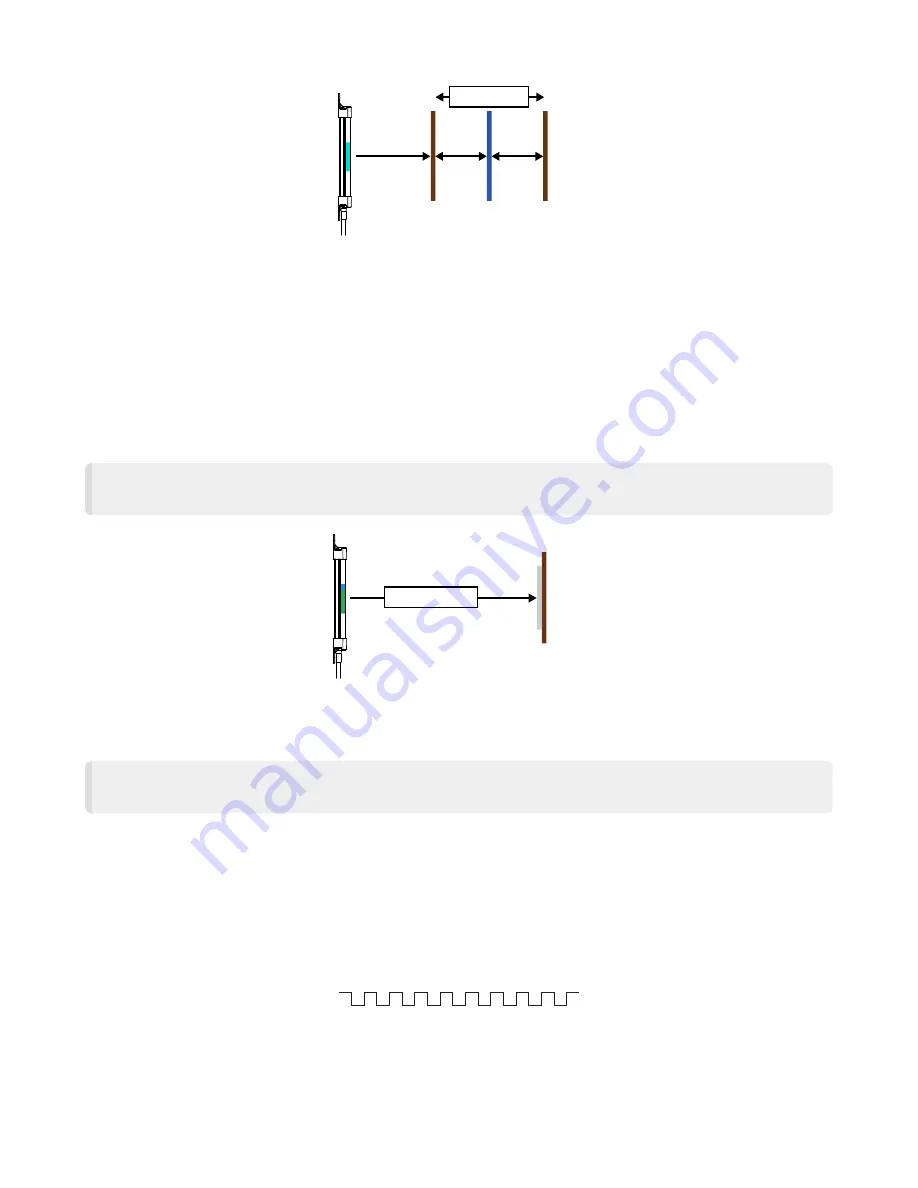
PVS28 Parts Verification Sensor Instruction Manual
July 20, 2023
page
5
Detection Area
Set Point
Switch Point (D1)
Switch Point (D2)
-50 mm
(Offset Value)
+50 mm
(Offset Value)
Retroreflective Mode
Teach Status Color: Blue chase animation
Retroreflective Mode extends the total Detection Area beyond the set point limit (500 mm) by using a reflective target up to 1000 mm away.
Place the retroreflective target at the desired switch point. The minimum distance is the set point limit (500 mm) plus the offset value (50 mm
default). The device operates normally up to the set point limit. Beyond this point, 50% of the reflective target area must be blocked to trigger
the output. When using retroreflective tape, use widths of 3 inches or less, and lengths between 3 inches and 10 inches, depending on de-
sired detection area.
Six-pulse the remote input to enable Retroreflective Mode. Successfully entering Retroreflective Mode causes the device to perform the
Teach Status animation (Blue chase animation) with the Signal Level color as the background.
NOTE: There is a short delay when entering and exiting Retroreflective Mode. The outer four indicators turn red during
this time to indicate that the device is switching modes. The device resumes the Teach Status animation for the corre-
sponding teach mode once it has completed switching modes.
Detection Area
Retroreflective Target
Switch Point (D2)
Reset the Sensor to Factory Defaults
Reset the sensor to factory default settings using one of two methods.
NOTE:
If a factory reset is performed through the
Banner Pro Editor
Software, the remote input wire becomes disabled
(factory default setting). If the sensor is returned to factory defaults by using the remote input wire, the input wire re-
mains enabled and the rest of the settings are restored to factory defaults.
Reset Using the
Banner Pro Editor
Software
Go to
Sensor
›
Factory Reset. The sensor indicators flash once, the sensor is reset back to the factory default settings, and a confirmation
message displays.
Reset Using the Remote Input
Nine-pulse the remote input to reset the device to factory default settings. The device then flashes white on success.
Pulse the remote input once more to apply the factory defaults.
T
T
T
T
T
T
T
T
T
T
T
T
T
T
T
T
T
© Banner Engineering Corp.











