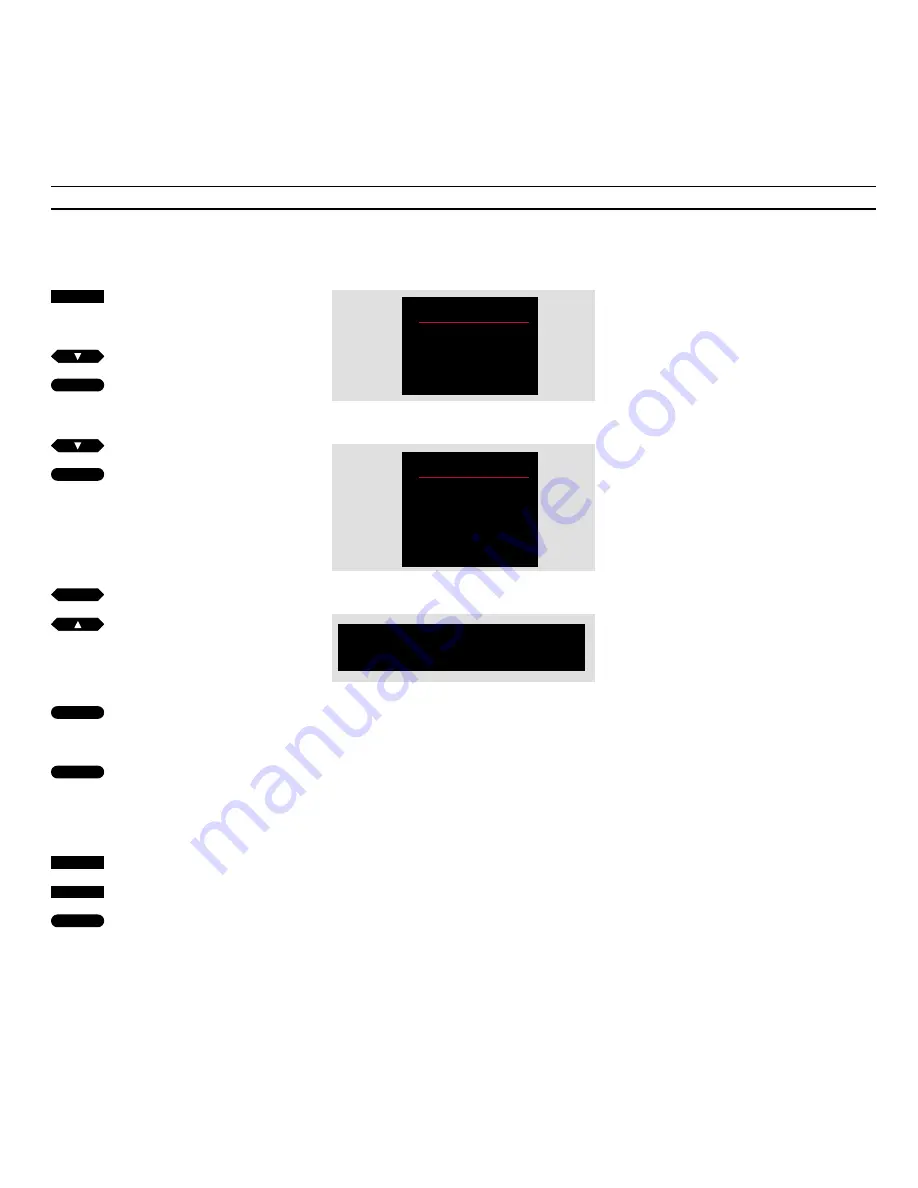
C L O C K
12
How to set the clock…
You have to set the 24-hour clock in
your MX TV to the correct time.
If the station you are on transmits
Teletext, you can synchronise with
Teletext. This means that the TV clock
is always in exact accordance with the
Teletext time*.
To do so, call up the station or
program number whose Teletext time
you want synchronise with before you
call up any of the menus.
If the TV station does not transmit
Teletext, use the number buttons on
Beo4 to set the clock manually.
Likewise, you must set the clock
manually if you choose to disable
Teletext time.
See the following page for
information of the individual items on
the menu…
*Note: The clock in your TV will automatically be
set to the correct time when, for example, the
official time changes from Winter to Summer
time. Even if power failures occur, or if the TV has
been unplugged from the mains, you don’t have
to set it again.
Menu
• TV program list
• Sound
• Picture
• Setup
Time
Text time
12:00
TV program 1
Setup
• Tuning
• Timer
• Clock
• Sockets
• Stand
The main menu
The Setup menu
The Clock menu – on the menu, the time is now
12 o’clock pm, and it is synchronised with your TV
program 1.
MENU
0
9
through
then
then
tt
GO
then
GO
then
then
then
GO
then
GO
then
GO
To set the clock yourself without using Teletext,
see the button sequence on the following page…
Press to call up the main menu
The main menu appears…
Press until
Setup
is lit up
Press to call up the
Setup
menu
The Setup menu appears…
Press until
Clock
is lit up
Press to call up the
Clock
menu
The Clock menu appears…
If Teletext is currently transmitted,
you can synchronise with Teletext
time…
Press to move to
Text time
Press to display the current program
number
The program number appears under
Text time…
Press GO to synchronise the time
The Clock menu appears again…
Press GO to store the time
If no Teletext time is available,
No Text time
appears under the
item
Text time…
Use the number keys to key in
the correct time
Press GO to store the time



























