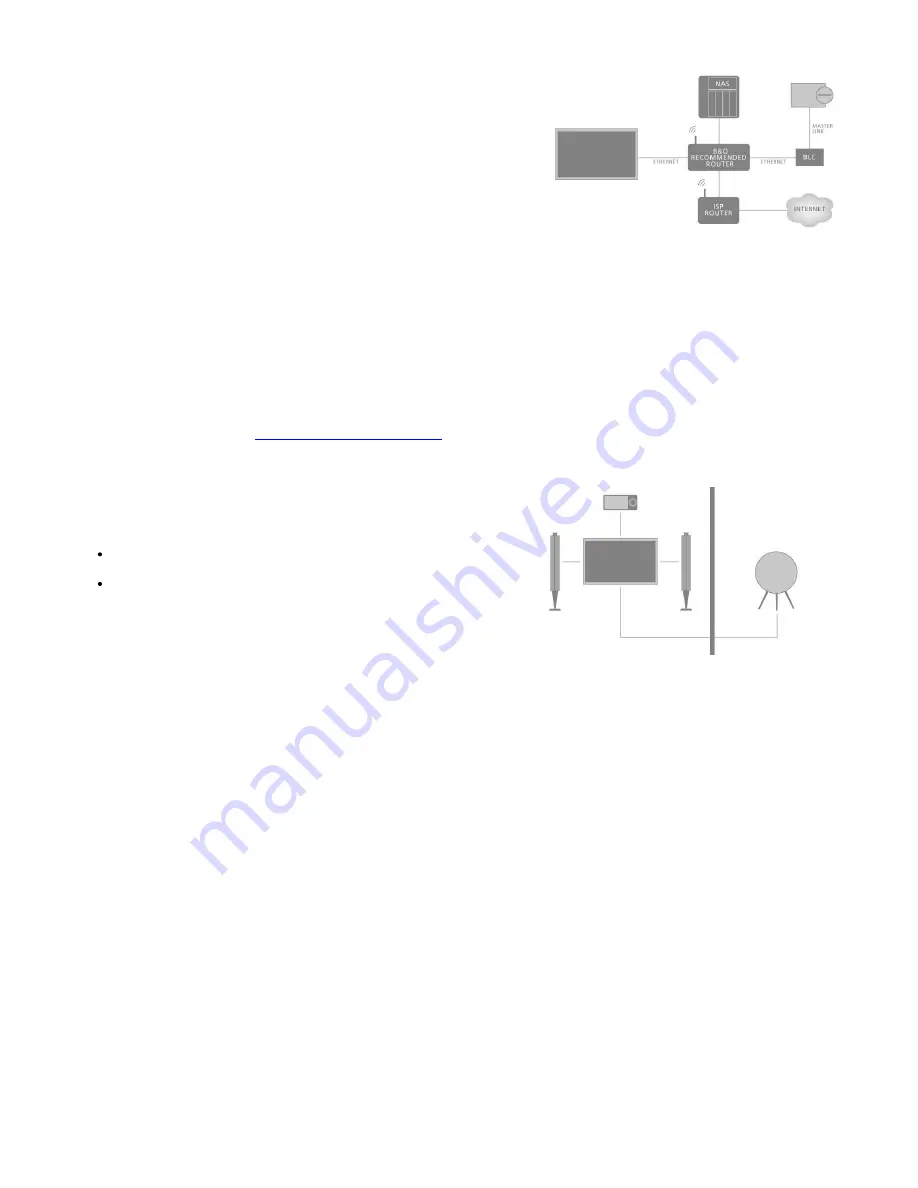
The illustration is an example of a link room setup with an audio system with Master Link.
The main room television must be connected to the link room system through BeoLink
Converter NL/ML if the link room system is an audio or video system with Master Link:
1. Connect an Ethernet cable to the socket marked
on the television. Then, run
the cable to a router, which is connected to the router with Internet connection.
2. Connect one end of an Ethernet cable to the router and the other end to
BeoLink Converter NL/ML.
3. Connect one end of a Master Link cable to BeoLink Converter NL/ML and the
other end to the Master Link socket on the audio or video system.
Link to other products
The function of integrating of your television with other products may not be available in
the current software version.
You can integrate external products with your television to listen to music from an audio
system or another television.
You can listen to audio and video sources from another Bang & Olufsen product if the
product is connected to the same network (router) as your television. Press the
red
button in the on-screen help and find '
Integrate your product – introduction
'.
A source can play simultaneously on speakers in different rooms.
If, for example, the television (with additional speakers) and an audio system is set up in
one room and a Master Link audio system is set up in another room as illustrated, make
the following settings:
Link to other products
: Select the audio system in the same room and then the
BeoLink Converter for the audio system in the other room
Use TV speakers for the audio system in the same room:
Yes
In the
Product integration
menu, you can select up to two products to link to. A list of
products identified on the home network is shown.
To link to sources from products, such as radio or CD, you must set up the products in
the
Link to other products
menu by pressing
. To select a product, it must have been
switched on at some point in time for it to show up as a product found in the list. If you
have selected two products, the product on top is the primary product and its sources
are shown immediately after the television sources when selecting
TV
or
MUSIC
in the
Home menu. If you have an audio product in the same room as your television, it can be
set up to use the TV speakers.
Once you have chosen a product in the
Link to other products
menu, the sources that
can be linked to are shown with a ‘link’ symbol (
) and an indication of the product in
the lists brought up by selecting
TV
or
MUSIC
in the Home menu.
For information about setting up an audio system or a television for integration with your
television, see the guide for your remote control.
When the television is part of a system setup, it will automatically enable
Wake on
WLAN
to be able to be activated from connected products. Note that this will increase
the power consumption slightly.
When a BeoLink Converter NL/ML is a part of your system, six audio sources are listed as
sources you can link to, whether or not products are connected to these sources. The
sources are
Radio
,
CD
,
A.Mem
,
N.Radio
,
N.Music
and
A.Aux
.
61
Содержание BeoVision Avant-55
Страница 1: ......






























