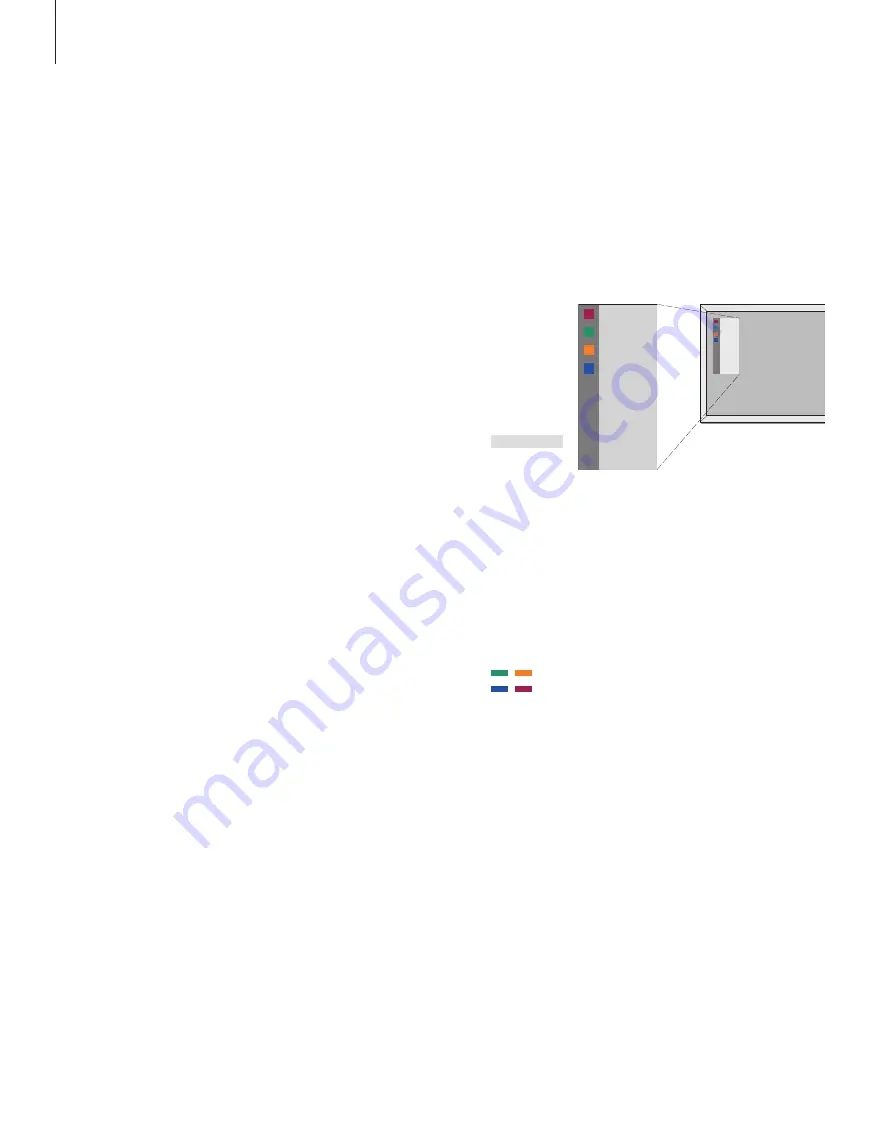
Set-top box operation
The built-in Set-top Box Controller acts
as an interpreter between the set-top
box of your choice and the Beo4 remote
control. When a set-top box is
connected, you can use the Beo4
remote control to gain access to the
programmes and functions offered by
the set-top box.
For further information about how to
connect and register a set-top box, refer
to the chapter
‘Connect additional
equipment’
on page 18 in the Reference
book and the chapter
‘Register and use
additional video equipment’
on page
32.
Set-top Box Controller menu
Some of the buttons on your set-top box
remote control are not immediately available
on Beo4. To fi nd out which Beo4 buttons
activate specifi c services or functions in your
set-top box, bring up the Set-top Box
Controller menu on the screen.
If your set-top box is
registered as STB (DTV)…
Press to switch on the set-top
box
If your set-top box is
registered as STB (V.AUX)…
Press repeatedly to display
V.AUX on Beo4
Press to switch on the set-top
box
Then,
Press to bring up the Set-top Box
Controller menu
Press the number button that
activates the function you want,
or…
…press one of the coloured
buttons to activate a function
If you have selected set-top box
as source, press MENU twice to
bring up the system’s main
menu.
DTV
LIST
V. AUX
GO
MENU
1
–
9
GUIDE
MENU
TEXT
INFO
WIDE
1
2
3
4
5
GUIDE
MENU
TEXT
INFO
WIDE
1
2
3
4
5
20
Example of a Set-top Box Controller menu – The
Beo4 buttons are shown to the left on the menu
and the set-top box buttons are shown to the
right.
Содержание BeoVision 4
Страница 1: ...Guide BeoVision 4...
Страница 6: ...6...
Страница 24: ...24...
Страница 43: ......
Страница 44: ...www bang olufsen com...
















































