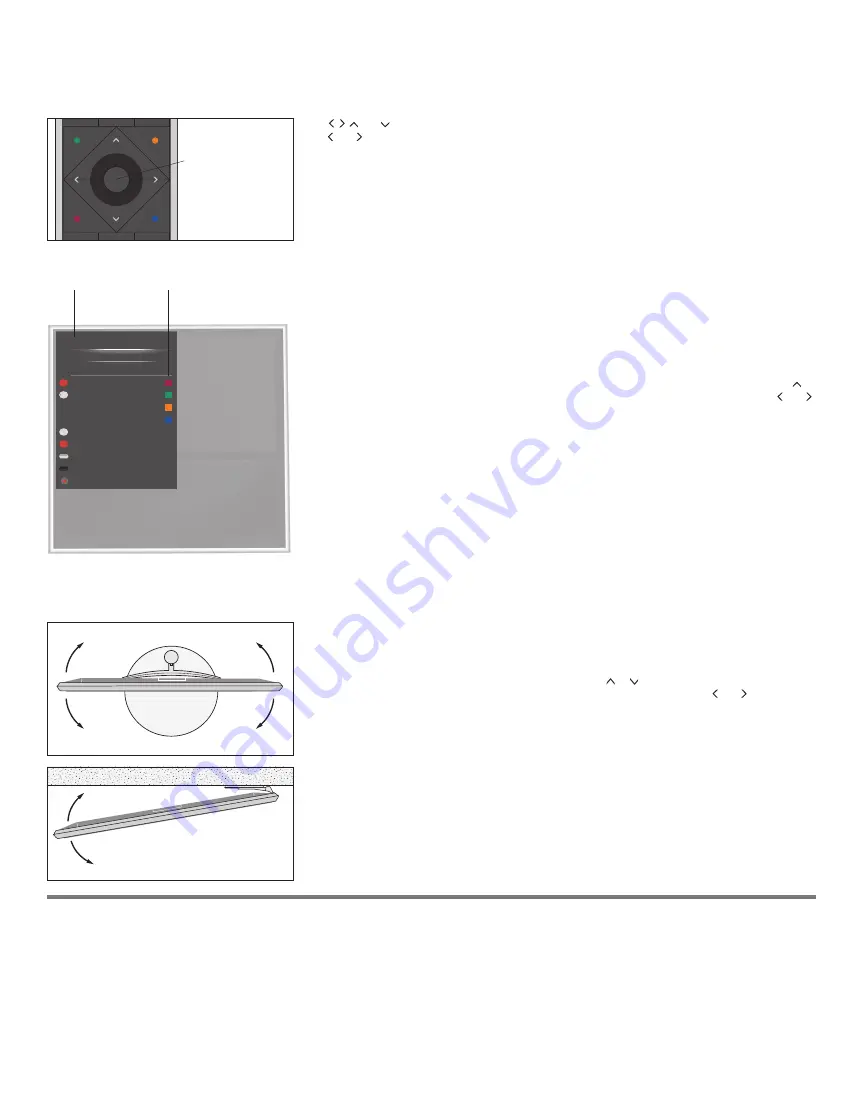
Use , , and to navigate in television menus and in the BeoRemote One display. For example, you can
use and to turn the television if it is equipped with an optional motorised floor stand or wall bracket or
to change picture format. Press the
centre
button to confirm selections and settings in menus.
To back up through menus, press
BACK
.
To exit menus, press and hold
BACK
.
For more information, see the guide for your BeoRemote One remote control.
Bring up the main menu by pressing
MENU
while the television is on. You can also activate coloured
functions indicated in the main menu without pressing
MENU
first.
Some menus take up more space than available on the television screen. This is indicated by half a
menu item at the bottom or top of the screen. To easily step from the top of a list to the bottom, press .
Selection must be made using the
centre
button and you can edit settings using the arrow buttons and .
Help texts
NICE TO KNOW menu
In the SETUP menu, you can show/hide help texts using the
INFO
button. For some languages, help texts
are only available in English.
General features and functions are also explained in the NICE TO KNOW menu. Access the menu from the
SETUP menu. You can read about basic features and functions. When your television receives software
updates (requires Internet connection), new features and functions are explained there.
If your television is equipped with the optional motorised floor stand or wall bracket, you can turn it by
means of the remote control. To use the motorised floor stand or wall bracket function, you have to
calibrate the stand or wall bracket first. You can also preset positions for the TV to turn to. These functions
are described in the online guide.
To turn the television, press
LIST
on BeoRemote One and press or to bring up
STAND
in the
BeoRemote One display, press the
centre
button, then turn the television by pressing and .
Centre button
TV function
BeoRemote One
button
Example of main menu in English.
1
2
3
4
5
MAIN MENU
SOURCE LIST
SETUP
GUIDE
LAST
CH+
CH-
INFO
MENU
MY DVR
ON DEMAND
REC
INFO
MY DVR
MENU
ON
DEM
LAST
GUIDE
7
Содержание BeoVision 11 SERIES
Страница 1: ...BeoVision 11 BeoVision 11 40 BeoVision 11 46 BeoVision 11 55...
Страница 4: ...BeoRemote One www bang olufsen com guides BeoRemoteOne 1 2 3...
Страница 5: ...A B C 4 5 B A 6 2x AAA LR03 A B...
Страница 12: ......












