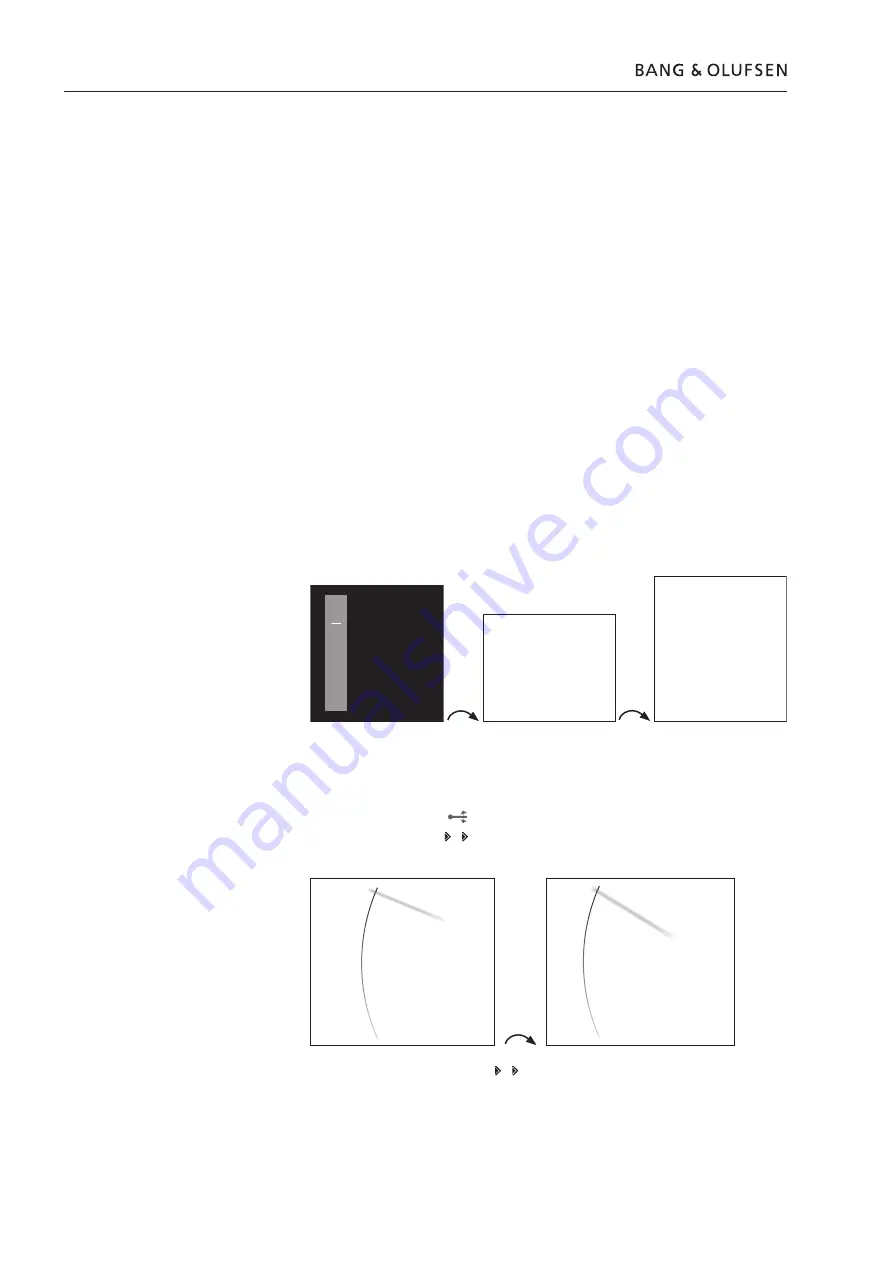
2.2 Service mode
Service Menus
General
This section describes the accessibility of the following three service menus in
BeoSound 5/BeoMaster 5:
- ‘Customer Configuration Menu’
- ‘Service Configuration Menu’
-
SERVICE MENU
The service menus can be accessed on BeoSound 5 or from the tv connected to
BeoMaster 5. Both scenarios are described.
Access to ‘Customer Configuration Menu’
BeoMaster 5
- Select
PC
in the LIST on Beo4 and press
GO /
select the configured soft button, eg.
PC
on the screen on Beo5 and press
OK
.
- Beo4, press
MENU 9
/ Beo5, press
Menu + 9
(the ‘
+
’ enables numerical soft
buttons) on the screen.
- Press
RED GO
on Beo4 /
RED OK
on Beo5 (‘Configuration Menu’ expands).
The procedure is illutrated below:
MENU
9
(Beo4)
RED GO
(Beo4)
Menu ‘+’ 9
(Beo5)
RED OK
(Beo5)
BeoSound 5
- Move the navigator arm
to
MODE
and use the wheel
O
to highlight
SETTINGS
.
- On BeoSound 5, press:
GO
to activate ‘Customer Configuration Menu’ (the
menu appears on left side of the screen, containing new sub menus).
Highlight
SETTINGS
and press
GO
Configuration
System Info
System Settings
Maintenance
Picture
Configuration
System info
System Settings
Maintenance
Picture
Product Info
Network Info
9
7
8
0
.
.
.
.
.
.
.
.
.
Configuration
GO
EXIT
GO
1
2
3
4
5
6
.
.
.
MODE
COVERS
ARTISTS
ALBUMS
TITLES
FAVOURITES
QUEUE
N.MUSIC
N.RADIO
SETTINGS
MODE
SOUND
SYSTEM INFO
MAINTENANCE
PRODUCT INFO
BALANCE
BASS
TREBLE
SYSTEM SETTINGS
NETWORK INFO
VOLUME
LOUDNESS
Содержание BeoSound 5
Страница 20: ...2 14 ...
Страница 58: ...5 18 ...
Страница 70: ...6 6 ...
Страница 74: ...7 4 7 4 7 4 ...
Страница 80: ...8 5 ...
Страница 81: ......
Страница 82: ...Bang Olufsen DK 7600 Struer Denmark Phone 45 96 84 11 22 Fax 45 97 85 39 11 10 08 ...























