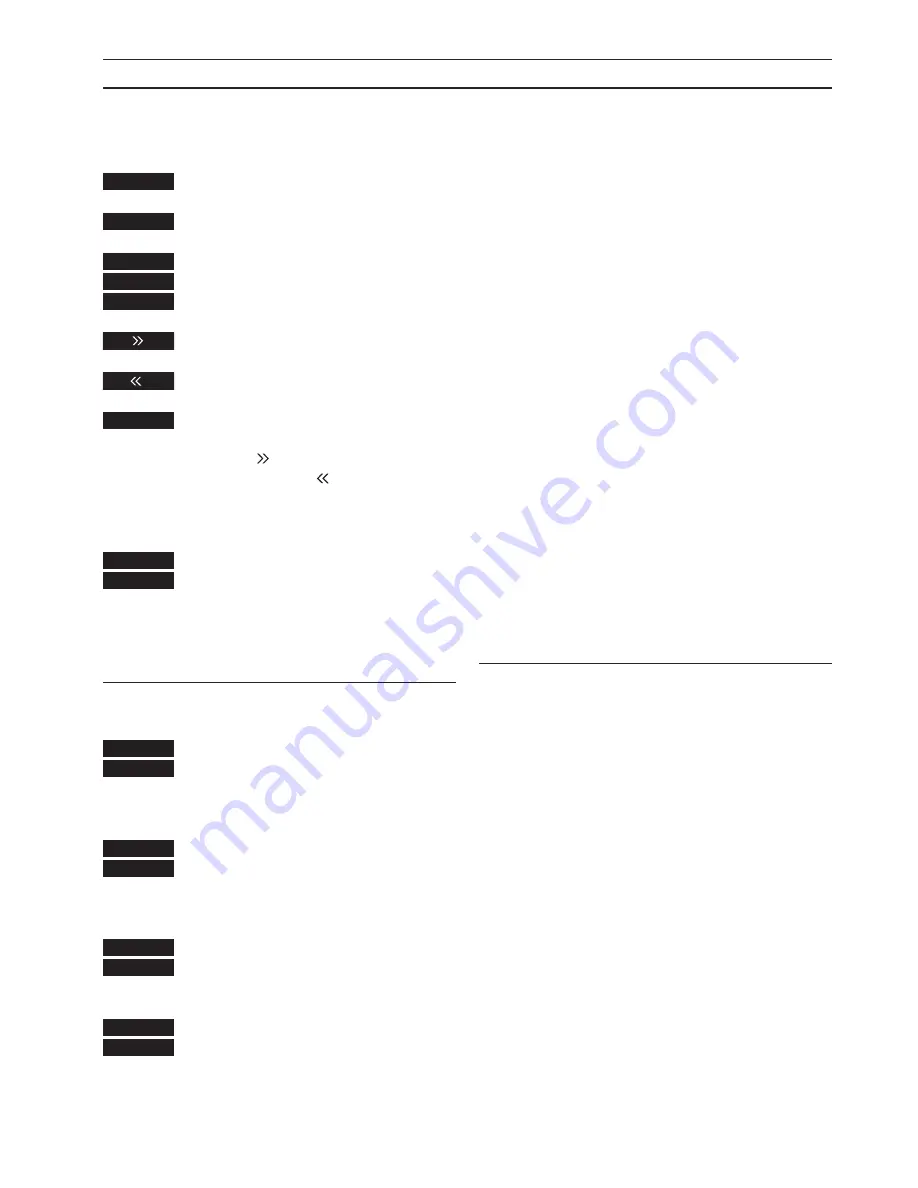
U S I N G O T H E R F U N C T I O N S
6
If you have a Bang & Olufsen video tape
recorder, you can use the Beolink 1000 to
control its functions.
In addition to regular playback operations,
you can search through the tape with a picture
on the screen, search through the tape in slow
motion or search for specific counter positions,
Time left
or
Time used.
Please refer to the video tape recorder’s own
User’s guide for further instruction…
Press to start playing a tape
Press to play the tape from a specific
counter position
for example 2:15
While the tape is playing…
Press to cue the tape forwards
Press to cue the tape backwards
Press to pause the tape
Pressing
plays the tape in slow
motion, pressing
plays the tape
backwards in slow motion
To stop playback entirely…
Press to stop playback entirely
Searching on a Video tape
V.TAPE
GO TO
2
1
then
5
or
STOP
STOP
STOP
SHIFT functions
You can use the SHIFT button to call up special
functions for both video and audio sources.
You can change between the sound tracks on
a video tape, change sound type (e.g. mono or
stereo) or language for a program, change
between Radio FM and AM band or turn an
audio tape over.
Note: If your video system is equipped with a
P-in-P module, press SHIFT then PICTURE to
move the small inserted picture from corner to
corner.
With V. TAPE as source…
Press to change between sound
tracks available on a video tape
With TV or SAT as source…
Press to change between the sound
or languages available for a
programme
With RADIO as source…
Press to change from FM to AM
With A. TAPE as source…
Press to turn an audio tape over
SHIFT
PICTURE
SHIFT
SOUND
SHIFT
SOUND
SHIFT
SOUND
Содержание Beolink 1000
Страница 1: ...B E O L I N K 1 0 0 0...
Страница 12: ...www bang olufsen com...












