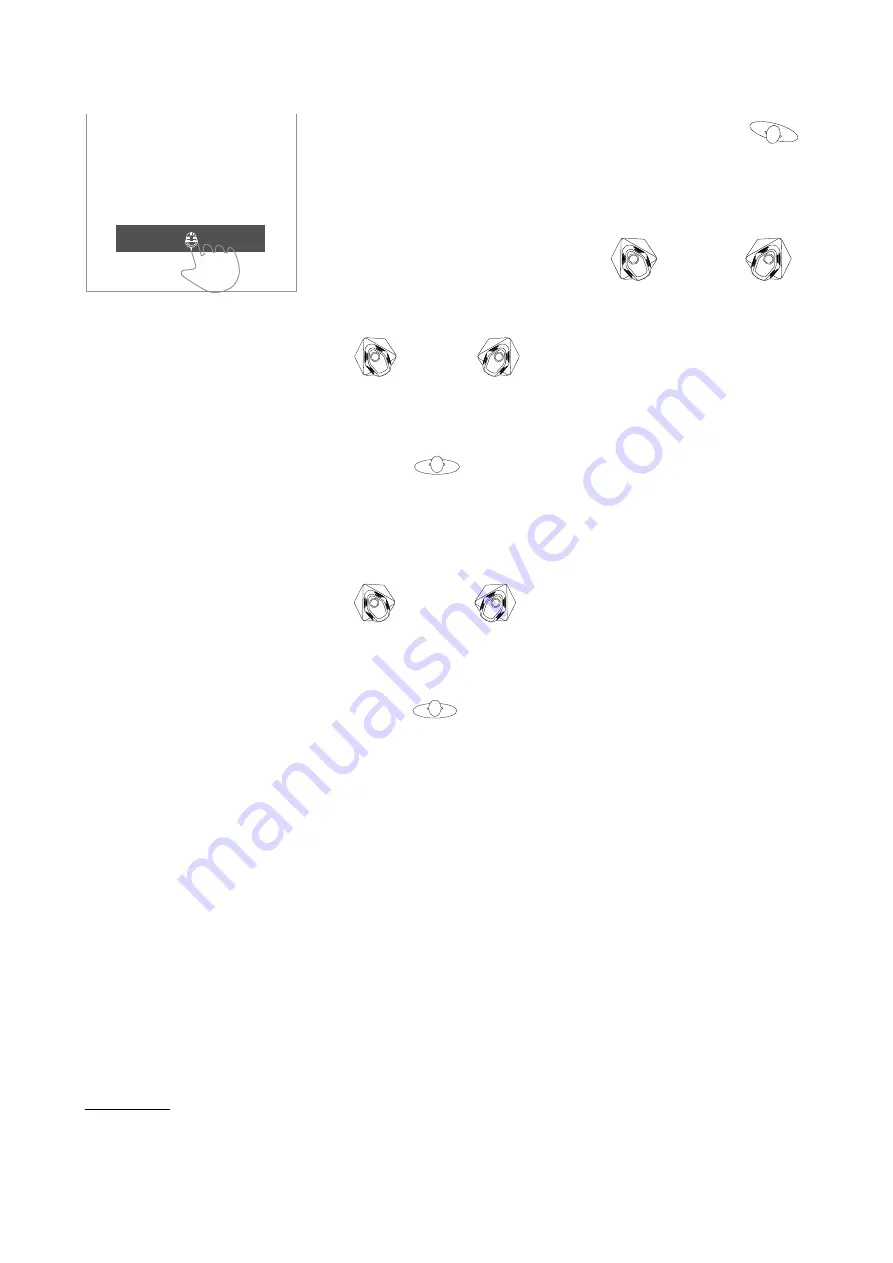
Beam Control
Master
Distance
Level
Left
3.5
m
dB
5.0
180 directional sound
...
Beam Control
Master
Level
Left
3.5
m
dB
5.0
180 directional sound
...
Beam Control
Master
Level
Left
3.5
m
dB
5.0
180 directional sound
Figure 5.27:
Pressing the microphone
icon in the Beam Control menu starts
the Speaker Distance measurement
procedure.
5.4
Speaker Level
The sensitivity of any two BeoLab 90’s
has been calibrated during their
creation to be within 0.2 dB of each
other at any third-octave frequency
band within their frequency range.
However, there are cases where, due
to placement in the listening room,
room acoustics, or the listening
position relative to the loudspeakers,
you may wish to fine-tune the relative
levels of the two loudspeakers. This
can be done with the Speaker Level
adjustment.
It is recommended that the Speaker
Levels should be adjusted at the
listening position. Note that this can be
performed either before or after an
Active Room Compensation profile has
been created – the ARC compensates
for any adjustments automatically.
The Speaker Level for each BeoLab 90
in the pair is adjusted from the Beam
Control menu, shown in Figure
5.5
Speaker Role
The BeoLab 90 is created as a pair of
loudspeakers – one “master”
loudspeaker which has the connection
panel for the input signals and one
“slave” loudspeaker.
Since both the left and right audio
channels are input to your master
loudspeaker, there is no physical way
of knowing which loudspeaker is on the
left and which is on the right (compare
Figures
and
as an example).
As a result, the interface allows you to
swap the Speaker Role, to ensure that
the correct audio channel is
reproduced by the correct loudspeaker.
The selection of Left or Right for the
Master and Slave loudspeakers is done
in the Beam Control menu, shown in
Figure
Master
(Left)
Slave
(Right)
Slave
(Left)
Master
(Right)
Master
(Right)
Slave
(Left)
Slave
(Right)
Master
(Left)
Figure 5.28:
An example of a loud-
speaker configuration where the Mas-
ter loudspeaker should be assigned the
Speaker Role of “right”.
Master
(Left)
Slave
(Right)
Slave
(Left)
Master
(Right)
Master
(Right)
Slave
(Left)
Slave
(Right)
Master
(Left)
Figure 5.29:
An example of a loud-
speaker configuration where the Mas-
ter loudspeaker should be assigned the
Speaker Role of “left”.
In addition to this, since the beam
direction can be rotated to the back of
the loudspeakers, it is possible that, for
some presets, you will wish to swap the
left and right Speaker Roles (compare
Figures
and
as an example).
Note that a Master / Slave pair of
BeoLab 90’s cannot share the same
Speaker Role. If you wish to send the
same audio signal out of both
loudspeakers, this will have to be
arranged using the source device.
Master
(Left)
Slave
(Right)
Slave
(Left)
Master
(Right)
Master
(Right)
Slave
(Left)
Slave
(Right)
Master
(Left)
Figure 5.30:
An example of a loud-
speaker configuration where the Mas-
ter loudspeaker should be assigned the
Speaker Role of “right”.
5.6
Active Room
Compensation
For a general introduction to the
effects of room acoustics on the sound
of a loudspeaker, please read
3: The Influence of Listening Room
It should be noted that the acoustical
behaviour of a room can change
considerably when windows or doors
are opened and closed. Consequently,
for optimal tuning, it is recommended
that ARC profiles be made for these
cases, particularly if this change is
made often (e.g. patio doors).
5.6.1
Creating a new ARC
Zone
A new Active Room Compensation
zone can be created by pressing the
“+” icon in the Room Compensation
Edit menu. (Enter the Room
Compensation Edit menu by pressing
the three dots at the top right of the
Room Compensation Select menu.)
1
Preliminary specification. Subject to change.
20






























