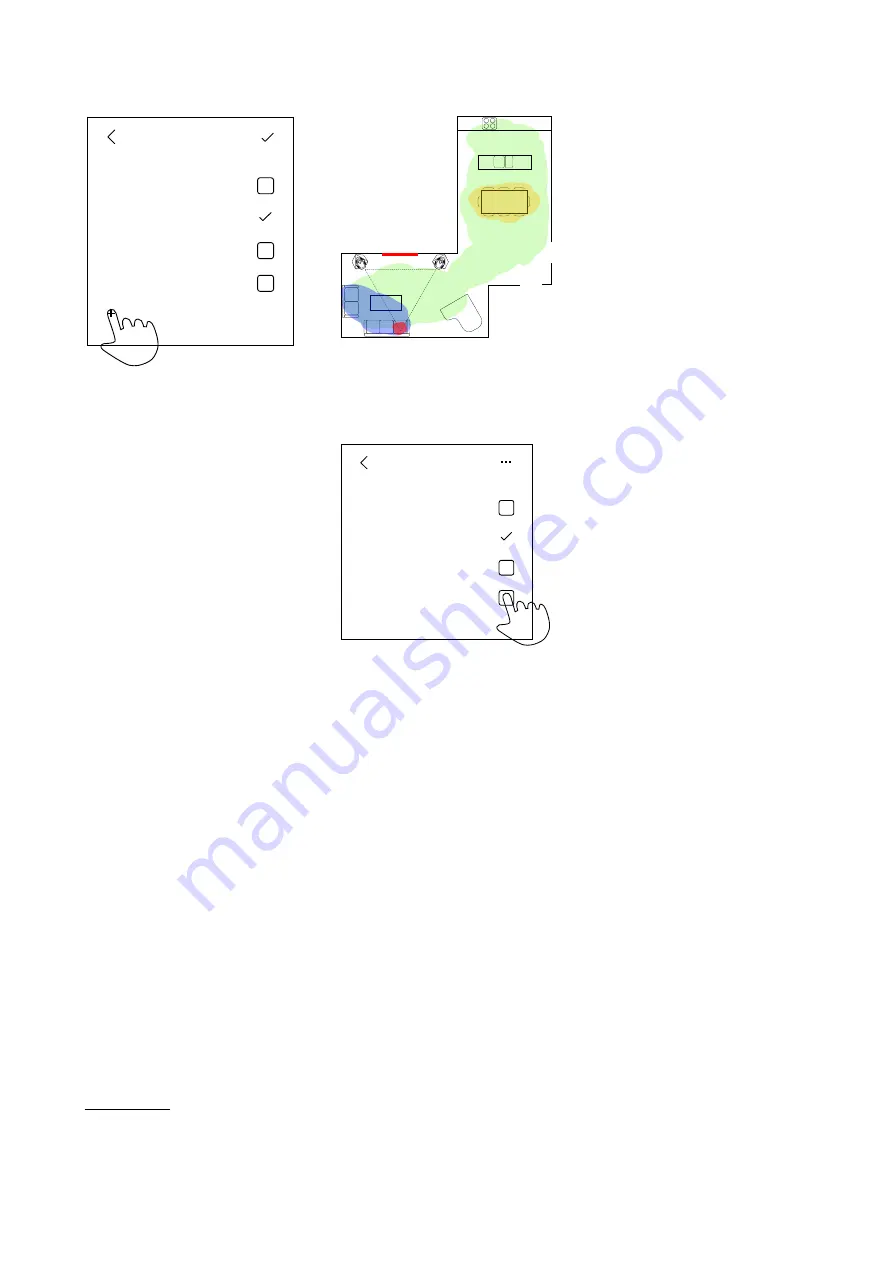
Room Compensation
Sweet Spot
Sofas
Entire Room
...
Dining Table
Room Compensation
Sweet Spot
Sofas
Entire Room
...
Dining Table
Room Compensation
Sweet Spot
Sofas
Entire Room
Dining Table
+
Figure 5.31: Press the “+” icon in the
Room Compensation Edit menu to cre-
ate a new ARC zone.
This will start a procedure where you
will be guided through the process of
positioning the microphone in different
locations to optimised the ARC filters.
Each ARC is created using
measurements made in three
microphone locations, and a maximum
of 5 different ARC Zones can be
created.
For additional guidance, please see
Appendix 5: Microphone placement
strategy when creating ARC Zones
5.6.2
Selecting an ARC Zone
It is possible to create up to 5 different
Active Room Compensation Zones that
can be recalled either manually, or
automatically as part of a Preset.
In order to disable the active room
compensation filters, simply de-select
them in the menu.
Figure 5.32: An example of a listening
space showing four different overlap-
ping ARC zones in red, blue, green, and
yellow.
Room Compensation
Sweet Spot
Sofas
Entire Room
...
Dining Table
Room Compensation
Sweet Spot
Sofas
Entire Room
...
Dining Table
Room Compensation
Sweet Spot
Sofas
Entire Room
Dining Table
+
Figure 5.33: Selecting one or more Ac-
tive Room Compensation zones accord-
ing to your listening area(s) in the room.
Note that it is possible to select more
than one zone simultaneously.
5.6.3
Combining ARC Zones
Up to three ARC Zones can be selected
simultaneously to create a filter that
incorporates the measurements from
the applicable areas of the listening
room.
Note, however, that adding an extra
zone to a current one may compromise
the quality of the audio signal in the
original zone. For example, if you have
two ARC Zones, one for the “Sweet
Spot” and the other for the “Dining
Table”, adding the Dining Table zone to
the Sweet Spot zone will reduce the
quality of the ARC filtering in the sweet
spot location. This is due to the fact
that some of the filtering required to
compensate for the room’s acoustical
effects in the dining area may not be
required in the sweet spot.
Also note that changing Room
Compensation zones will cause an
approximately 20-second break in the
audio signal as the BeoLab 90
calculates and updates the appropriate
filters. This is normal.
5.7
Volume
The volume of the BeoLab 90 is
controllable from 0 to 90 in steps of 1
dB. Note that Volume Step 0 is a full
mute.
In its default settings, BeoLab 90 has
been calibrated to match the level of
other Bang & Olufsen loudspeakers for
its Power Link and Wireless Power Link
inputs. Tables
and
show the
output level of the loudspeaker for
various inputs and parameters.
Note that, although the Volume control
of the BeoLab 90 is disabled for Power
Link and Wireless Power Link sources,
the volume of the source is duplicated
on the BeoLab 90 app. This is to
ensure that changes to a different
source are matched.
For example, say you have a BeoVision
Avant connected to Power Link input
and a CD player connected to the
S/PDIF input of the BeoLab 90. You
start by listening to a CD at a high
volume level, then switch to watching
the television news at a low level (set
on the television). When you switch
back to listening to CD, the volume of
the BeoLab 90 will automatically have
been changed to the low setting of the
television.
You may also notice that the
volume setting of the BeoVision
television is also displayed on the light
rings on top of the BeoLab 90’s.
5.8
Mute
Pressing the mute button in the centre
of the volume wheel reduces the
volume to a fixed value of 0.
2
This restriction is made to prevent incorrect calibration of levels in surround sound configurations.
21






























