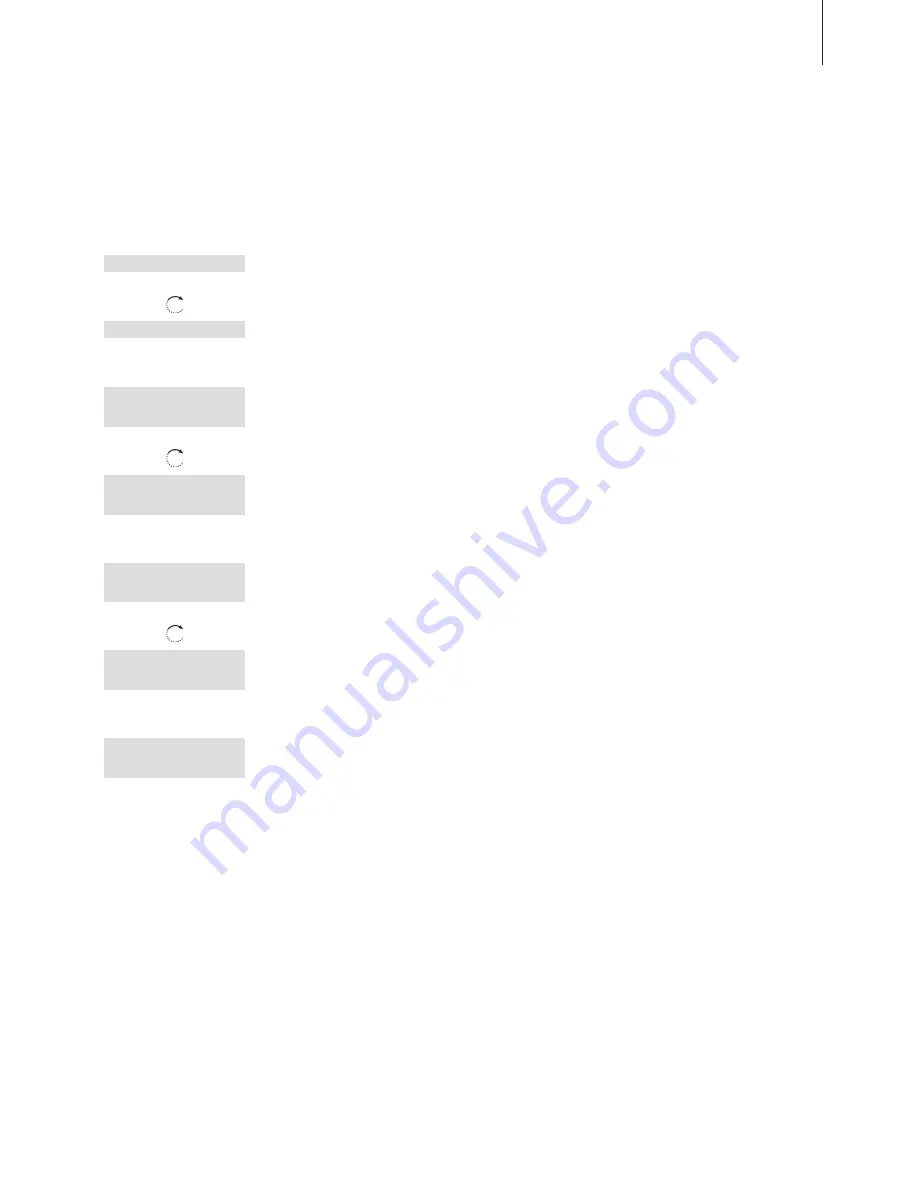
29
OK
s
Redial list
t
s
Caller ID list
t
OK
1:David Jones
Dec 12
9:00 AM
1:John Smith
Dec 10
11:51 AM
OK
1:John Smith
s
Call?
t
1:John Smith
s
Delete?
t
OK
1:John Smith
Deleted
To delete a specific Caller ID number from the list…
Press to bring up the main menu
Turn the wheel until
Caller ID list
appears in the
display
Press to access the list
Turn the wheel to select the name or number
Press to view your options
Turn the wheel until
Delete?
appears in the
display
Press OK to delete the selected entry
If you have selected a primary line,
as described on page 36, the Caller
ID list shows only those calls
received on the primary line. Press
the appropriate line key to view
calls received on the other line. If
you have not selected a primary
line, the Caller ID list contains calls
received on both lines.
Содержание BeoCom 1
Страница 1: ...BeoCom 1 Guide...
Страница 2: ......
Страница 6: ...6...
Страница 18: ...18...
Страница 46: ...46...
Страница 52: ...52...
Страница 59: ...59...
Страница 63: ...63...
Страница 67: ......
Страница 68: ...www bang olufsen com...






























