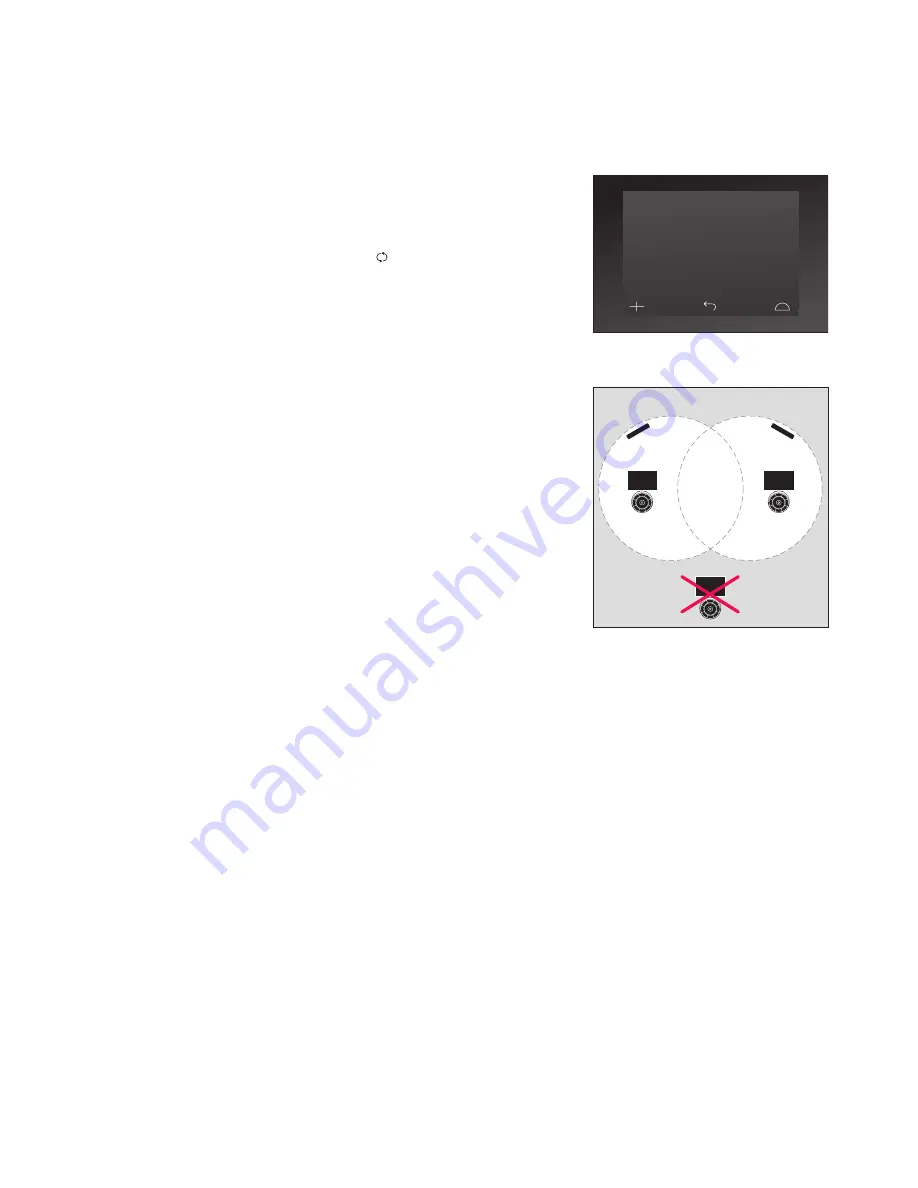
11
Wireless setup
When configured for it, the Beo6
remote control is able to connect to
a wireless network. This enables
2-way communication with the
products, the Beo6 controls.
Connection can take place in
different ways depending on your
wireless network. Bang & Olufsen
recommends specific Network Link
access points. Contact your retailer
for more information.
It is important that you are in close
proximity to the access point you
are connecting the Beo6 to, when
making the setup.
Connections must be made to all
access points in your wireless
system.
Note that only some Bang &
Olufsen products support 2-way
communication. See the Guides
enclosed with the products for
information about the functions
and their operation.
Bang & Olufsen recommended access
points support automatic connection –
also called Wi-Fi Protected Setup (WPS).
There has to be a ‘connect’ button
(WPS/ ) on the access point.
See the guide enclosed with your access
point for more information.
Autoconnect to a wireless setup
> Select
Wireless
in the
Setup
menu.
>
Press
Auto
on Beo6.
> Press the ‘connect’ button on your
access point.
>
Press
OK
on Beo6. Beo6 connects to the
access point, this may take a while.
> When connection is established,
Connection OK
appears in the
Beo6 display.
> Press
OK
to return to the
Wireless
menu.
> If necessary, move on to the next access
point and repeat the procedure with all
access points in your wireless network.
> Press
Back
to leave the menu.
If connection is not established
Connection
failed
appears in the Beo6 display. Try to
connect again or use the manual setup.
Automatic wireless connection
Wireless
Auto
Search
Manual
Enable
List
Info
✓
✓
The wireless setup menu.
Access Point
A
Access Point
B
Содержание BEO6
Страница 1: ...Beo6 Guide...














