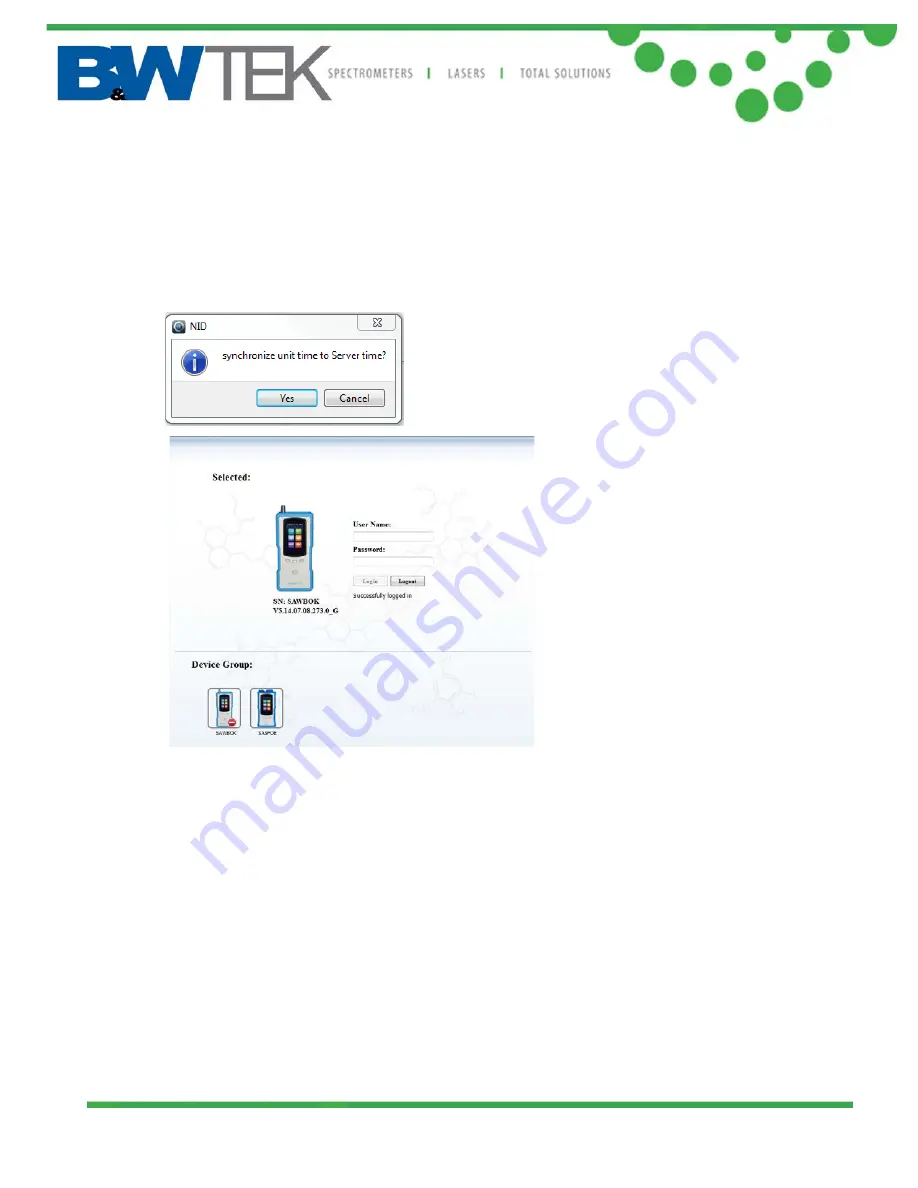
NanoRam
®
Series
Handheld Raman
19 Shea Way, Newark, DE 19713, USA
•
Tel: +1 (302) 368-7824
•
Fax: +1 (302) 368-7830
•
Web: www.bwtek.com
290020255-J (2017/07/28)
Page 37 of 38
Copyright 2017 B&W Tek
message prompting the user to “synchronize the unit time to server time” will appear. If
“Yes” is selected, the unit’s system clock will be synchronized to the server’s time.
Meanwhile,message “Successfully logged in” will appear. At this stage, the NanoRam
device login is completed.
4.4. Data Synchronization
Data synchronization is to transfer data from the NanoRam’s memory to the NID server. At
this point, user can choose LIMS Report to also have data exported to a set location in a
LIMS-compatible format.
Click on
Device
followed by clicking on
Sync
on the left menu bar of the screen.
Click
Synchronize
to start the synchronization. Confirmation message appears after
synchronization completed.
















