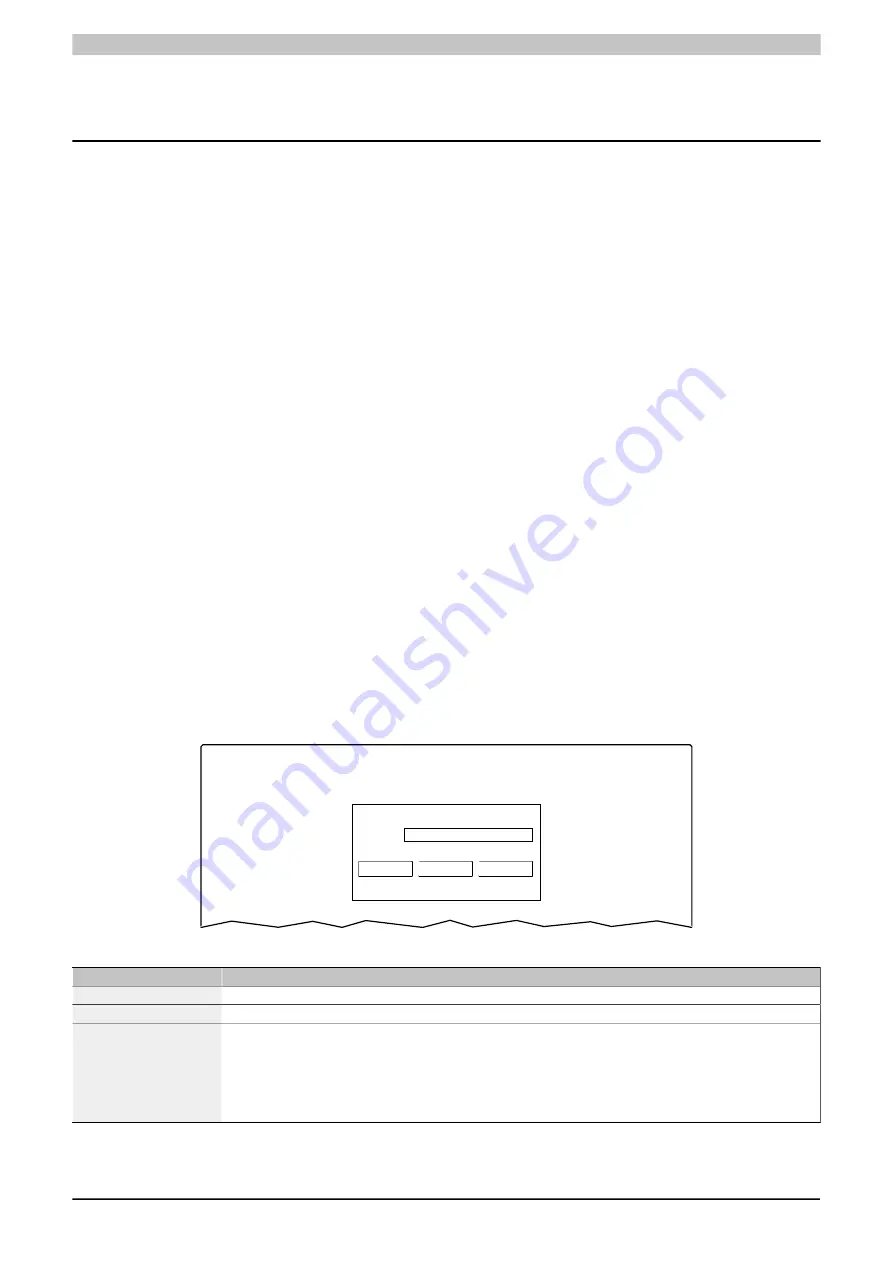
Configuration • Service pages
54
Power Panel T30 User's manual V1.42 - Translation of the original documentation
5 Configuration
There are three ways to configure the Power Panel:
•
Using the Power Panel service page (see
)
•
Using update:
➯
Updating with Automation Studio and a USB flash drive (AS 4.2.1 and later)
➯
Updating with a file downloaded from website and a USB flash drive
➯
Duplicating an existing setup using a USB flash drive
5.1 Service pages
The T-Series Power Panels can be configured via the integrated service page. This service page can be opened
in various ways:
Opening the service page with the Hand button
The service page can be opened by pressing the
if this has been configured (see
as well as the description of the
Other ways to open the service page
The following options are also available to open the service page:
•
By pressing the left and right buttons of the mouse simultaneously for at least 2 seconds if a USB mouse
is connected.
•
Opened automatically after restarting the Power Panel if the corresponding
Start mode
is configured on
service page
Startup
(see service page
Entering the service password
If a service password has been configured in the settings (see
"Service page Security" on page 82
), then this
password must be entered each time the service pages are called before the respective service page is displayed.
Password
OK
Cancel
Update
The service password must be entered in the corresponding text input field.
Button
Description
[OK]
Confirming password entry
[Cancel]
Canceling password entry
[Update]
Pressing button "Update" causes the Power Panel to attempt an update. The
Update settings / boot logo / system
function is executed, which can also be called from service page
Update
(see
"Service page Update" on page 77
).
If an update is found on a USB flash drive or on the network), then it will be downloaded and installed.
In the next step, the Power Panel will be started in configured mode (see
) regardless of whether an update is found or not.






























