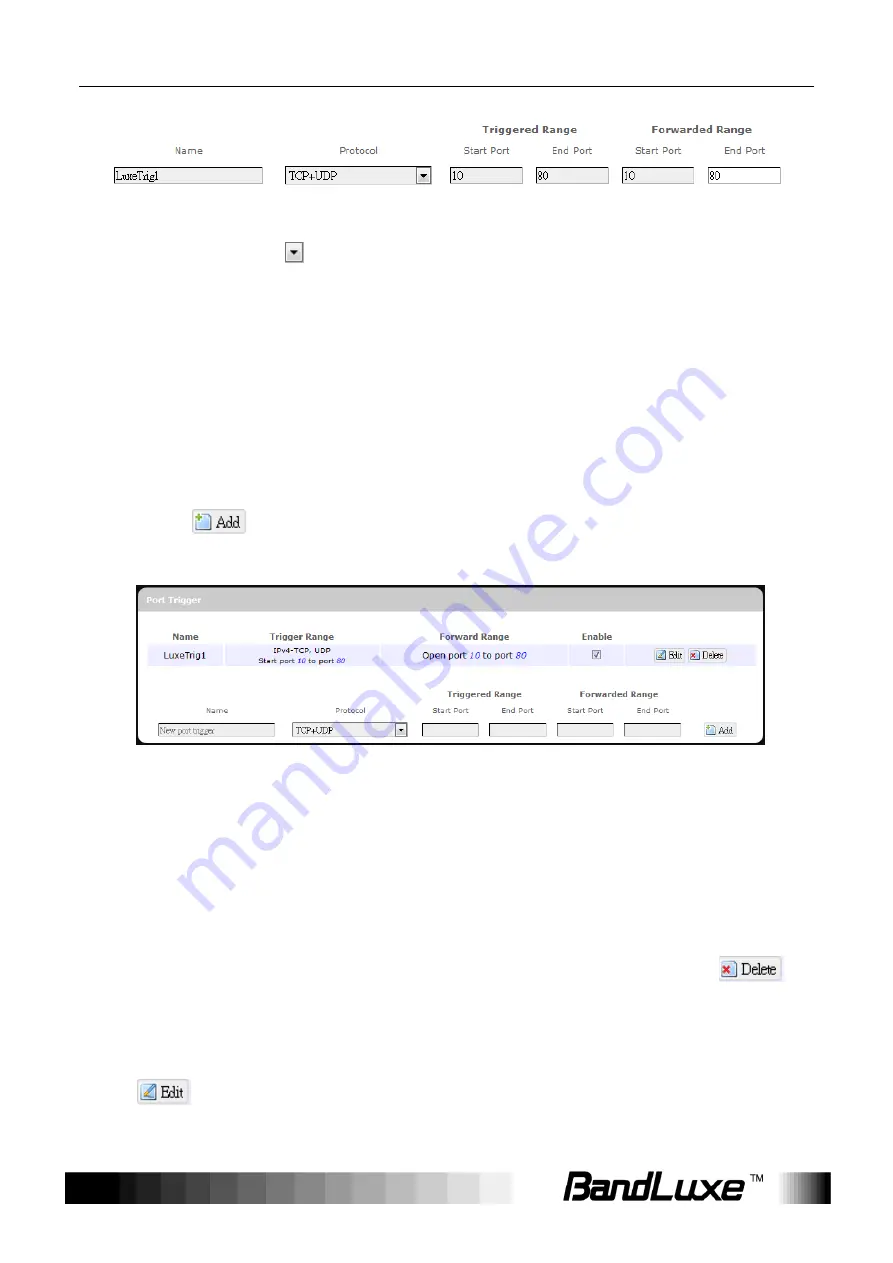
Using Web-based Management
56
1.
Name
: enter an application name for this port triggering rule.
2.
Protocol
: click
and select a protocol from the drop down list
–
TCP+UDP
(default),
TCP
,
UDP
, or
Other…
3.
Triggered Range
: enter the
Start Port
and
End Port
for the triggered
port number range of the Internet application (please check its
documentation for the port number(s) needed).
4.
Forwarded Range
: enter the
Start Port
and
End Port
for the forwarded
port number range of the Internet application (please check its
documentation for the port number(s) needed).
5. Click
. The port triggering rule you have just entered will be added
to the Port Triggering list.
In
the status area, the message
Unapplied Change
may appear next to
“Operator Name” to indicate configuration changes stored in the router.
6. More rules can be added to the Port Triggering list by repeating Steps
1-5.
7. (a) To enable or disable a Port Forwards list rule, click its check box
under „Enable‟.
(b) To remove any Port Triggering rule, click its corresponding
button.
8. To edit a particular Port Triggering rule in detail, click its corresponding
button, and the rule‟s associated configuration page (more flexible
and detailed than express settings in Steps 1-4) will appear. After making
(a) (b)
Содержание R558C Series
Страница 1: ...User Manual BandLuxe R558C Series LTE HSPA Wi Fi Router...
Страница 2: ......
Страница 13: ...Using Web based Management 11 Mobile internet access will be enabled shortly after...
Страница 15: ...Using Web based Management 13 Overview The Overview submenu renders complete statistics for the router...
Страница 26: ...Using Web based Management 24 Click Perform reboot to restart the router...
Страница 68: ...Using Web based Management 66...
Страница 89: ...Appendix B Specifications 87 Certification RoHS...
















































