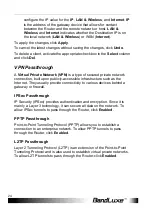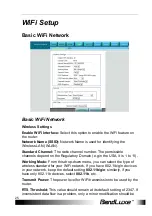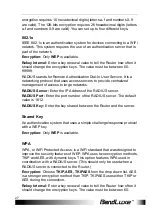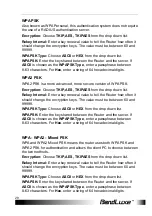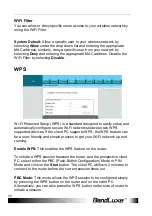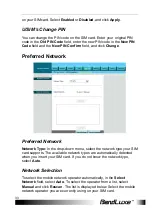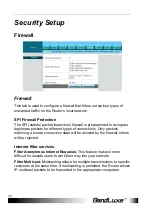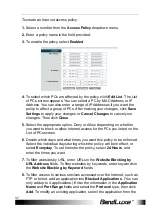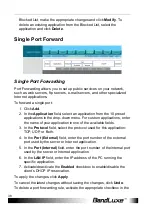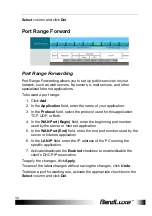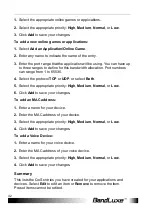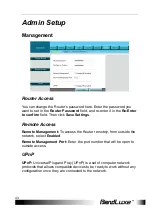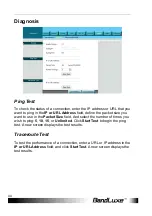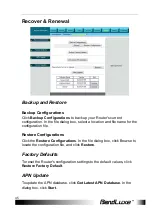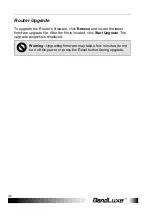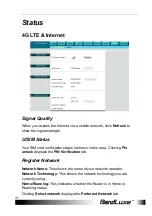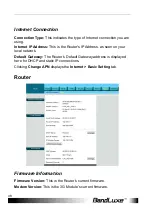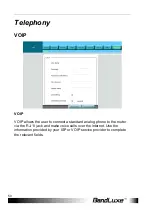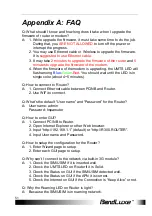Security Setup
38
Blocked List, make the appropriate changes and click
Modify
. To
delete an existing application from the Blocked List, select the
application and click
Delete
.
Single Port Forward
Single Port Forwarding
Port Forwarding allows you to set up public services on your network,
such as web servers, ftp servers, e-mail servers, and other specialized
Internet applications.
To forward a single port:
1. Click
Add
.
2. In the
Application
field, select an application from the 10 preset
applications in the drop-down menu. For custom applications, enter
the name of your application in one of the available fields.
3. In the
Protocol
field,
select the protocol used for this application:
TCP, UDP, or Both.
4. In the
Port (External)
field,
enter the port number of the external
port used by the server or Internet application.
5. In the
Port (Internal)
field,
enter the port number of the internal port
used by the server or Internet application.
6. In the
LAN IP
field,
enter the IP address of the PC running the
specific application.
7. Activate/deactivate the
Enabled
checkbox to enable/disable the
client’s DHCP IP reservation.
To apply the changes, click
Apply
.
To cancel the latest changes without saving the changes, click
Undo
.
To delete a port forwarding rule, activate the appropriate checkbox in the
Содержание R500 Series
Страница 1: ...User Manual BandLuxe R500 Series LTE HSPA Wi Fi VOIP Router P N 64003700011 Rev D...
Страница 2: ......
Страница 17: ...Wizard Setup 15...