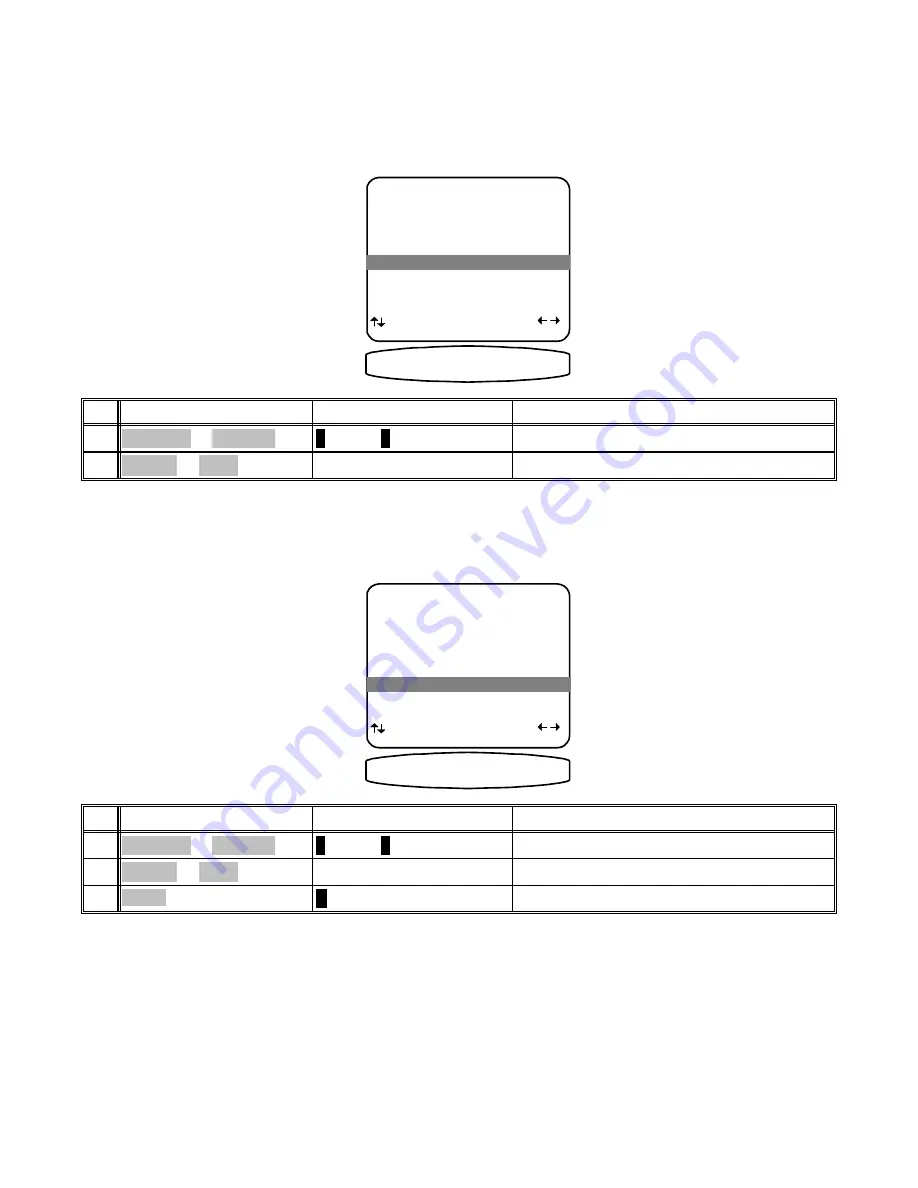
Link Zone 2 (B) input to Zone 1 (A) input selection - Zone 2 (B) input source selection may be linked with Zone
1 (A) source selections. In operation, whenever a source selection is detected (remote, front panel or RS-232) on
Zone 1 (A), source linkage will cause the source to be selected on both zones. Independent source selection is
still available with Zone 2 (B) remote control, but any Zone 1 (A) source selection supersedes the previous Zone 2
(B) selection.
ADVANCED ZONE B SETTINGS
1 Level Control Variable
2 Fixed Level +15 dB
3 Zone ID 2
4 V2 Output Tape
5 Link Input to Zone A No
6 Link Power to Zone A No
next item adjust
MENU advanced setup
5 Link Input to Zone A No
=% /,1. 65&
12
set to Yes or No
VOLUME KNOB
(REW) or
(FF)
2
move to Link Input to Zone A
∧
(UP) or
∨
(DOWN)
(PAUSE) or
(STOP)
1
Action
From Front Panel
From Remote
Link Zone 2 (B) power to Zone 1 (A) power - Zone 2 (B) power On/Off may be linked to Zone 1 (A). In operation,
whenever power is set to On in Zone 1 (A) the power linkage feature will cause power to be set accordingly on
Zone 2 (B). Zone 2 (B) Independent power on/off is still operational with the Zone 2 (B) remote control, but any
Zone 1 (A) power command supersedes the previous Zone 2 (B) power on/off.
ADVANCED ZONE B SETTINGS
1 Level Control Variable
2 Fixed Level +15 dB
3 Zone ID 2
4 V2 Output Tape
5 Link Input to Zone A No
6 Link Power to Zone A No
next item adjust
MENU advanced setup
6 Link Power to Zone A No
=% /,1. 3:5
12
return to ADVANCED SYSTEM SETUP
∠
MENU
MENU
3
set to Yes or No
VOLUME KNOB
(REW) or
(FF)
2
move to Link Power to Zone A
∧
(UP) or
∨
(DOWN)
(PAUSE) or
(STOP)
1
Action
From Front Panel
From Remote
67
p/n 12857 Rev. 0717A





























