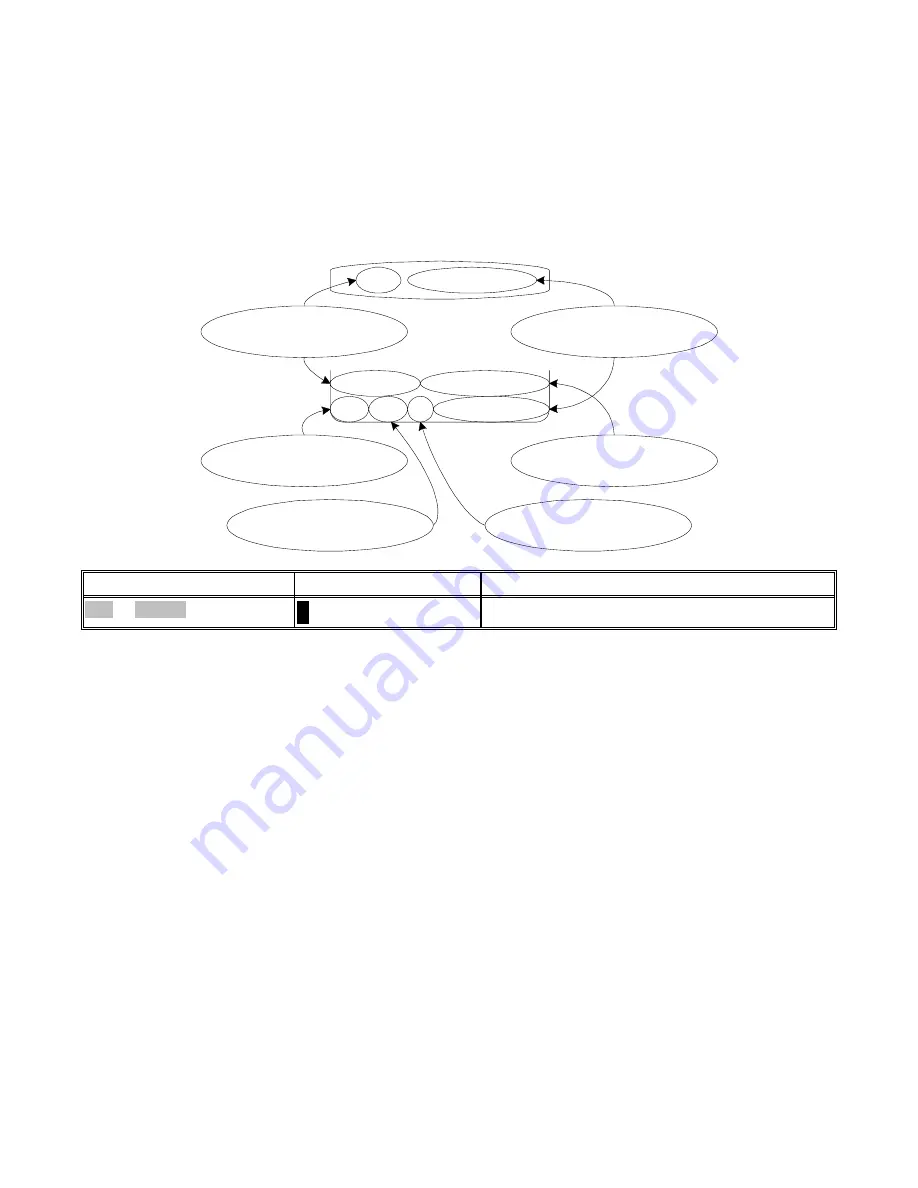
GETTING A/V SYSTEM CONTROLLER STATUS
If you are not in a menu, pressing ENTER will bring up a two-line status message. This display will also pop up
automatically whenever you change sources or whenever the source information changes. The video type is very
important if you are using mixed composite and S-video sources since it will tell you how you must set your
monitor for the best picture. The bitstream and channel information is particularly important with DVDs since they
may contain multiple soundtracks. When you initially start the DVD you may get a Dolby Digital 2.0 soundtrack. To
get the best possible sound, you may have to use the DVD player’s menu system to get to a Dolby Digital or DTS
5.1 channel soundtrack. If you ever need to call B&K regarding a problem with your A/V System Controller be sure
to note the status display before calling.
'9'
352 /2*,&
DVD Source Composite Video
DVD PCM 2.0 Pro Logic
The audio/video source
y o u h a v e c h o s e n
T h e s u r r o u n d m o d e
y o u h a v e c h o s e n
The bitstream source
your controller has detected
The bitstream type
your controller has detected
The video type
your controller has detected
T h e n u m b e r o f c h a n n e l s
your controller has detected
recall A/V System Controller status
↵
(ENTER)
SEL or ENTER
Action
From Front Panel
From Remote
ZONE 2 OPERATION
Via the Front Panel
You can control zone 2 from your A/V System Controller’s front panel by using the LEVEL button to step to ZONE
2. The front panel will now control zone 2. After a few seconds of inactivity, control will return to zone1. The
SLEEP, PRESET, ENTER, UP/DOWN ARROWS, SOURCE and VOLUME KNOBS will function exactly as for
zone 1. MENU and MODE buttons will not function in zone 2. The level button will instantly return front panel
control to zone 1.
Via the Remote Control
You can set up your remote to control zone 2 instead of zone 1. Follow the instructions in the separate remote
control manual for setting the AUDIO product ID to match zone 2 (product ID 2 unless you have changed it in
ADVANCED ZONE SETTINGS). After setting your remote for zone 2 it will no longer control zone 1 until you
change it back. If you use zone 2 often you may wish to purchase an additional B&K AV 5.1 system controller (or
other compatible universal remote control) and leave it set up for zone 2. You may also wish to install a remote
repeater system to allow zone 2 control from other rooms.
Via the Menu System
You can control zone 2 from the menu system using either the front panel or zone 1 remote. Follow the
instructions for zone 1 preset operation via the menu system except choose Zone 2 Operation from MAIN MENU.
(Be sure the remote is in AUDIO mode.)
38
p/n 12698 Rev. 9808B












































