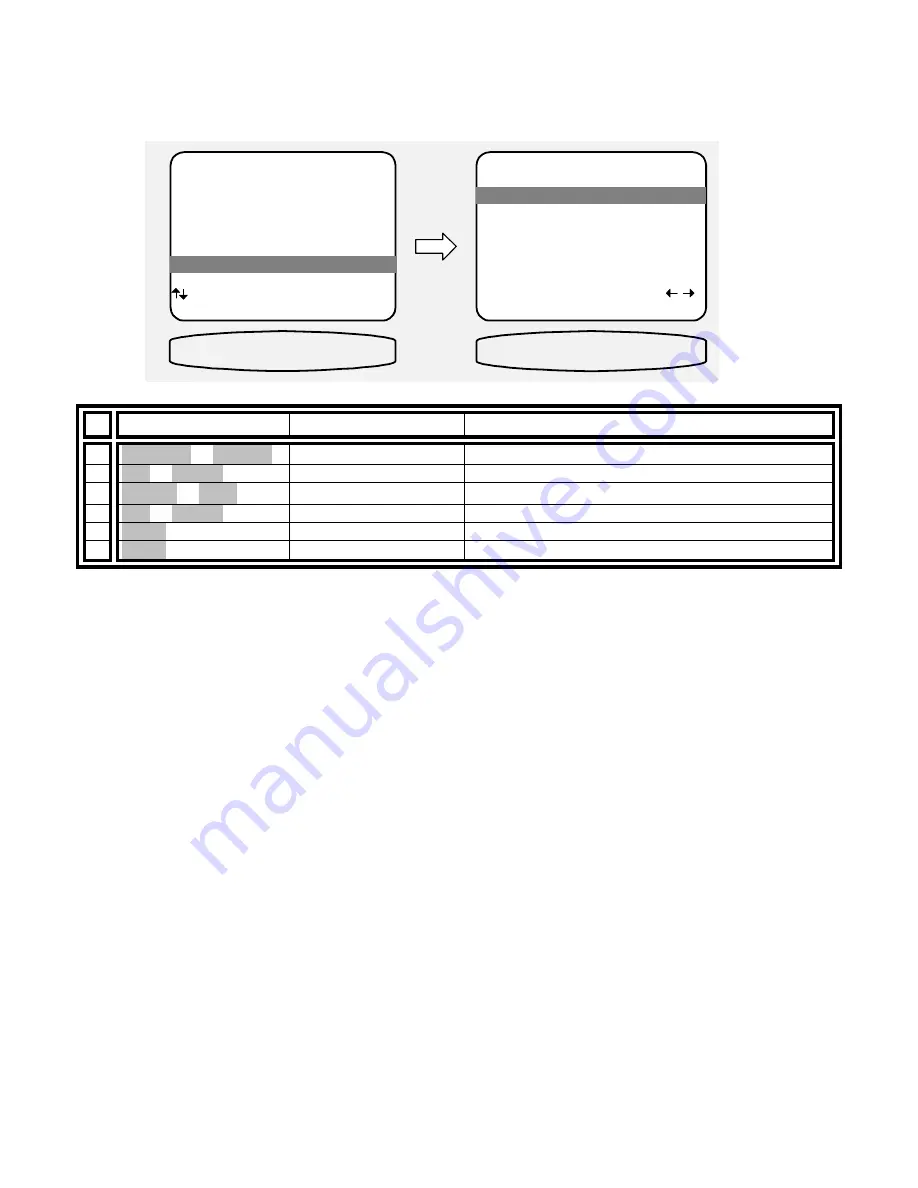
44
MEMORY BACKUP
Your receiver continually saves any settings you have made even if power is lost. However, you may wish to save
a backup of your settings in case of inadvertent changes to them. To perform a backup, follow the procedure
below. To restore backup settings perform the same procedure but select restore instead of backup. If you have
never made a backup, then performing a restore will call back the original factory settings. Make sure you are in
the MAIN MENU and your remote is in B&K mode.
From Remote
From Front Panel
Action
1
À
(PAUSE) or
§
(STOP)
(UP) or (DOWN)
move to Memory Backup/Restore
2
SEL or ENTER
(ENTER)
activate MEMORY BACKUP AND RESTORE
3
¶
(REW) or
•
(FF)
VOLUME KNOB
choose Backup or Restore
4
SEL or ENTER
(ENTER)
perform Backup or Restore
5
MENU
MENU
return to MAIN MENU
6
MENU
MENU
return to normal operation
MAIN MENU
1 Zone 1 Operation
2 Zone 2 Operation
3 Zone 1 Favorite Presets
4 Zone 2 Favorite Presets
5 System Setup
6 Memory Backup/Restore
next item SEL select
MENU exit menu system
6 Memory Backup/Restore
MEMORY BACKUP AND RESTORE
1 Memory Operation Backup
Save ALL memory
settings in EEPROM
SEL perform adjust
MENU main menu
1 Memory Operation Backup
MEMORY BACKUP
BACKUP/RESTORE















































