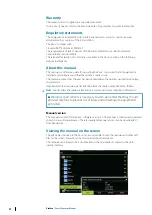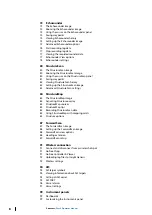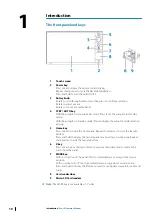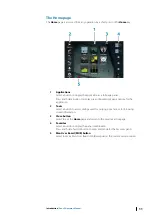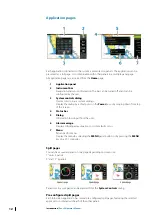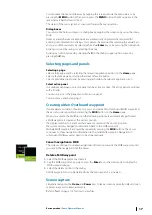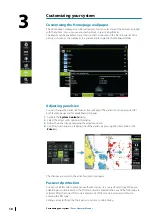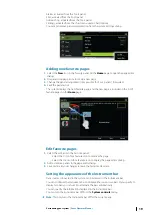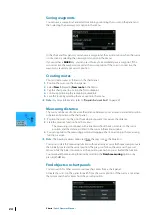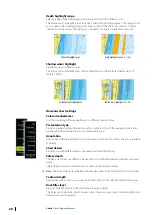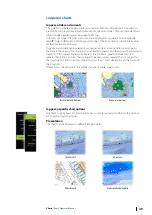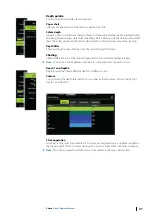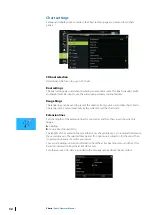You can make the menu slide away by tapping the screen outside the menu area, or by
pressing the
MENU
button. When you re-press the
MENU
button, the menu opens in the
same status it had before it closed.
The status of the cursor (active vs. inactive) changes the menu options.
Dialog boxes
You select entry fields and keys in a dialog box by tapping the screen or by using the rotary
knob.
Numeric and alphanumeric keyboards are automatically displayed when required for
entering user information in dialogs. You operate the keyboard by selecting the virtual keys,
and you confirm your entry by selecting the virtual
Enter
key or by pressing the rotary knob.
A dialog is closed by saving or cancelling the entry.
A dialog can also be closed by selecting the
X
in the dialog's upper right corner or by
pressing the
X
key.
Selecting pages and panels
Selecting a page
•
Select a full page panel by selecting the relevant application button on the
Home
page
•
Select a favorite page by selecting the relevant favorite button
•
Select a predefined split panel by pressing and holding the relevant application icon
Select active panel
In a multiple panel page, only one panel can be active at a time. The active panel is outlined
with a border.
You can only access the page menu of an active panel.
You activate a panel by tapping it.
Creating a Man Overboard waypoint
If an emergency situation should occur, you can create a Man Overboard (MOB) waypoint at
the vessel’s current position by selecting the
MOB
button on the
Home
page.
When you activate the MOB function the following actions are automatically performed:
•
a MOB waypoint is created at the vessel’s position
•
the display switches to a zoomed chart panel, centered on the vessel's position
•
the system displays navigation information back to the MOB waypoint
Multiple MOB waypoints are saved by repeatedly pressing the
MOB
buttons. The vessel
continues to show navigation information to the initial MOB waypoint. Navigation to
subsequent MOB waypoints needs to be done manually.
Cancel navigation to MOB
The system continues to display navigational information towards the MOB waypoint until
you cancel the navigation from the menu.
Delete a MOB waypoint
1.
Select the MOB waypoint to activate it
2.
Tap the MOB waypoint's pop-up or press the
Enter
key or the rotary knob to display the
MOB waypoint dialog
3.
Select the delete option in the dialog.
A MOB waypoint can also be deleted from the menu when it is activated.
Screen capture
Simultaneously press the
Home
and
Power
keys to take a screen capture. By default, screen
captures are saved to internal memory.
Refer to
on page 113 for how to view files.
Basic operation
| Zeus2 Operator Manual
17
Содержание Zeus2 series
Страница 1: ...ENGLISH Zeus2 Operator Manual bandg com ...
Страница 2: ......
Страница 114: ...Find Search function for chart items waypoints routes tracks etc 114 Tools Zeus2 Operator Manual ...
Страница 125: ......
Страница 126: ...0980 988 10599 003 ...