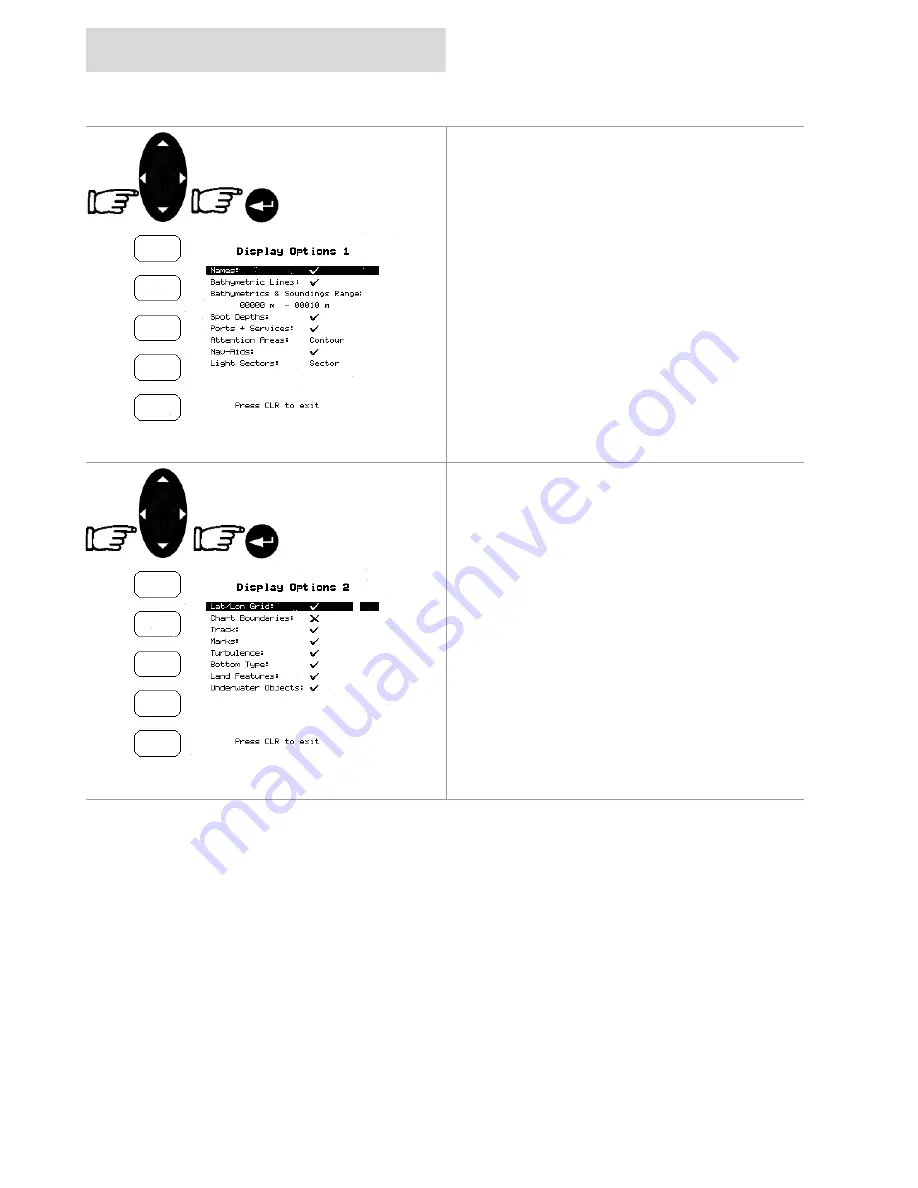
settings
cnd
Page 38
setup menu
To set the Display Options 1
Use the
CURSOR
keypad to select a sub menu
or to change the value of a setti ng, and press
the
ENTER
key to select.
It should be noted that these Display Option
settings are stored when the
CND
is turned off.
To set the Display Options 2
Use the
CURSOR
keypad to select a sub menu
or to change the value of a setti ng, and press
the
ENTER
key to select.
It should be noted that these Display Option
settings are stored when the
CND
is turned off.
















































