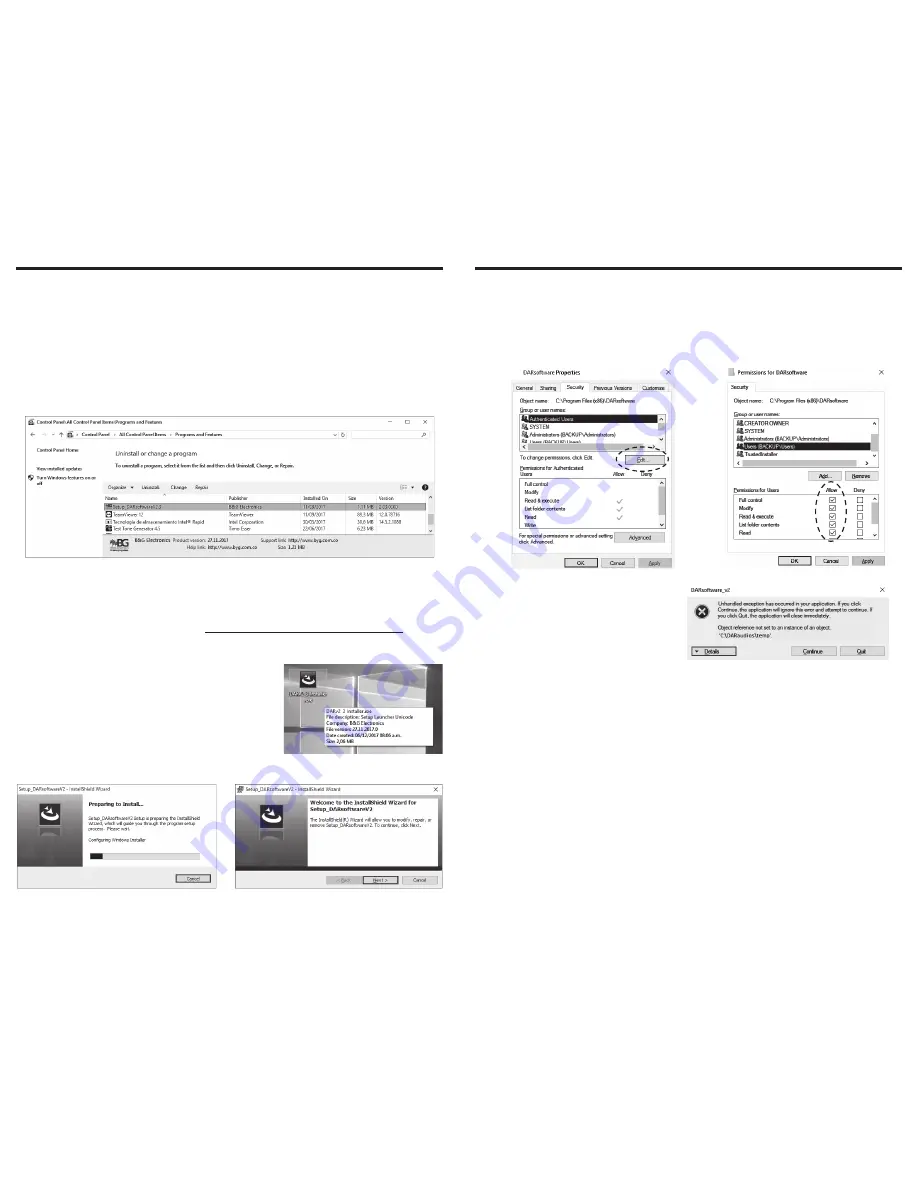
DAR-04
Digital Audio Recording Software
5
DAR-04
Digital Audio Recording System
4
DIGITAL AUDIO RECORDING SOFTWARE
SYSTEM REQUIREMENTS
Operative system: Windows 7 o superior
Multimedia: Audio playing device
BEFORE INSTALLATION
In order to avoid conflicts with previous versions, uninstall any existing versions of the
software by going to
Control Panel / Programs and Features
. Select the program
DARsoftware
and click
Uninstall
.
Once any previous version has been uninstalled, delete the folder
DARsoftware
located in
Program files (x86)
, and delete the folder
DARaudios
located in the root directory
C
.
INSTALLATION
1.
Download the installation file from
2
www.byg.com.co/Productos/DAR_en.html, located
in the
Resources
tab, contained in the compressed file
DAR-04_Software_Installer.rar
.
Extract the installation file.
2.
Run the application file
DARsoftware_Setup.exe
as
administrator.
In Windows 7 or superior, right click on the file
and select
Run as administrator
. Depending on the
user permissions, it is possible that it requests the
system password.
3.
Follow the instructions given by installer and click
Next
when required.
4. At the end of the installation process, click the check box to allow the application to run,
so that it creates its home folders.
5. Abandon the application and proceed to
grant permissions to its folders.
Look for
C:\Program Files (x86)\DARsoftware
and right click on the folder. In the drop down
menu select
Properties
.
Go to
Security
tab and click on
Edit
.
6. In the pop-up window, select
Users
(
PCname\Users
) and enable all of the
check boxes in the column
Allow
.
Thereafter, hit
Apply
and then
Accept
.
You can now start the software.
NOTE:
If you get an error while trying to
play an audio, either because folder
C:\
DARaudios\temp
can’t be found (see
figure on the right), or because you lack
permissions, repeat the steps 5 and 6 on
this folder.
If the said folder does not exist, it is possible that it was not created due to lack of administrator
permissions. If that is the case, create the
temp
folder manually in
C:\DARaudios.
CHARACTERISTICS OF
DARsoftware
•
Allows to select between multiple DARs and manage the recordings from the 4 audio
inputs connected to each DAR.
•
Includes an audio player which allows to play up to 20 consecutive minutes and navigate
through the recordings, going forward, backwards, and skipping minutes.
•
It offers two options of manual saving: download a backup of all the existing recordings,
and download of recordings from specific time ranges.
•
Allows to create up to 8 users with read-only permission, in addition to the administrator
user created by default. These users without admin permission can only play and
download recordings.
• Allows to set a time range to record. For example, if the opening time goes from 8am to
5pm, is it is possible to set the DAR to record conversations inside this period of time only
(see figure on the next page,
A
), allowing that way to optimize the use of the equipment’s
storage capacity.






