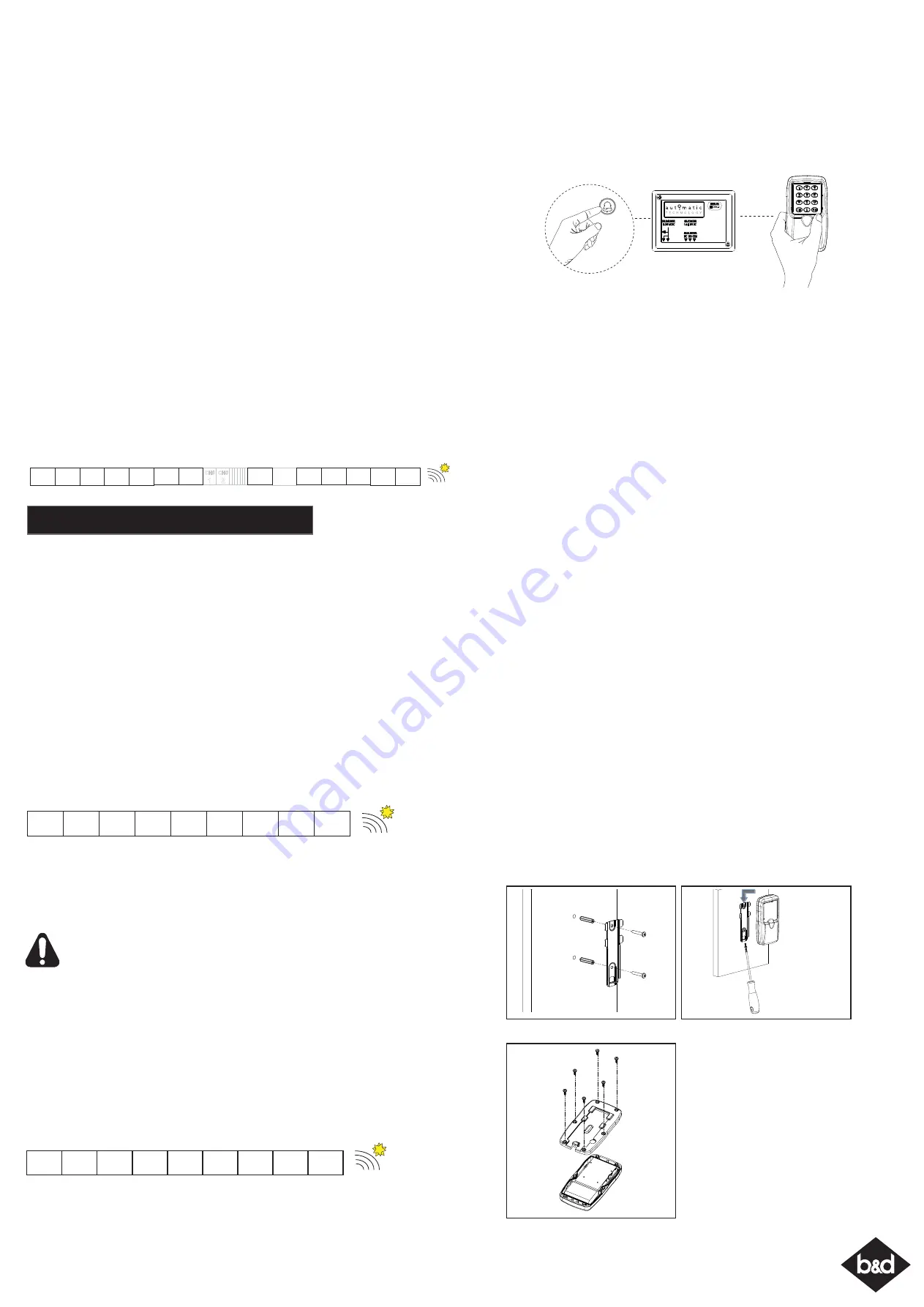
2. Adding / Deleting Users
2.3 Clearing the Memory
The KPX-7 Keypad contains a factory default pin. The factory default is 0000 and is used
clear all memory and reload the factory settings.
WARNING! Reloading the factory settings does not remove Channel
information which has been coded into a receiver and the receiver will
continue to repsond to the KPX-7 Keypad.
If you set the KPX-7V2 back to factory default (0000) you will need reprogram the Primary
User and all additional Users.
a. Press the FCN button, followed by the Primary User Pin Code, then press the FCN
button again.
b. Select the ‘0’ button, followed by the FCN button.
c. Enter in ‘0000’ followed by the FCN button.
d. Re-enter in ‘0000’ followed by the FCN button.
e. All memory is now cleared.
Short cut Guide - Clearing the Memory
2.1 Creating New User Pin’s
B
efore creating new User Pins answer the following questions.
1. Does this User need access to all Channel functions (eg. Garage Door, Automatic
Gate, Outside Lighting) or only one channel (eg. 2= Automatic Gate).
2. Is this User a Normal User with ongoing access or can I program a Temporary User in
the KPX-7V2 Keypad and the User Pin will be deleted after so many uses.
Once you have answered the above proceed to code the Keypad using the following
steps;
a. Press the FCN button, followed by the Primary User Pin Code, then press the FCN
button again.
b. Select the ‘1’ button, followed by the FCN button.
c. Select a Memory (MEM) number between 2-20 and then press the FCN button.
NOTE: The Memory (MEM) number indicates the memory location of the PIN and is
used to delete individual User Pin Codes as required. Therefore it is important to record
all information on the User Information Table (see over) .
d. If you wish to restrict the User to certain Channel functions, enter each channel they
are permitted to access (eg. 2 = Automatic Gate, 3 = Outside Light) individually
(press 2, pause, press 3, then press FCN button). If User is permitted to have access to
all Channel functions skip entering in the channel number and press the FCN button.
e. For Normal Users press FCN button and proceed to step f. For Temporary Users enter
in the number of times the User Pin can be accessed (1-99 uses) followed by the FCN
button.
f. Enter in the new 4 digit User Pin and press FCN button.
g. Re-Enter the same 4 digit User Pin and press the FCN button.
h. The Keypad will beep and flash to indicate it is exiting the learning mode.
Short cut Guide - Creating New User
NOTE:
To change the User Pin, simply enter the User Pin,
then follow step 1.2a - d in the Quick Set up Guide
2.2 Deleting User Pin’s
a. Press the FCN button, followed by the Primary User Pin Code, then press the FCN
button again.
b. Select the ‘2’ button, followed by the FCN button.
c. Select the Memory (MEM) number of the User Pin and then press the FCN button.
NOTE: The Memory (MEM) number indicates the memory location of the PIN. Refer to
the User Information Table (see over) for Memory number.
d. Select the same Memory (MEM) number of the User Pin and then press the FCN
button.
e. The Keypad will beep and flash to indicate it is exiting the learning mode.
f. Test the User Pin has been deleting by following step 1.3. The receiver should not
respond.
Short cut Guide - Deleting User
BEEP
FCN
FCN ‘1’ FCN
MEM
(2-20)
FCN
CH#
1
FCN
FLASHES
CH#
2
NEW
PIN
FCN
NEW
PIN
FCN
# USES
(1-99)
PRIMARY
USER
PIN
FCN
BEEP
FCN
FCN ‘2’ FCN
MEM
(2-20)
FCN
FLASHES
MEM
(2-20)
FCN
PRIMARY
USER
PIN
BEEP
FCN
FCN ‘0’ FCN
‘0000’
FCN
FCN
FLASHES
PRIMARY
USER
PIN
‘0000’
3. Extra Features
3.1 Utlising the Channel 0 button
The KPX-7V2 Keypad has a special Channel 0 feature which allows the Keypad to transmit
without the user having to enter a PIN. It is intended to be
used for non-secure functions
such as a door bell, pedestrian access, lighting, etc. Simply pressing and holding the ‘0’
button for more than 0.5 second will cause the Keypad to transmit the function coded on
Channel 0 button.
As an example to code the Channel 0 to operate the door bell you need a FHCRX-1
receiver (available to purchase from dealer) which is connected to your doorbell.
Then follow instructions in Section 3.2 Coding KPX-7V2 to other Receivers.
NOTE: Skip the User Pin in step 3.2c.
3.2 Coding KPX-7V2 into the other Receivers
The KPX-7V2 Keypad can operate other functions such as; door bells, automatic gates,
external lighting, etc. as long as each functional product is connected to an Automatic
Technology Receiver (available to purchase from dealer) The receiver needs to learn the
codes of any keypad / transmitter that will be used by the operator.
a. Decide which Channel button (eg. 2 = Automatic Gate, 3 = Outside light) is to be used
to operate your desired function.
b. Code the Channel button to the operator’s receiver by pressing and holding the coding
button** on the Receiver.
c. Enter in your User Pin Code and select the chosen Channel button and hold for 2 seconds.
d. Release the Channel button and pause for 2 seconds.
e. Select the same Channel button and hold for 2 seconds.
f. Release both the Channel button and the coding button on the Receiver.
**: The coding button to code the KPX-7V2 into the receiver is different depending on the
receiver. For Example:
Door Code =
Garage Door Opener
SW1 =
FHCRX-1 / FHRX receiver
Logic console, DCB-05 and NeoSlider = See below 3.3
NOTE:
When coding the Channel 0 button, skip entering the User Pin in step 3.2c and
continue by pressing the 0 button and holding for 2 seconds.
3.3 Coding KPX-7V2 into Logic Console, DCB-05 and NeoSlider
The Logic Console, DCB-05 and NeoSlider all have LCD screens to display prompts. To code
the KPX-7V2 keypad into the device;
a. Press NEXT on the device to navigate to Menu 1 (Coding Transmitters)
b. Press SET to enter code set procedure.
c. The device will beep and prompt to press one of the keypad / transmitter buttons.
d. Decide which Channel button (eg. 2 - Automatic Gate) on the keypad is to be used to
operate your desired function.
e. Enter in your User Pin Code and select the chosen Channel button and hold for 2 seconds.
f. Release the Channel button and pause for 2 seconds.
g. Select the same Channel button, hold for 2 seconds and release.
h. The device will now show the transmitter’s record, with a cursor on the field for the button
being coded. Use the UP/DOWN buttons to select the function for the button.
i. Press SET to save the settings.
FHCRX-1
4. Mounting and Maintenance
4.1 Attaching the KPX-7V2 to the Wall
a. Choose a convenient wall location where the door is visible, but out of reach of children
at a height of at least 1.5meters from the floor.
b. Use the mounting bracket as a template. Mark and drill two 6mm holes and affix the
mounting bracket with two wall plugs and screws (supplied)
Fig 4.1
.
c. Slide the KPX-7V2 on to the mounting bracket and secure it with a screw
Fig 4.2
.
4.2 Changing Batteries
The KPX-7V2 Keypad has a built-in battery
monitor. If the battery power is low, the first
depress of any key will produce a distinctive
warning. If the battery voltage drops further,
the keypad will stop transmitting and will
produce a continuous long beep.
Fig 4.1
Fig 4.2
a. Remove the back cover of the KPX-7V2 by
removing the six (6) screws
Fig 4.3.
b. Remove the three (3) batteries and dispose
of them properly.
c. Install new AAA size batteries.
d. Install the back cover and secure with the
six (6) cover screws.
Fig 4.3


