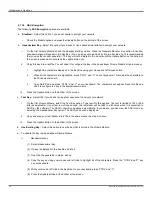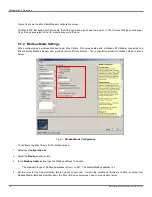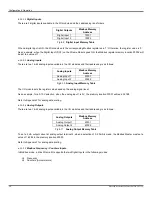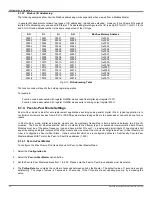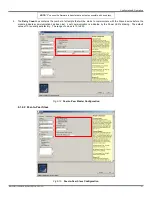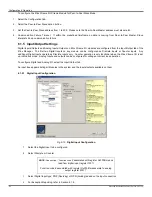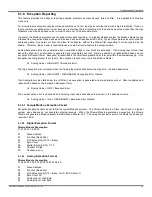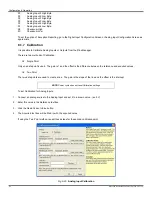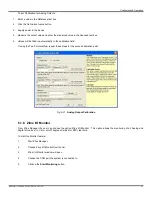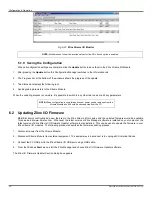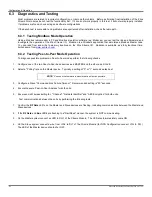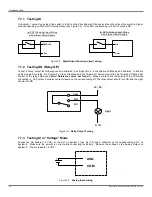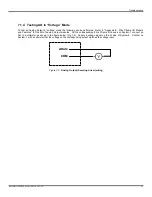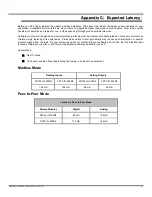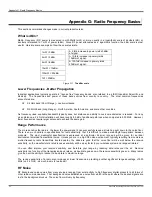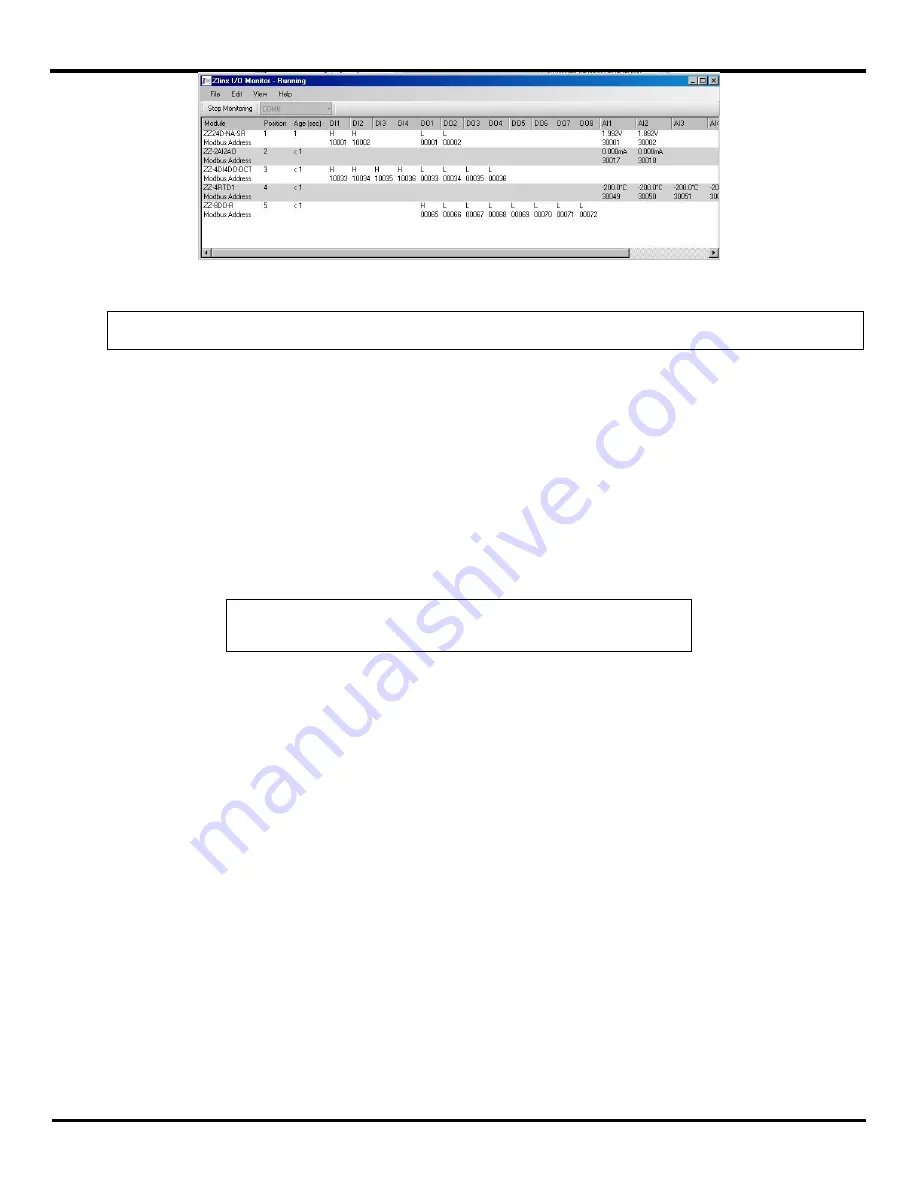
Configuration & Operation
48
Manual Documentation Number: ZXTx-IO-x-0712m
Fig 6-22
Zlinx Xtreme I/O Monitor
NOTE:
Monitor doesn’t show the inverted values for the DO’s if such option is enabled.
6.1.9 Saving the Configuration
When all configuration settings are complete, click the
Update
button to save them in the Zlinx Xtreme I/O Module.
1. After pressing the
Update
button the Configuration Manager switches to the Information tab.
2. The Progress bar at the bottom of the windows shows the progress of the update.
3. The Status bar displays the following text:
4. Sending radio parameters to the Xtreme Module.
When the updating process is complete, it is possible to switch to any other tab to see or edit any parameters.
NOTE:
When configuration is complete and saved, power can be removed from the
Xtreme Module and it should be disconnected from the PC.
6.2 Updating Zlinx I/O Firmware
B&B Electronics continually add new features to the Zlinx Xtreme I/O modules and the updated firmware would be available
for download at www.bb-elec.com. Whenever the latest version of Zlinx Manager software is installed on your computer, the
latest version of Zlinx Xtreme I/O Firmware Updater software is also installed. This can be used to update the firmware in your
Zlinx Xtreme I/O modules. The following procedure describes the firmware updating process:
1. Disconnect power from the Xtreme Module.
2. Disconnect Xtreme Module from external equipment. The easiest way to disconnect is to unplug all I/O terminal blocks.
3. Connect the PC USB port to the Zlinx Xtreme I/O USB port using a USB cable.
4. From the Windows
Start
menu, start the Zlinx Manager and choose Zlinx I/O Firmware Updater software.
The Zlinx I/O Firmware Updater Caution dialog box appears.
Содержание ZXT24-IO-222R2
Страница 6: ......