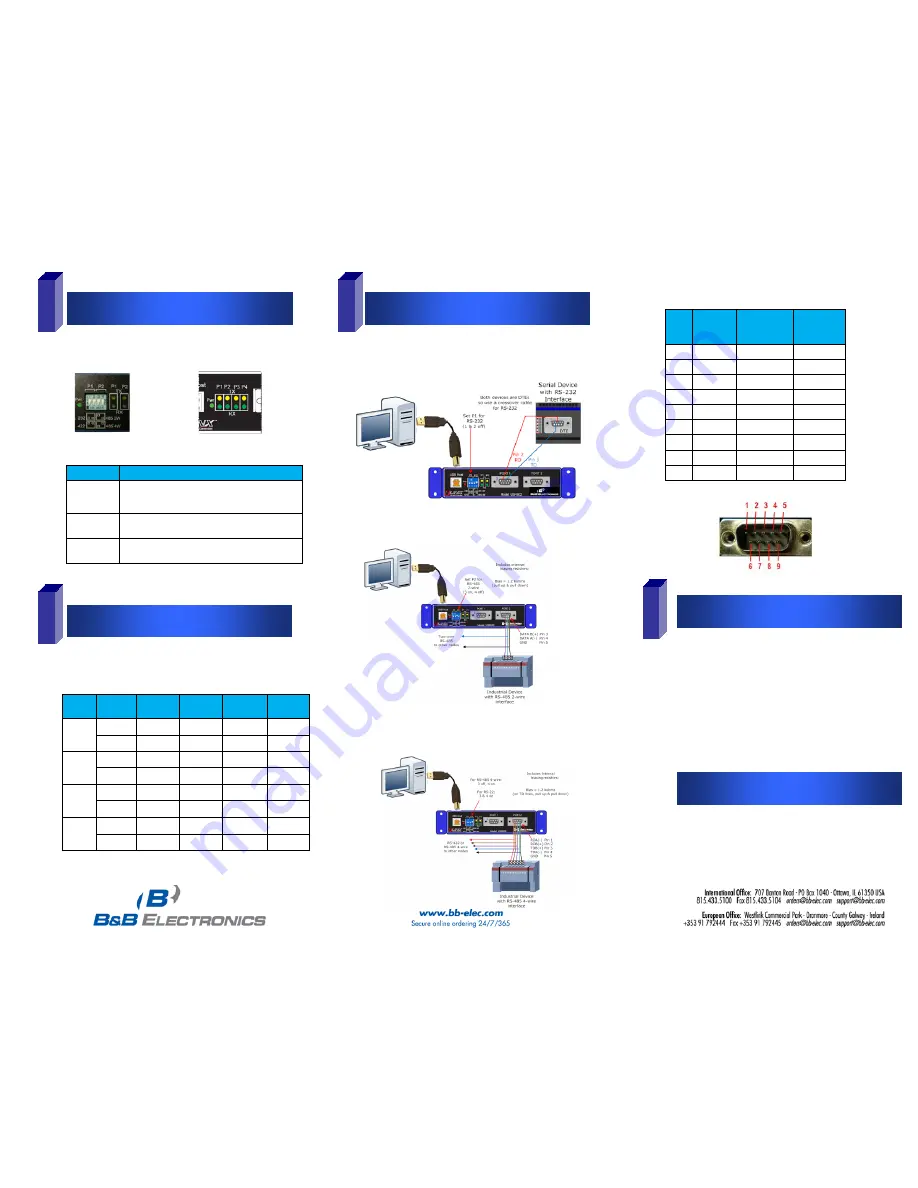
Document Number 8940R003-USR60x-0812qsg
Check LED Indicators
5
Set Up COM Port Modes
Connect Serial Ports
Configure Serial Ports
Model USR604
Model USR602
Perform a Loop back Test
LED Type
Indication when ON
Pwr
Product is receiving adequate voltage and
current from USB or local power source
Tx
Serial interface is transmitting data
Rx
Serial interface is receiving data
DIP
Switch RS-232 RS-422
RS-485
4-wire
RS-485
2-wire
Port
1
1
Off
On
Off
On
2
Off
On
On
Off
Port
2
3
Off
On
Off
On
4
Off
On
On
Off
Port
3
5
Off
On
Off
On
6
Off
On
On
Off
Port
4
7
Off
On
Off
On
8
Off
On
On
Off
14.
USR60x in RS-232 mode is a DTE. To connect to
another RS-232 DTE device, use a null (crossover)
cable.
15.
Connect to an RS-485 2-wire network as shown
below:
16.
Connect to an RS-422 device or an RS-485 4-wire
network as shown below:
18.
On the PC screen, open the Control Panel.
19.
Click System to open the Device Manager
20.
Under Ports, double-click the port to be configured.
21.
On the Serial Port Properties window, set the
required communications parameters of system
with which you are communicating.
22.
If necessary, click Advanced and set up the
Advanced Properties (refer to manual for
information)
6
7
8
12.
Verify that the PWR LED indicates the presence of
power.
13.
For each serial port, configure the DIP switches for
the desired serial interface:
17.
Perform a loopback test to verify that the converter
is working (refer to the User Manual for details on
loopback testing).
Pins RS-232
(DTE)
RS-422/485
(4-wire)
RS-485
(2-wire)
1
DCD
RDA(-)
---
2
RD
RDB(+)
---
3
TD
TDB(+)
DATA B(+)
4
DTR
TDA(-)
DATA A(-)
5
GND
GND
GND
6
DSR
---
---
7
RTS
---
---
8
CTS
---
---
9
---
---
---


