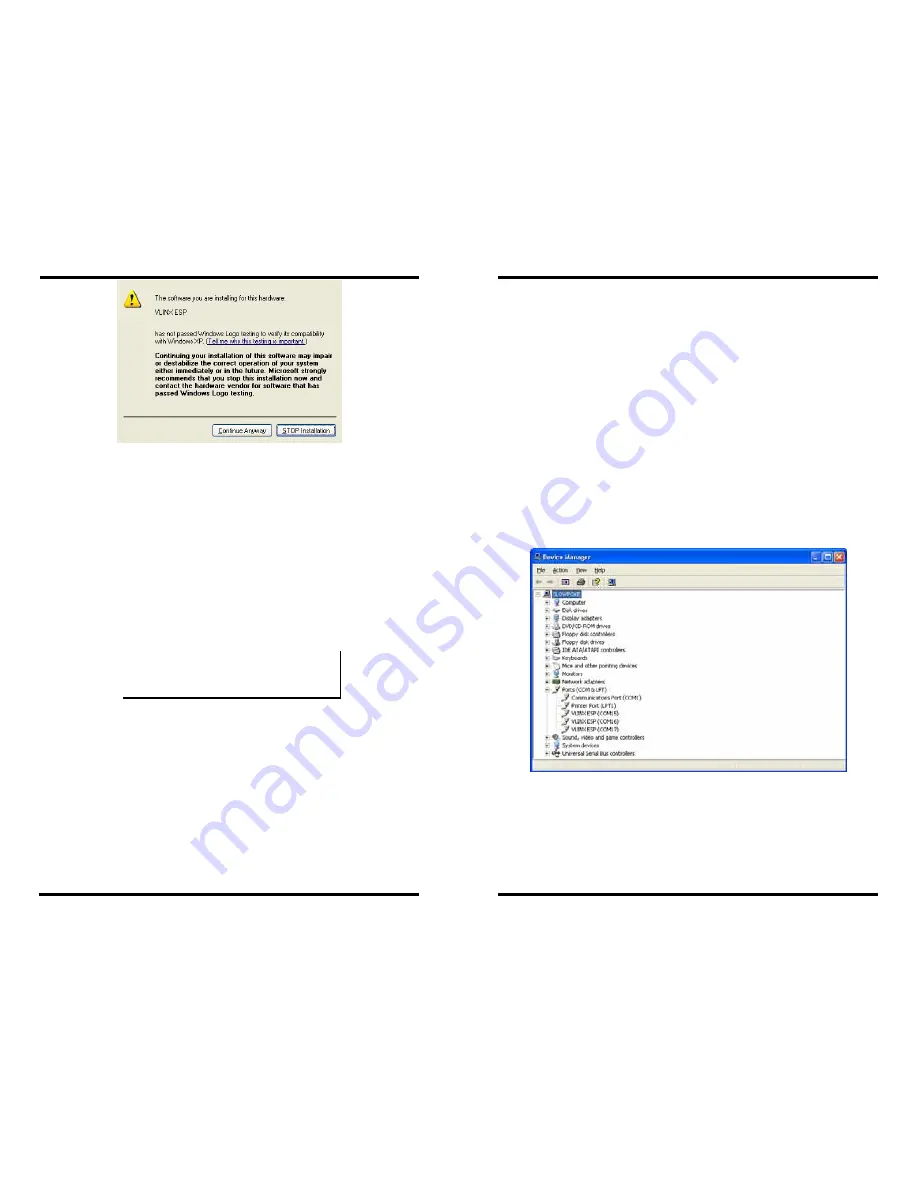
Installing Virtual COM Port
Manual Documentation Number: ESP901-902_4105m
Chapter 6
45
B&B Electronics Mfg Co Inc – 707 Dayton Rd - PO Box 1040 - Ottawa IL 61350 - Ph 815-433-5100 - Fax 815-433-5104 –
www.bb-elec.com
B&B Electronics Ltd – Westlink Commercial Pk – Oranmore, Galway, Ireland – Ph +353 91-792444 – Fax +353 91-792445 –
www.bb-europe.com
Figure 41. The Windows Logo Testing Window
This XP feature simply indicates that these drivers have not yet
undergone the Microsoft testing procedures required to use the
Windows XP Logo on the packaging. Driver compatibility is not
affected.
Step 4:
Click
Continue Anyway
to proceed with the installation.
The Protocol TCP/UDP, IP Address, and Port Number will mirror the
settings of the selected serial server.
Step 5:
After setting all
Serial Server
serial ports as virtual COM
ports, click
Cancel
on the
Found Server
form.
N
N
o
o
t
t
e
e
:
:
PCs may have hardware COM ports and devices such as Modems, IR
ports or USB based COM ports that are not currently connected Try
selecting a COM number above COM4 if problems occur.
The default
Flow Control
setting is
None
. RTS/CTS can be selected if
used by the application program and serial hardware. The
Serial Server
must be set to match.
Installing Virtual COM Port
46
Chapter 6
Manual Documentation Number: ESP901-902_4105m
B&B Electronics Mfg Co Inc – 707 Dayton Rd - PO Box 1040 - Ottawa IL 61350 - Ph 815-433-5100 - Fax 815-433-5104 –
www.bb-elec.com
B&B Electronics Ltd – Westlink Commercial Pk – Oranmore, Galway, Ireland – Ph +353 91-792444 – Fax +353 91-792445 –
www.bb-europe.com
Matching the Serial Server and Virtual COM Port
Settings
The settings of the virtual COM ports in the
Device Manager
and the
Serial Server
Configuration Menu
must match. If the settings do not
match, the virtual COM ports will not work. If these settings are
changed in the
Device Manager
, it will only affect the operation of the
virtual COM port. It will not change the settings stored in the
Serial
Server
. Use the
ESP Manager
to change the
Serial Server
settings.
Step 1:
Use Device Manager to
View New Ports
Confirm the virtual COM ports in the Device Manager.
Step 2:
Double-click
Ports
to view the list of COM port numbers.
The installed Virtual COM port will be displayed as
VLINX ESP (COM
#)
.
Figure 42.
The Device Manager Window
Step 3:
In the Device Manager select a
VLINX ESP COM#.
Double-
click it to bring up the
Properties
window.






























