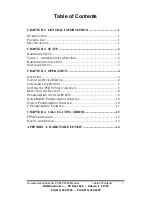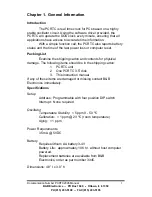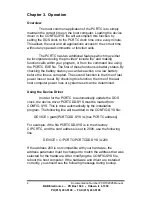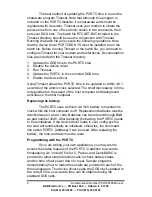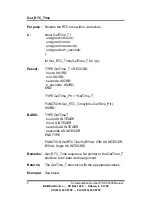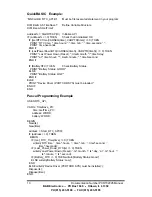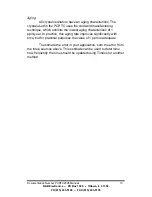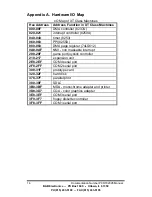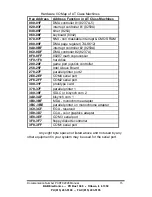Documentation Number PCRTC2095 Manual
5
B&B Electronics -- PO Box 1040 -- Ottawa, IL 61350
PH (815) 433-5100 -- FAX (815) 433-5105
PCRTC v1.00, (c) Copyright 1995, B&B Electronics Mfg. Co.
PCRTC address: 200h
Battery Status: Good
If this message appears, the driver has been installed and is
running. The DOS clock will be updated every minute using the time
from the PCRTC. The driver will report any errors found upon
installation.
Command Line Options
All of the PCRTC features can be accessed and controlled
from the command line as well. The program PCRTC.EXE has the
following command line options.
PCRTC /t [address]
Set PCRTC time
PCRTC /d [address]
Set PCRTC date
PCRTC /i [address]
Initialize PCRTC (after battery change)
PCRTC /s [address]
Display date, time and battery status
PCRTC /p [address]
Display time/date of last power down
PCRTC /c [address]
Display PCRTC and DOS clock
PCRTC /u [address]
Set PCRTC date/time to DOS date/time
PCRTC /n [address]
Set DOS date/time to PCRTC date/time
PCRTC /h+ [address]
Increment hours +1 for Daylight Savings
PCRTC /h- [address]
Decrement hours -1 for Daylight Savings
PCRTC /-
Disable PCRTCDD.SYS
PCRTC /+
Enable PCRTCDD.SYS
It is necessary to insert the PCRTC address [address] only if the
device driver is not loaded. Note that the last two options are only
available if the driver is loaded. These options may be displayed at
the DOS prompt by typing PCRTC {enter}.
Setting the PCRTC Time and Date
There are several methods of setting the time and date of
the PCRTC. To manually set the time and date, use the DOS TIME
and DATE commands to first set the DOS clock, then use the /u
command line option to set the PCRTC time and date to be equal to
the DOS time and date. The time and date can also be set manually
using the command PCRTC /t and PCRTC /d. This sets the PCRTC
time and date without affecting the DOS time and date.