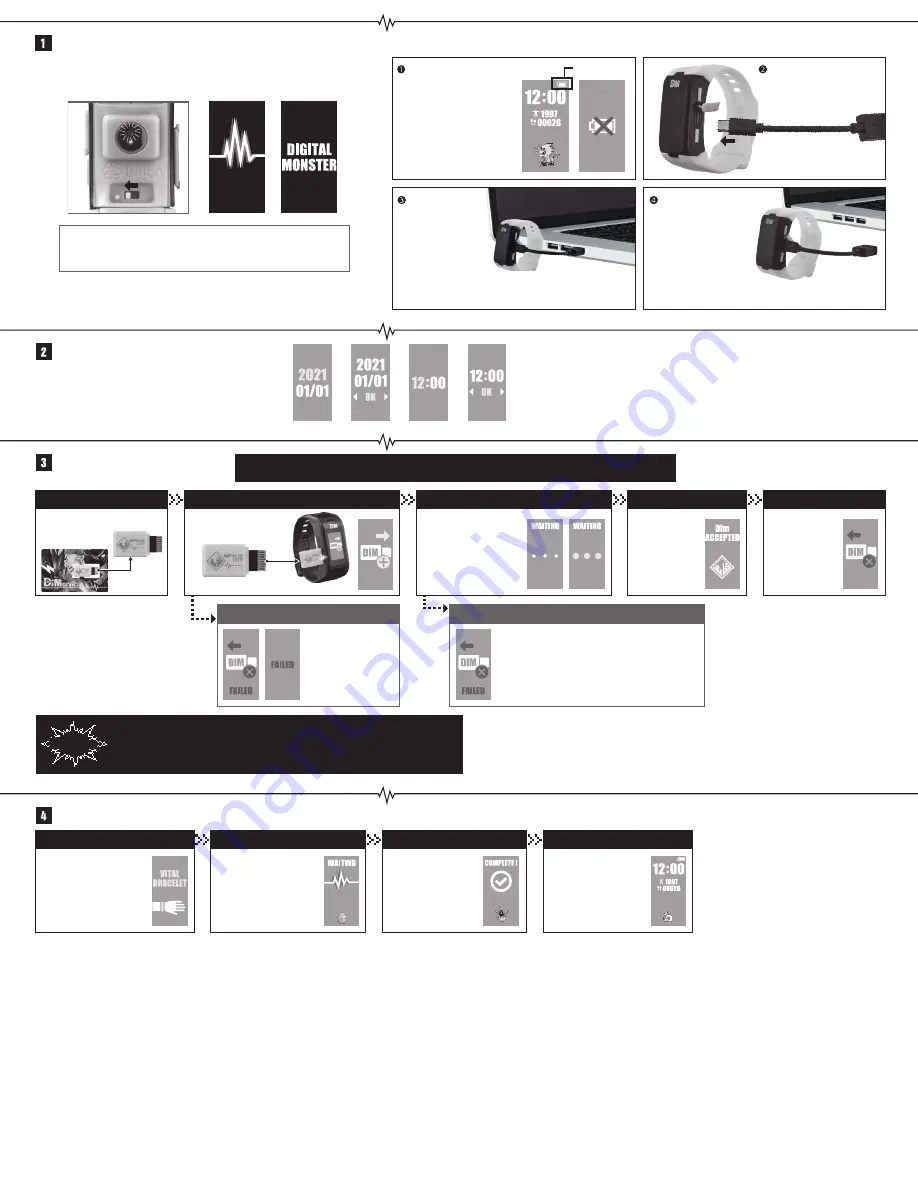
Removing the Dim
Remove the Dim
once the image
on the right
displays.
Error
①
The error shown on the
left appears when the
data is broken, or an
unusable Dim is
inserted.
Insert the Dim
Insert the Dim into the Dim
slot on the Vital Bracelet.
*The VS Dim card is not used here.
Data transfer
The data stored within the
Dim will copy the data into
the Vital Bracelet. It will
take approximately
50 seconds for the copying
to complete.
Transfer complete
Once the copy is
done, the Dim’s
information will
display.
Wearing your Vital Bracelet
Put the Vital Bracelet on
when the image on the
right appears.
Power Status
Turning the power on and charging the bracelet
How to charge the bracelet
Push the power switch on the back of the Vital Bracelet toward the “
・
” part until you hear
a click.
*Do not look directly at the sensor light. It may cause nausea or other visual disorders.
Setting the Date and Time
Initial Dim User Registration
A DIGIMON is born
①
Press the Select Button to set the date and time.
②
Use the Confirm Button to set the year, day, and time.
Use the Select Button to choose the “Year”, and then press the Confirm Button to
transition to the “Month” and the “Day”. Use the Confirm Button to choose “OK” to
transition to the time setting. Choose “NG” to return to the “Year” setting.
*You can cycle between “Year”, “Date”, and “Time” by holding down on the Select Button.
*Clock precision: approximately ±10 seconds daily.
Please use the product after it has been fully charged.
When charging, please use the included charging cable.
The power may not go on if the product has not been sufficiently charged.
Please charge the bracelet
if you notice that the power
is low, or if the low power
sign appears (as shown on
the right). Please remove
the bracelet before
charging.
Insert the USB on
the USB charging
cable to your PC or
laptop port.
*Connect the USB charging cable to a PC or laptop.
Inappropriate use may lead to smoke, fire, and other hazards.
Remove the charging
cable after the bracelet
is fully charged.
*Remove the charging cable immediately if the charging sign
does not appear when charging, or the product does not fully
charge after 4 hours.
Insert the USB Micro on the
USB charging cable to the
charging cable port.
*The Dim registers the user information used within the Vital Bracelet when initially inserted.
Once used, the Dim cannot be used on other Vital Bracelets.
Remove the Dim
Remove the Dim from
the Dim card.
Error
②
The error shown on the left appears when the copy
fails. Remove the Dim, and then follow the
instructions shown on the bracelet to reinsert the Dim.
This error will also appear when a Dim registered on
another Vital Bracelet has been inserted.
Caution
*Use the bracelet fully charged. Do not use the bracelet on low power.
*Do not turn off the power while the Dim is inserted.
*Do not remove the Dim until notified as you may lose your DIGIMON data.
Hatching your Digi-Egg
The Digi-Egg will hatch
using the copied data from
the Dim.
Your very own DIGIMON
Once the data is read,
your DIGIMON will
appear from the hatched
Digi-Egg.
Transition to the home screen
You will transition to the
home screen where you
can begin training your
DIGIMON.











