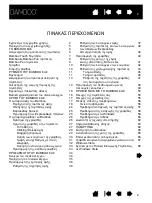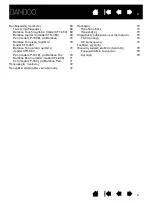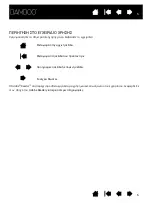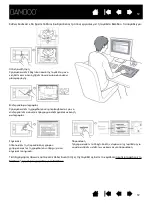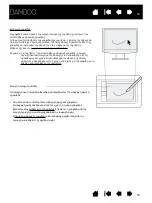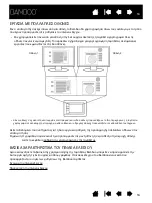1
Bamboo Touch (CTT-460)
Bamboo Pen (CTL-460)
Bamboo & Bamboo Fun (CTH-460, CTH-461, CTH-661)
Setting up
Navigate with touch
Customize touch
ExpressKeys
Use a pen
Customize a pen
Troubleshooting
User’s manual for
®
®
& Macintosh
Windows
1
Εγχειρίδιο
χρήσης
για
Windows
®
& Macintosh
®
Bamboo Touch (CTT-460)
Bamboo Pen (CTL-460)
Bamboo & Bamboo Fun (CTH-460, CTH-461, CTH-661)
Ρυθμίσεις
Περιήγηση
με
την
ταμπλέτα
αφής
Προσαρμογή
της
ταμπλέτας
αφής
ExpressKeys
Χρήση
της
γραφίδας
Προσαρμογή
της
γραφίδας
Επίλυση
προβλημάτων
Содержание CTH-460
Страница 78: ...80 80...