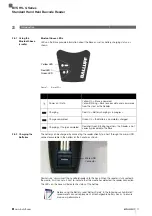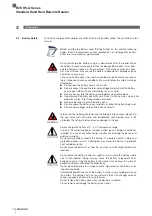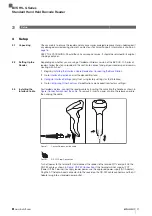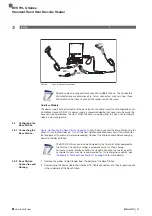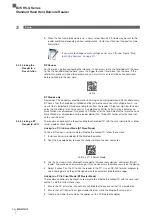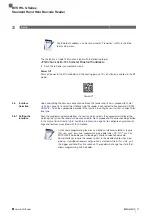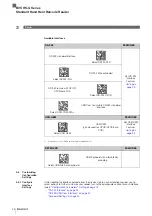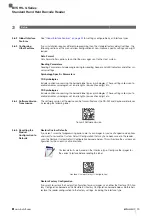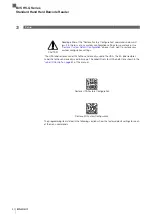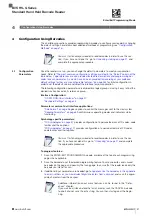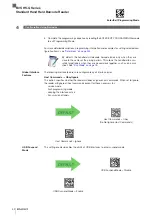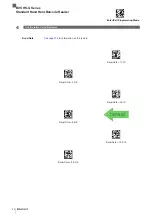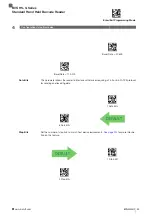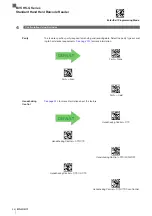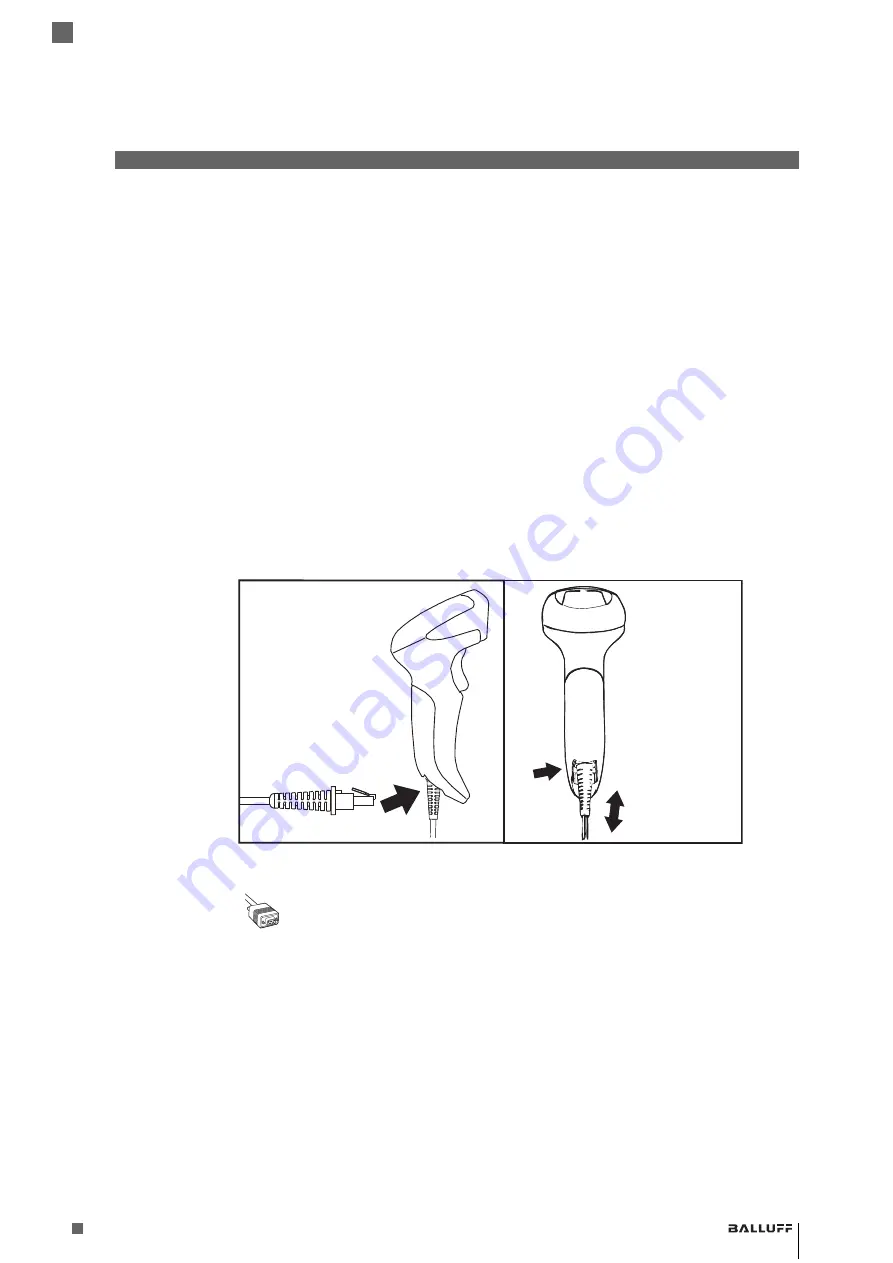
21
www.balluff.com
BVS HS-Q Series
Standard Hand Held Barcode Reader
3
Setup
3
Setup
3.1
Unpacking
Check carefully to ensure the reader and any accessories ordered are present and undamaged. If
any damage occurred during shipment, contact our Technical Support. Information is shown on
page 16
.
KEEP THE PACKAGING. Should the unit ever require service, it should be returned in its original
shipping container.
3.2
Setting Up the
Reader
Depending on whether you are using a Corded or Wireless version of the BVS HS Q - Series of
readers, follow the steps provided in this section to connect and get your reader up and commu-
nicating with its host.
1
Begin by
Installing the Interface Cable (Corded) or Connecting the Base Station.
2
Go to
and set the desired interface.
3
(only if not using factory settings for that interface).
4
Go to
(if modifications are needed from factory settings).
3.3
Installing the
Interface Cable
For Corded versions, connect the reader cable by inserting the cable into the handle as shown in
Figure: Connect/disconnect the cable
. To remove it, insert a paper clip into the release aperture,
then unplug the cable.
Figure 1:
Connect/disconnect the cable
Figure 2:
RS-232 Serial Connection
Turn off power to the terminal/PC and connect the reader to the terminal/PC serial port via the
RS-232 cable as shown in
. If the terminal will not support POT
(Power Off the Terminal) to supply reader power, use the approved power supply (AC Adapter).
Plug the AC Adapter barrel connector into the socket on the RS-232 cable connector and the AC
Adapter plug into a standard power outlet.
Содержание BVS HS-Q Series
Страница 1: ...Balluff BVS HS Q Family Standard Handheld Barcode Reader Operation Manual english...
Страница 282: ...282 BVS HS Q Series Standard Hand Held Barcode Reader 9 Appendix D Keypad A B C D E F...
Страница 295: ...295 www balluff com BVS HS Q Series Standard Hand Held Barcode Reader NOTES...