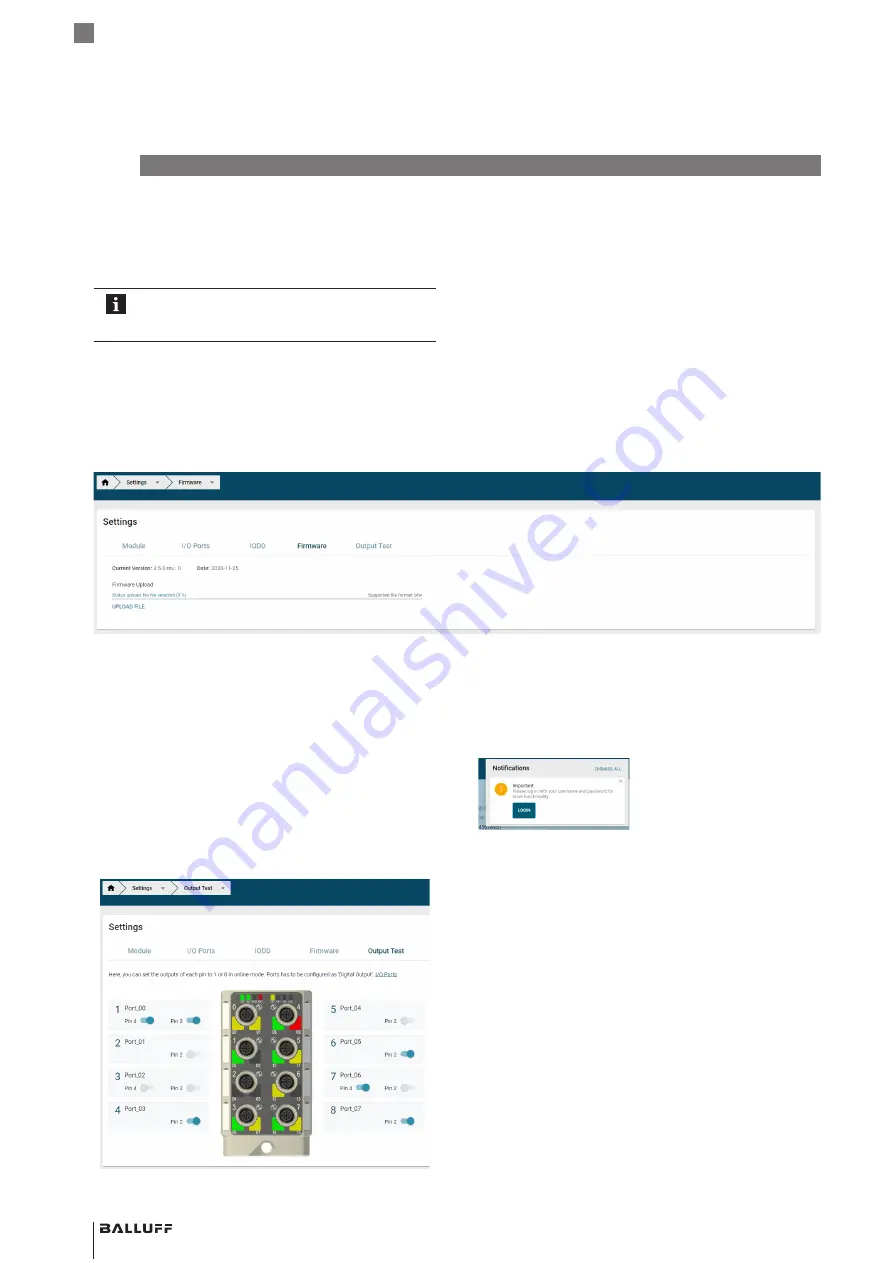
40
english
6
WebUI/web interface (continued)
6.7
Notifications
Via the navigation bar, click on the corresponding icon (see
chapter 6.2 on page 25) to access the notifications (see
Fig. 6-39: Notification: Request for password change
The notification history can be deleted with
d
elete
all
.
6.8
REST API
Via the REST-API interface, identification data, process
data and configuration settings of the IO-Link master and
other connected devices can be requested and modified.
The REST API interface is also used by the user interface
of the web interface for communication with the module.
The REST API specification implemented in the module is
saved in YAML files in the device and can be downloaded
(
i
nfO
>
l
Ocal
dOcuMentS
) and displayed, e.g., in the
Swagger Editor (http://editor.swagger.io/).
The present module supports the following REST APIs:
– Generic REST API for Balluff devices and applications.
Base path of the REST API in the module:
http://[ip-address]/api/balluff/v1/
– The REST API (
JSON for IO-Link
) standardized by the
IO-Link community.
The
c
Onnected
iO-l
inK
deviceS
bar also displays help in the
form of a list of currently connected IO-Link devices as well
as the associated, required IODD file name (column
iOdd
f
ilenaMe
).
To avoid manual renaming of the associated image
files, we recommend uploading ZIP files with the
IODD content.
Firmware
Under
f
irMware
you can see which version of the firmware
is being used and when it was uploaded. Via
f
irMware
u
plOad
, you can upload a different firmware version. Only
files in BFW format are supported.
Fig. 6-37:
Firmware
view
Output test
Via the
O
utput
teSt
dialog, every output pin can be tested
online. To set the output to either 0 or 1, the respective pin
must be configured first as a
d
igital
O
utput
via the
i/O
p
OrtS
dialog. At a physical port, a maximum of 2 pins can
be configured accordingly, depending on the variant. This
can either be confirmed via
i/O p
OrtS
>
S
et
Specified
cOnfiguratiOn
fOr
all
pOrtS
:
>
d
igital
Out
>
S
et
all
>
S
et
all
or can be done individually. In the following example
illustration, some available pins are configured as digital
outputs:
Fig. 6-38: Output test (example)
BNI EIP-508-105-Z067
Network interface
Содержание BNI EIP-508-105-Z067
Страница 1: ...deutsch Konfigurationsanleitung english Configuration Guide BNI EIP 508 105 Z067 ...
Страница 2: ...www balluff com ...
Страница 3: ...BNI EIP 508 105 Z067 Konfigurationsanleitung deutsch ...
Страница 4: ...www balluff com ...
Страница 45: ...BNI EIP 508 105 Z067 Configuration Guide english ...
Страница 46: ...www balluff com ...
Страница 87: ......



















