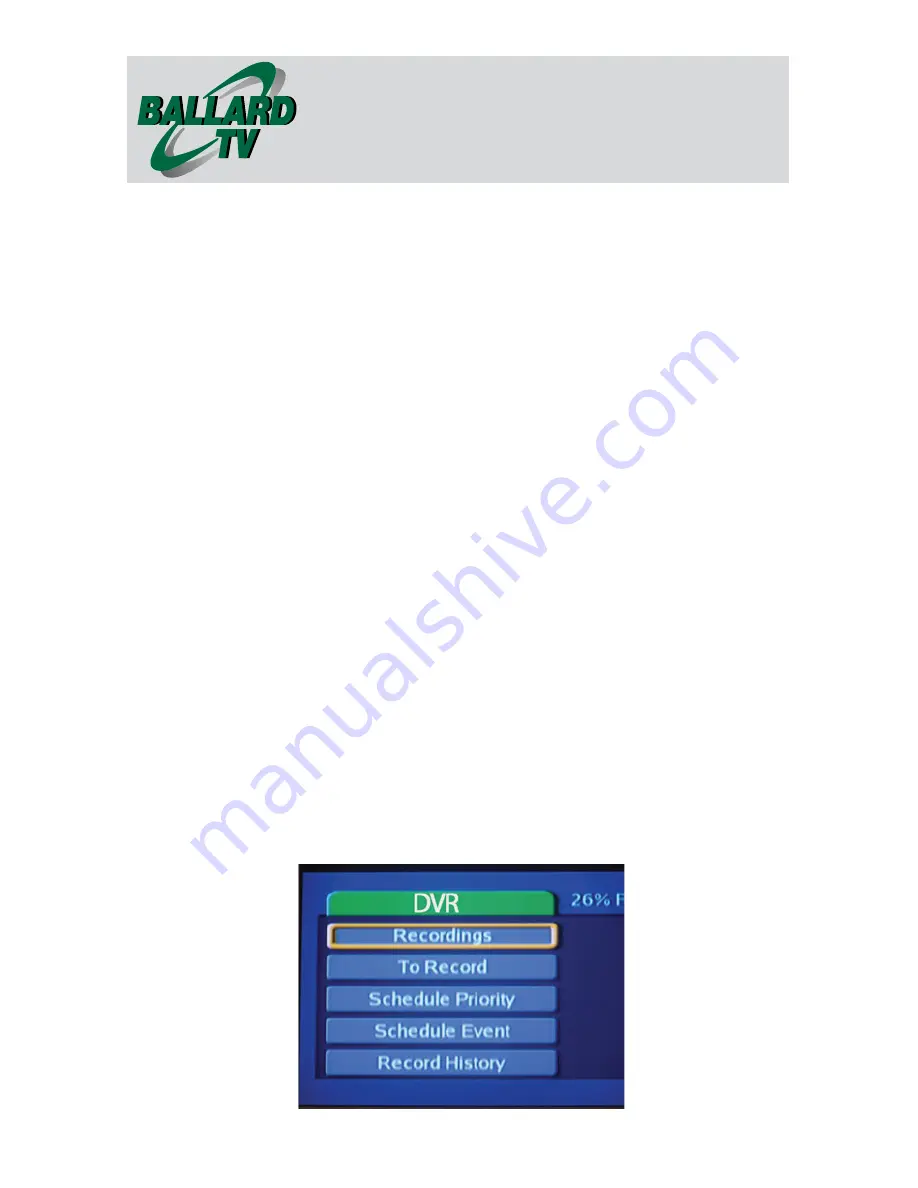
Remote Control and
DVR User Guide
8
Figure 12
NOTE:
The channel that you were watching before you entered the
menu will automatically be selected in the Channel section under
Schedule Event. To change it, use your arrow keys to highlight it and
push OK on your remote to scroll between channels. Repeat for any of
the other options on the screen.
a. Once you have selected the appropriate options, scroll down again
and highlight the OK option and press OK on your remote.
b. You are now scheduled to record.
3.
To see what you have selected to record, navigate back to the
DVR
Menu
and select the To Record icon. From here, you can see everything that
you are scheduled to record.
WATCHING A RECORDED PROGRAM
1.
To watch a program that you have previously recorded, follow the steps
we discussed earlier to enter the
DVR
menu.
2.
Once you have entered the menu, highlight the
Recordings
option as
seen below in
Figure 12
, and push OK on the remote.




















