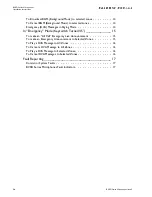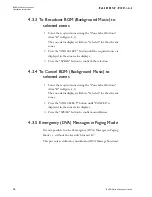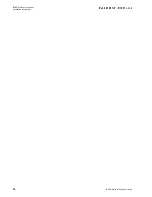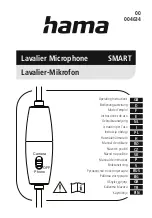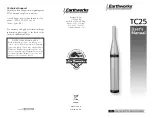BVRD Series Microphones
Installation Instructions
BVRD Series Microphones issue 5
5
2 Installation
2.1 BMS8 T
ERMINATION
B
OX
All microphones use a single RJ45 (CAT5 network) connection,
which is usually terminated to a local wall mounted BMS8
Termination box.
Figure 2.1 — Typical BMS8 Termination Box
C
AUTION
The BMS8 Termination Box has a standard RJ45 socket to allow
use of a standard CAT5 network cable to connect to the
microphone.
Care must be taken to ensure this socket is not used for any other
equipment since it may be damaged if connected.
Содержание BVRD series
Страница 10: ...BVRD Series Microphones Installation Instructions 4 BVRD Series Microphones issue 5...
Страница 24: ......
Страница 25: ...BVRD Series Microphones Installation Instructions BVRD Series Microphones issue 5 19...
Страница 26: ...BVRD Series Microphones Installation Instructions 20 BVRD Series Microphones issue 5...