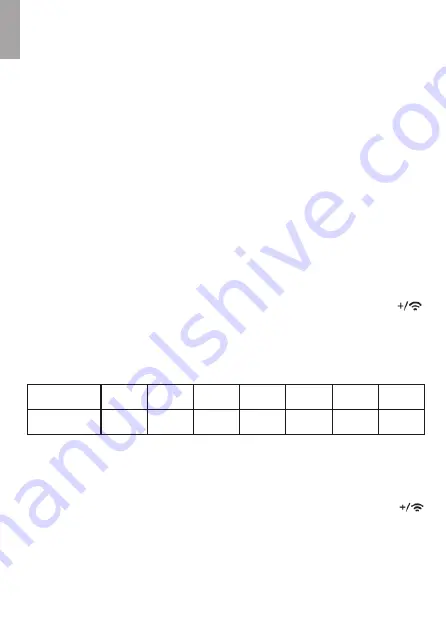
27
EN
3.9 Supplement About Time Setting Manually
Step1: Get the Indoor and Outdoor Data
Step2: Set Time in order
(Note:You only need to hold the SENSOR button to get connection
for the first time. The sensors will auto paring with weather station
again after re-power. )
(1)Power on the weather station hub by DC Adapter. The indoor
humidity & temperature will display on the screen as well as the
barometric pressure.
(2)Hold the “SENSOR” button to start RF reception. The “----” will
flash on the screen.
(3)Open the cover of the sensor. Set up the sensor channel to CH1.
Inset 2 new “AA” standard alkaline batteries into the sensor. The
outdoor humidity & temperature will display on the screen.
(1)Language Abbreviation: Hold “ SET” button about 3 seconds to enter
time setting. The “Language Abbreviation” value will flash. Press “ ”
or “-” button to select appropriate language abbreviation. (Please check
as below.) Press "SET" button to confirm.
(2)Barometric Pressure: The barometric pressure value will appear and
the unit of barometric pressure will flash. Press “” or “-” button to select
the unit of barometric pressure you like. Press "SET" button to confirm.
(3)℃ /℉ Temperature: The unit of temperature will be flash. Press “ ”
or “-” button to select t ℃ or ℉ unit. Press "SET" button to confirm.
(4)Year: “2021” Year, a default value, will be displayed on the screen.
Press “” or “-” button to adjust the value. Press "SET" button to confirm.
Language
Abbreviation
German Italian Spanish Danish Dutch English French
GER
ITA
SPA
DAN
DUT
ENG
FRE
Содержание HG01
Страница 1: ...USER MANUAL HG01 HS666 BALDR e e Email service baldr com...
Страница 2: ...US Thank you for choosing BALDR Wi Fi weather station We founded it...
Страница 11: ...2 2 8 EN...
Страница 17: ...till it displays SCAN AP SCAN AP 14 EN...
Страница 21: ...2 4 Install the Outdoor Sensor 18 EN...
Страница 36: ...5 Warranty For more help Email service baldr com 33 EN...





















