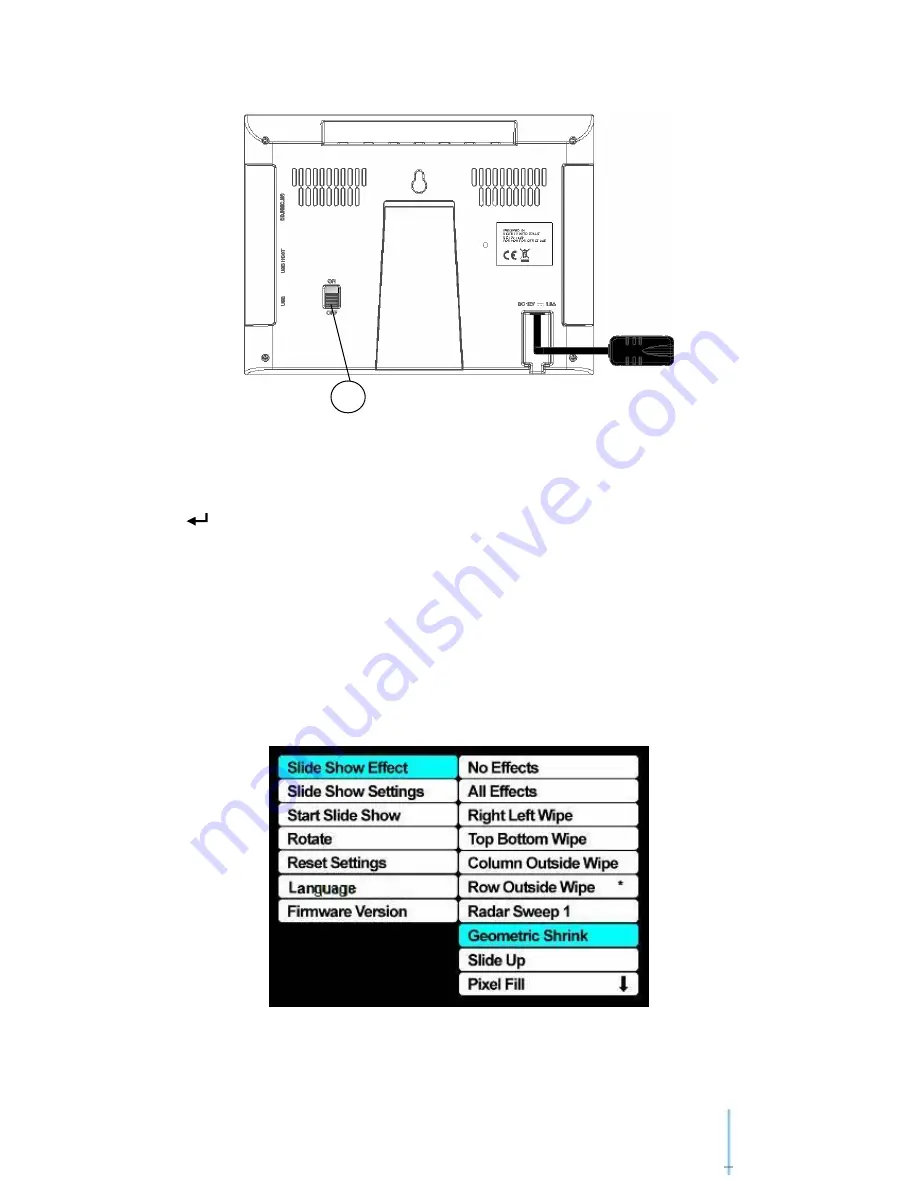
6
1. [
M
] Button: Enter menu setup mode.
2. [
] Button: Move right.
3. [
] Button: Move up. Show cropping to fit.
4. [
] Button: View photo in full screen. View the slide show photo.
5. [
] Button: Move down. Show images without cropping to fit.
6. [
] Button: Move left.
7. [
C
] Button: Exit a menu.
8. Power Switch: Slide it to turn the unit on/off.
SETUP MENU
8


































