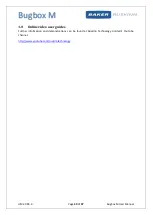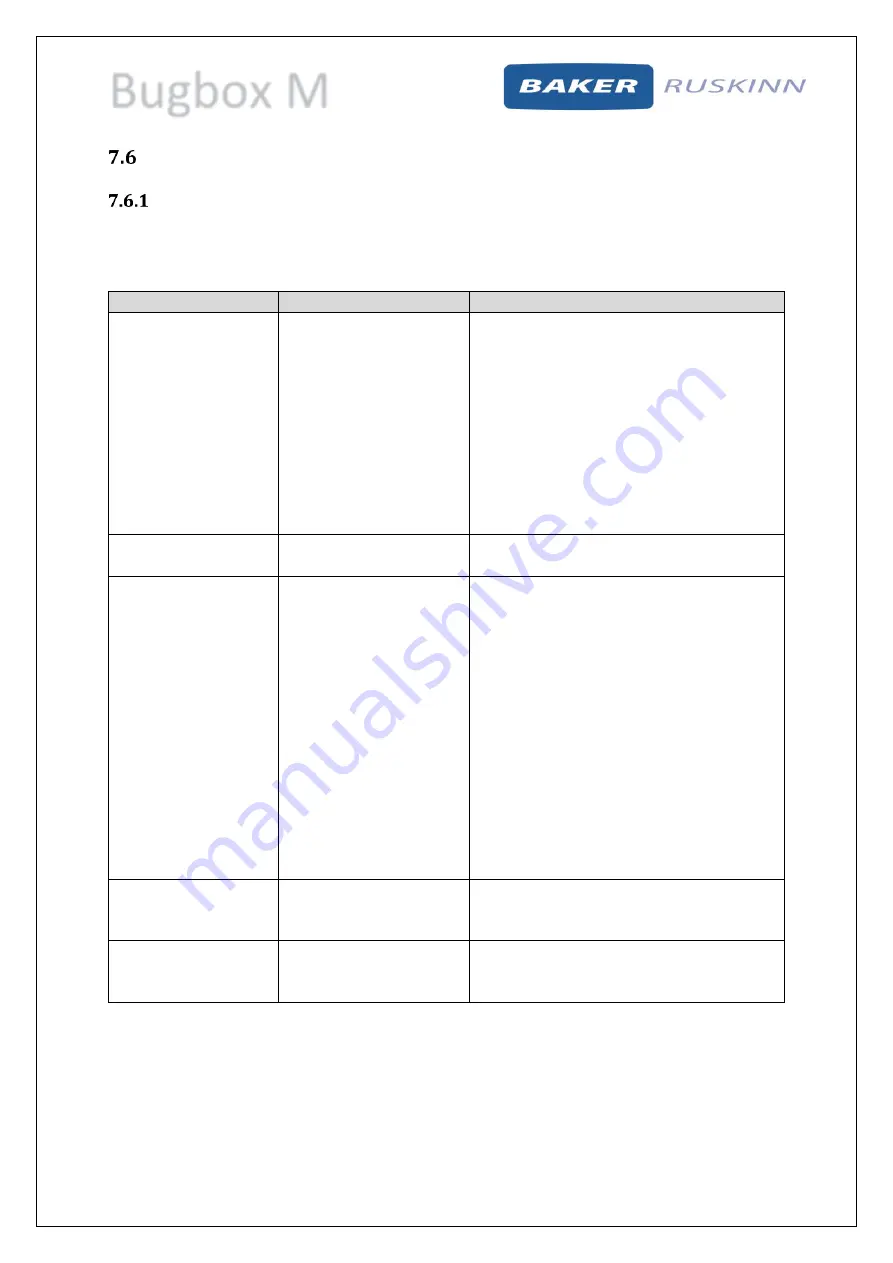
Bugbox M
UM-20 R4.0
Page 42 of 47
Bugbox M User Manual
Common problems and solutions
Workstation general problems
Figure 32 gives a list of common problems and solutions. Please consult this list as a first reference in
the event of a malfunction of your workstation.
Figure 32: Common problems and solutions
Problem
Cause
Solution
The workstation will
not switch on
The workstation is not
plugged in
The mains socket is not
switched on
The mains plug fuse has
blown
The mains fuse has blown
Plug the workstation into the mains.
Switch the mains power on.
UK users: Replace the mains plug fuse. See
section 7.2.5 for more details.
Replace the mains fuses. See section 7.2.6
for more details.
The LED indicators are
not illuminating
24V power supply fuse
has blown
Contact your local distributor
Devices plugged into
the internal socket are
not powering up
The power switch on the
device is not switched on
The plug for the device is
not fully inserted into the
socket
The fuse in the device has
blown and/ or the device
has failed
The internal socket fuse
has blown
Turn on the power switch on the device
Check that the plug is correctly inserted into
the socket
Plug another device into the internal socket
to check the operation of the internal socket.
If the fuse has failed in the device, the
additional device should operate when
plugged into the internal socket.
Contact your local distributor
The internal light does
not illuminate when
switched on
The bulb has blown
The fuse has blown
Contact your local distributor to arrange
replacement
The spot light does not
illuminate
when
switched on
The bulb has blown
The fuse has blown
Contact your local distributor to arrange
replacement