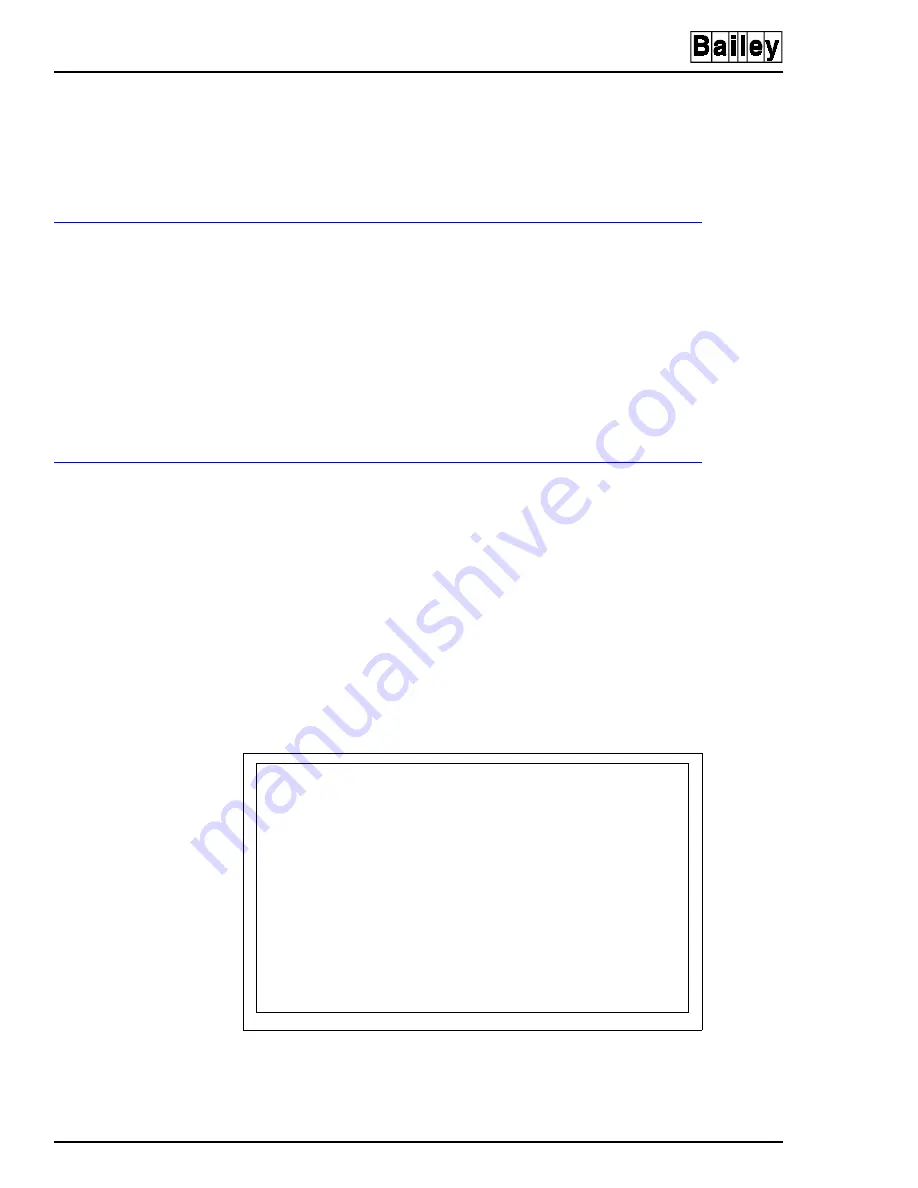
INSTALLING SOFTWARE
INSTALLING DOS
A - 2
I-E96-107-2N
®
Windows and the OIS12 software to ensure no corrupted files
remain on the hard disk.
NOTE: The size of the hard disk shown in the figures is for example
purposes only, the actual size will vary.
INSTALLING DOS
The details of creating the DOS
®
partition depend on the ver-
sion of DOS you are installing. The examples that follow refer
to the MS-DOS 6.0 FDISK program. The DOS partition is set
up using the FDISK program, which is run either as part of a
DOS installation program or from the DOS prompt.
To prepare the OIS12 for DOS, you must create a primary DOS
partition. This is done by using the menu driven utility called
“fdisk”. For example purposes, the primary DOS partition will
be set to 20 MB.
How to Start the MS-DOS FDISK Program
The “fdisk” utility is easy to use because it uses menus to lead
you through each procedure. To start “fdisk”, follow these
steps:
1. Place the DOS boot floppy in the floppy drive.
2. Turn on the OIS12 and allow it to boot.
3. At the DOS prompt type:
fdisk <Enter>
4. The “fdisk” program’s Main menu will appear (Figure
).
Figure A-1. Fdisk Disk Options Menu
MS-DOS Version 6.00
Fixed Disk Setup Program
(C)Copyright Microsoft Corp. 1983 - 1994
FDISK Options
Current fixed disk drive:1
Choose one of the following:
1. Create DOS partition or Logical DOS Drive
2. Set active partition
3. Delete partition or Logical DOS Drive
4. Display partition information.
Enter choice:[1]
Press Esc to exit FDISK.F0 Return to Previous Menu






























