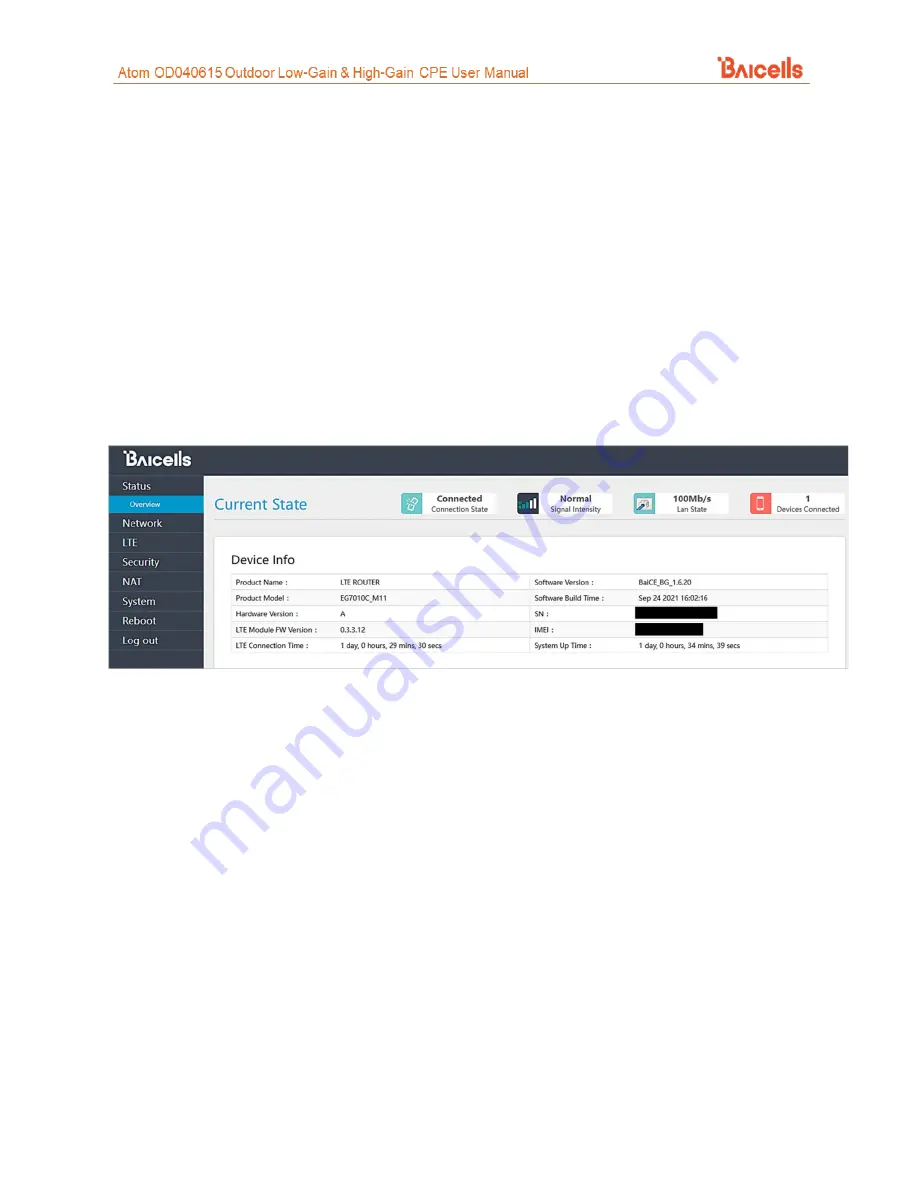
39
8 Basic Troubleshooting
Some of the common GUI menus and fields used for monitoring and troubleshooting the CPE are covered
in this section. Features and GUI navigation may vary by CPE model and software version.
8.1 Device Information
To find basic information about the CPE you are using, in the GUI go to
Status > Overview
(Figure 42). At
the top of the window, you can easily observe the network
connection state, signal intensity
,
LAN state
,
and number of
devices connected
. The
Device Info
section gives the "look up" type of information such as
model number, hardware version, software version
, etc.
Figure 42: Device Info
8.2 LTE Status
The
LTE Status
section of the
Status > Overview
window offers USIM card status, IMSI, and IMEI numbers,
as well as real-time LTE signal information (Figure 43). The data provides a more granular level of detail
that pertains to signal strength, signal quality, the eNB connection, which frequencies are being used, and
other wireless metrics.
This information typically is used by the service provider when troubleshooting an issue such as not being
able to connect or stay connected to the network, dropped sessions, reboots, etc. Resolving such problems
requires isolating whether the problem is caused by the device setup, the LAN/WAN network connection,
or a wireless signal problem.
Содержание Atom OD040615
Страница 24: ...24 Figure 29 WAN Settings CAT4...
Страница 26: ...26 Figure 30 WAN Settings CAT6 7 15 1 of 2...



































