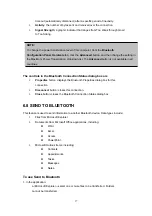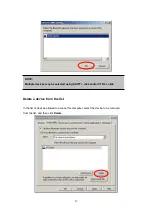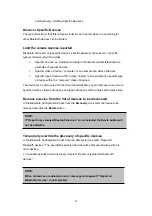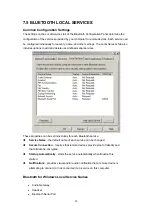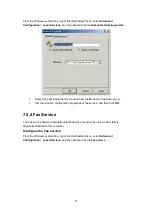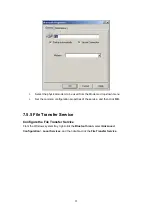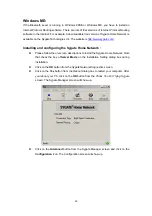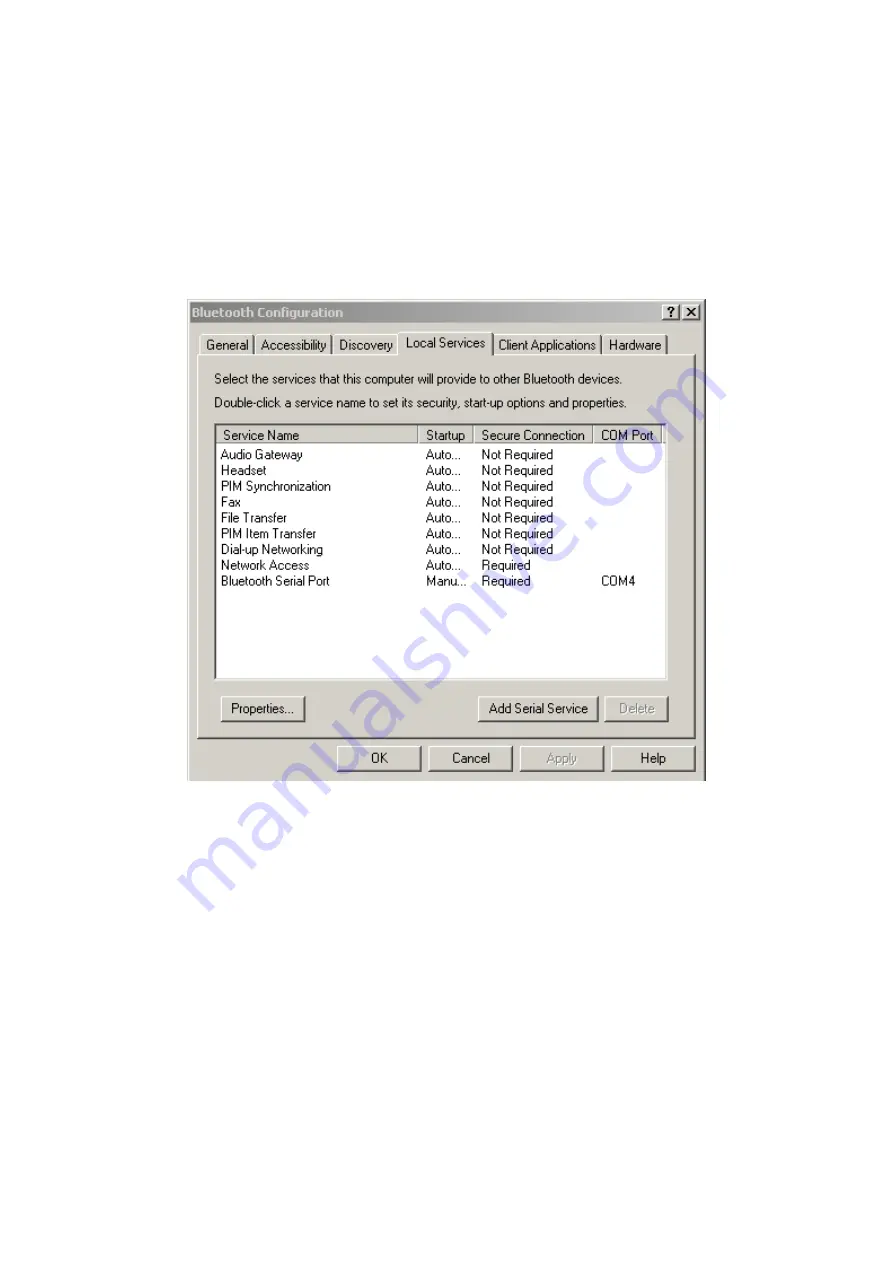
7.5 BLUETOOTH LOCAL SERVICES
Common Configuration Settings
The settings on the Local Services tab of the Bluetooth Configuration Panel determine the
configuration of the services provided by your computer to remote devices. Each service can
be configured individually for security, name, and other settings. The Local Services tab also
includes options to add and delete user-defined serial services.
These properties can be set individually for each Bluetooth service.
Service Name
- the default name of each service can be changed.
Secure Connection
- requires that remote devices provide proof of identity and
that all data be encrypted.
Startup Automatically
- starts the service automatically when Bluetooth is
started.
Notifications
- provides visual and/or audio notification that a remote device is
attempting to connect (or has connected) to a service on this computer.
Bluetooth for Windows Local Service Names
•
Audio Gateway
•
Headset
•
Bluetooth Serial Port
50
Содержание BF-8000
Страница 1: ...Wireless Bluetooth USB Dongle User s Guide 1...
Страница 26: ...Figure 4 Device Icons for Windows XPDevice Ions for Windows Figure 5 Service Icons for Windows XP 26...
Страница 27: ...NOTE Services may be unavailable because they are in use or because the necessary hardware is not installed 27...
Страница 63: ...Click Next to find the printer Select the Bluetooth server select the shared printer and click Next 63...