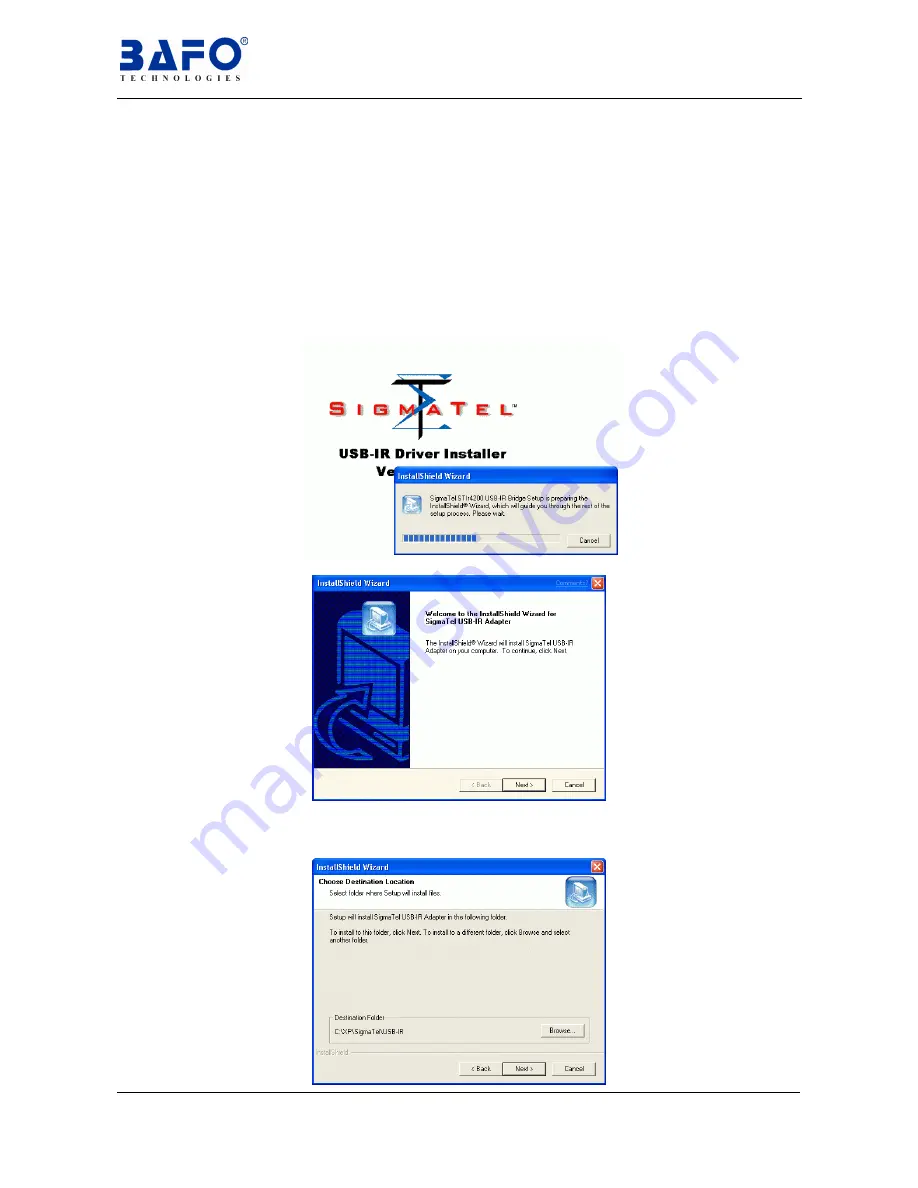
USB To Irda Adapter User’s Manual 11
6.4
Windows
®
XP
Driver Installation
Following the steps below to install driver of
USB to IrDA Adapter
USB cable:
6.4.1 Put the driver CD into the CD-ROM and run the
D:\Driver\BF-120
\Infineon\Windows\SETUP.EXE
or
D:\Driver\BF-120\Vishay 6101E
\Windows\SETUP.EXE
or
D:\Driver\BF-120\Vishay 6102F\Windows
\SETUP.EXE. (According with the different transceiver type, you
have to install the different driver.)
6.4.2
6.4.3 As the windows appear as below, click
“NEXT”
to continue.
6.4.4 You can choose the destination folder that you want to install or use the
default setting
(C:\XP\Sigmatel\USB-IR),
click
“NEXT”
to continue.
Содержание BF-120
Страница 1: ...USER S MANUAL USB TO IrDA ADAPTER BF 120...















