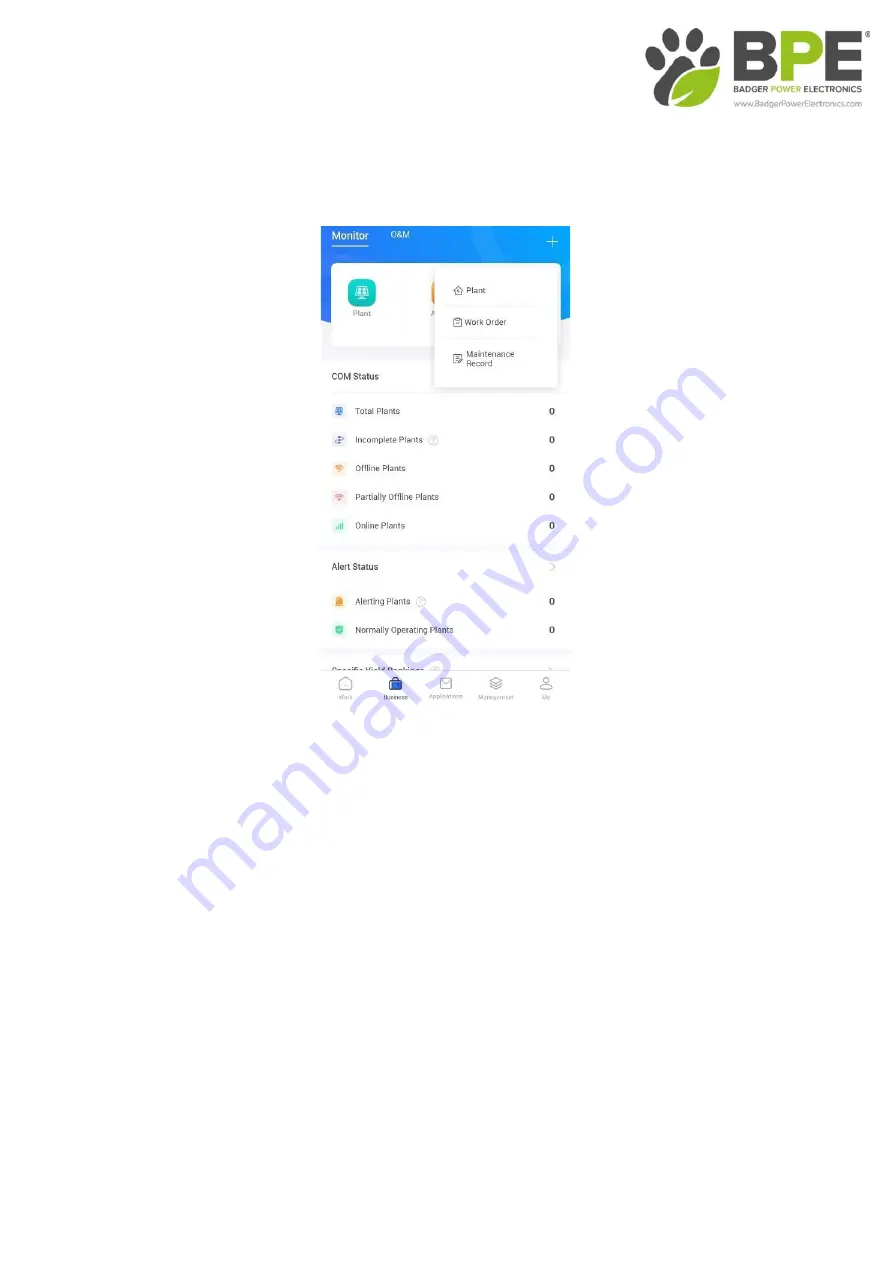
6
6. App Set-up
Open the app and select the + in top right-hand corner of the home screen
and select “Plant”.
7. Create Plant
You should now be on the “Create plant” page as seen on page 7. At this point
you will need to enter all the relevant detail regarding the customer’s system.
For the purpose of
t
his manual, we only enter “Plant Name” and “Installed
Capacity”, but you should enter all the information you can. If your system
includes batteries it is important to select “System Type”, “Storage System”
and then “Yes”. Please also ensure the correct time zone is selected as the
hybrid inverter will synchronise its time settings with Solarman, finally select
“Done”.
Содержание BPE-HI-3.6K
Страница 1: ...HYBRID INVERTER SOLAR STORAGE WIND BACK UP GENERATOR USER MANUAL BPE HI 3 6K BPE HI 5K...
Страница 21: ...1 SOLARMAN Business App Configuration FOR INSTALLERS...
Страница 27: ...7...


















